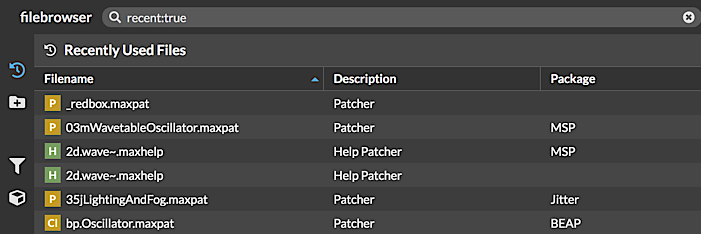The File Browser
The Max File Browser lets you view files in your search path, search and show files based on specific criteria, and patch directly into a Max patcher window.
Displaying the File Browser
Click on the The File Browser button to open a File Browser window.
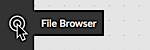
The File Browser toolbar
The documentation window toolbar lets you navigate through the documentation. In addition to a Search window, the toolbar includes buttons to improve the search experience.
![]()
The Bookmark Search button will add the current search to the list of available searchs in the Saved Searches list in the left toolbar.
![]()
The Show Filebrowser Help button will display information about the Search Filters and Query Language functions available within the file browser search.
![]()
At the right side of the bottom toolbar is the File Details button that will toggle a file information pane at the bottom of the file browser window.

Exploring Max using the File Browser
The File Browser Filter Selections provides a toolbar-like interface to explore all of the resources at your disposal as you patch using Max. The different selections provide different ways of thinking about and organizing Max patches, vignettes, documentation, media, and code. You can also create Collections - your own groups of files you work with all the time.
Getting information about your files
- Click on the The File Browser button to open a File Browser window. You'll see several s that provide ways of organizing your files.
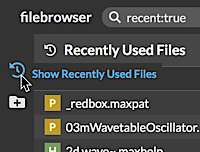
- Click on a selection to show addition options, or to display the specified file kinds.
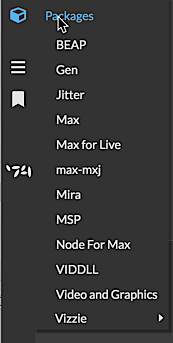
- Some selectors have their own subfolders. A tab arrow will be displayed in those cases, and you can click on the arrow to further explore subfolders.
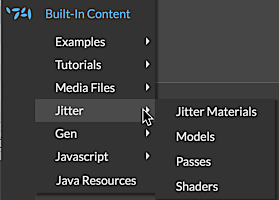
- Click any grouping in the File Browser toolbar to display the files. The selection you have chosen will be highlighted in the sidebar to indicate that it is chosen.
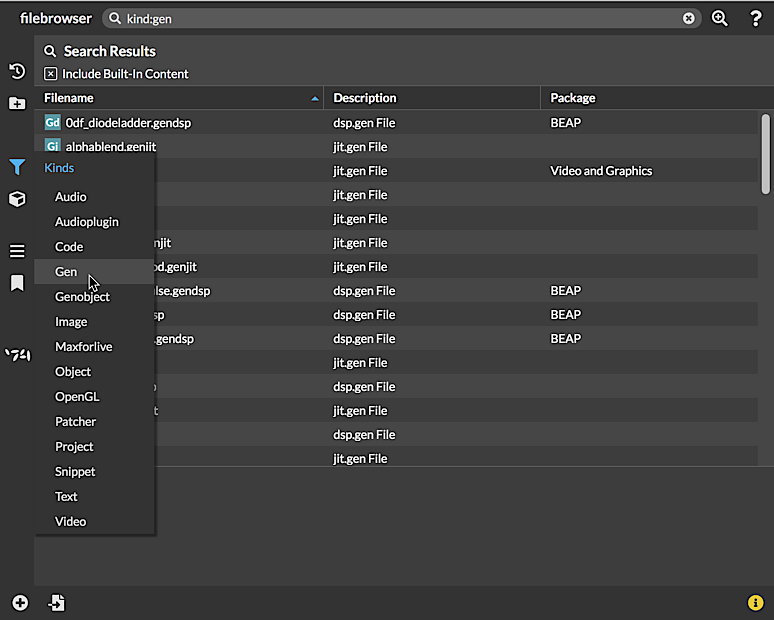
- If Toggle File Details in the patcher toolbar is enabled, information about the selected file you selected will be displayed at the bottom of the File Browser window.
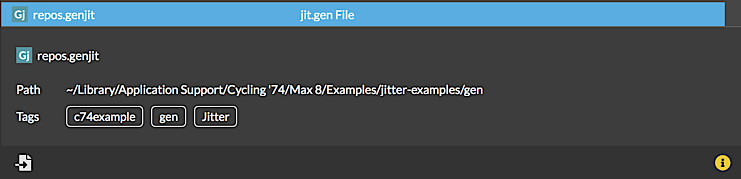
Getting back to work
The Max application keeps track of the work you've been doing recently - what you've looked at, and files you've created or added. You can use the File Browser to easily return to what you were doing.
- Click on the The File Browser button to open a File Browser window. Click on the Recently Added tab to display patchers you've recently created or files that you have added to your search path
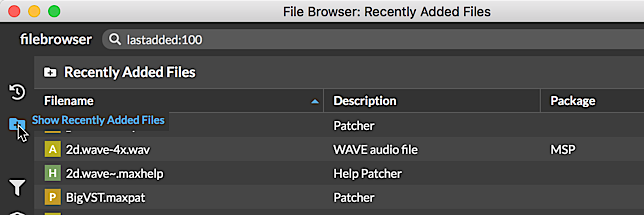
- Click on the Recently Used tab to display patchers you've recently used when patching.