Live Presets and the Live Library
By default, Live stores its presets in the current Library you are using.
Presets for a Devices in the Library
When you store a preset for a Max device in the Library, it appears beneath the device hierarchically. In the example shown below, NicePreset is a preset that has been saved for the Max device MyEffect.
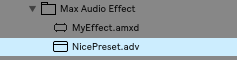
Presets for a Devices Outside the Library
When you store a preset for a Max device that is not located in the Library, the preset will have a special preset-plus-device icon and also show the device name in square brackets before the preset name. In the example below, we stored a preset called GiantPreset for an effect originally outside the Library called MyGiantEffect.
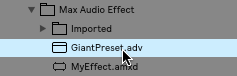
Saving a Max Device in the Library
If you want to save a device into the Live library, it's better to use the Save As... command within Max instead of moving the device file using your operating system. Using Save As... permits Live to keep track of your device and manage its presets.
- Insert the device you want to move. Click the edit button to launch Max to edit the device.
- In Max, choose Save As... from the File menu. Navigate the standard save file dialog to show the current Live Library folder. Save the device inside the Presets folder inside the Library folder, or a subfolder of the Presets folder.
- Return to Live and you will see the newly saved device. In the example below, we saved our device as MyEffect.
![]()
See Also
| Name | Description |
|---|---|
| Max For Live | Max For Live |