Parameter attributes in Max
In order to provide interoperability between the Max and Live application, Max for Live introduced some new attributes intended to allow users to include generic Max UI objects (e.g. rslider, multislider ) as part of a Max for Live device. These parameter attributes are available to all Max users, and provide a simple means for saving the initial state of any Max/Max for Live UI object in a Max patch in addition to their use with Max for Live.
Parameter Data Types
Parameters used in Max for Live can be one of four types:
- integer. Note: In Max for Live, integer ranges are restricted to 0 - 255).
- floating-point.
- enum: an enumerated list of items
- blob: any type of data you can store with a pattr object: single values, lists, or strings.
Setting Parameter Mode Enable for a UI object
- Select the UI object and click the Inspector button in the Patcher toolbar to show the object's Inspector.
-
Locate the Parameter Enable attribute and click in the
Parameter Mode Enable checkbox. The Inspector will display
an additional group of attributes.
Note: Live UI objects (e.g. live.dial, live.sider, etc.) have their Parameter modes enabled automatically.
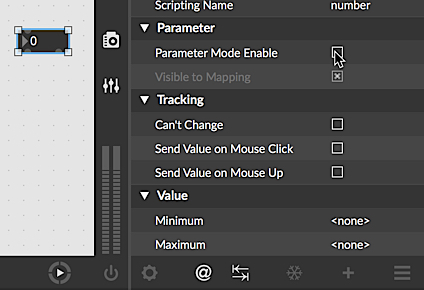
Setting an initial state for a UI object
- Select the UI object and click the Inspector button in the Patcher toolbar to show the object's Inspector.
-
Locate the Parameter Enable attribute and click in the
Parameter Mode Enable checkbox if you have not done so already.
The Inspector will display
an additional group of attributes.
Note: If you have selected a Max for Live UI object (e.g. live.dial, live.sider, etc.) Parameter mode is automatically enabled.
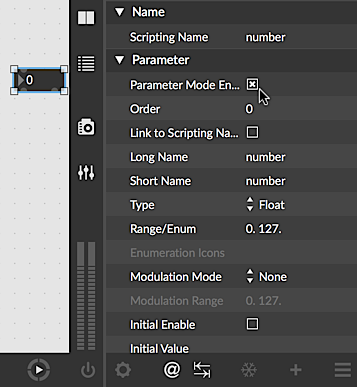
- Locate the Initial Enable attribute and click in the checkbox to enable it.
- Enter a value by clicking in Value column for the Initial attribute and typing in a value.
Parameter Names
Max provides several ways to name a parameter in a device, each of which is an Attribute that can be set using an object's Inspector. These names can be set separately or linked together, and they serve several useful purposes.
- The attribute can be used to identify a UI object when used in conjunction with the Max pattr preset objects. When a UI object has a scripting name set, it will automatically appear in the pattrstorage object's inventory of parameters when you add an autopattr object to your Max patch as described in the pattr Chapter 2. Max tutorial.
- The and attributes are commonly used when working with Max for Live.
Ordering Initial Value Recall
The Order attribute can be used to set the order in which parameters
are recalled and set when a patch is opened. By default, all attributes
are recalled sequentially/one at a time. By setting the Order attribute to a
lower number, you can ensure that initial parameter values are recalled first.
Note: the order in which initial values are set for attributes having
the same order value is indeterminate.
Setting the initialization order for a UI object
- Select the UI object and click the Inspector button in the Patcher toolbar to show the object's Inspector.
-
Locate the Parameter Enable attribute and click in the
Parameter Mode Enable checkbox. The Inspector will display
an additional group of attributes.
Note: If you have selected a Max for Live UI object (e.g. live.dial, live.sider, etc.) Parameter mode is automatically enabled. - Enter a value by clicking in Value column for the Order attribute and typing in a value. Lower numbers will be recalled and initialized first (the default is 0 - first priority).