Patch Cord Contextual Menu
The Patch Cord Contextual Menu makes your patching life easier by providing you quick access to a number of useful patching activities with a click of the mouse. You can use the menu to quickly align, delete and route connections, create or delete watchpoints when debugging a patch, and even disable/enable a selected connection.
Viewing the Patch Cord Contextual Menu
- Hover over a patchcord to highlight it and display the menu button, and click on the menu button to display the contextual menu.
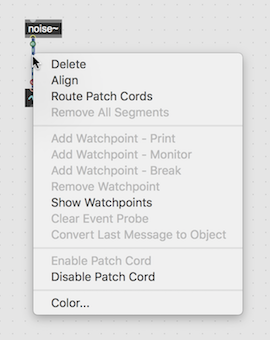
The Patch Cord Contextual Menu displays
- Menu items that let you delete, align, and route a patch cord or remove its segments.
- Menu items that let you add or remove watchpoints to the connection, and show/hide the watchpoint.
- Menu items for enabling and disabling the patch cord connection.
- A menu item to set the color of the patch cord.
- A menu item to clear data in a patch cord.
- A menu item to convert data from a patch cord to a new object.
Patching from the Patch Cord Contextual Menu
- Choose Delete from the menu to delete the currently selected patch cord.
- Choose Align from the menu to align the currently selected patch cord.
- Choose Route Patch Cords from the menu to create a patch cord path that routes the connection to avoid overlapping external objects in your patch.
- Choose Remove All Segments from the menu to remove any and all segments in the selected patch cord.
- Choose Color.... from the menu to open the Color Picker and choose a color for the currently selected patch cord.
Debugging with the Patch Cord Contextual Menu
- Choose Add Watchpoint - Print from the menu to add a print watchpoint to the currently selected patch cord.
- Choose Add Watchpoint - Monitor from the menu to add a monitor watchpoint to the currently selected patch cord.
- Choose Add Watchpoint - Break from the menu to add a breaking watchpoint to the currently selected patch cord.
- Choose Remove Watchpoint from the menu to remove any breakpoints associated with the currently selected patch cord.
- Choose Show Watchpoints from the menu to display the Watchpoints Window
Disabling/Enabling patch cords
You can use the Patch Cord Contextual menu to disable a patch cord - to prevent it from sending data to the object to which it is connected.
- Hover over a patchcord to highlight it and display the menu button, and click on the menu button to display the contextual menu.
- Choose Disable Patch Cord from the contextual menu. The patch cord will be greyed out and display a button indicating that it is disabled.
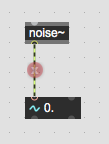
Choose Enable Patch Cord from the contextual menu to re-enable data transfer.
Convert Last Message to Object
Convert data in a patch cord to a message box.
- Turn "Event Probe" on in the Debug menu.
- Hover over a patch cord sending data.
- Right-click to display the contextual menu.
- Choose Convert Last Message to Object from the contextual menu.
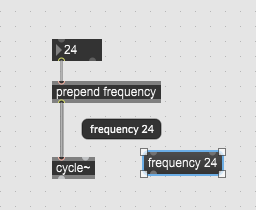
A message box will appear that contains data from the selected patch cord.
Clear Event Probe data in a patch cord
Clear Event Probe resets data in a patch cord to a "no data" state.
- Hover over a patch cord currently sending data.
- Right-click to display the contextual menu.
- Choose Clear Event Probe from the contextual menu.
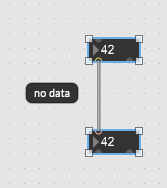
When you probe the patch cord again, it should report "no data".
Setting the color of a patchcord
- Hover over a patchcord to highlight it and display the menu button, and click on the menu button to display the contextual menu.
- Choose Color... to display a Color Picker to select a patch cord color.