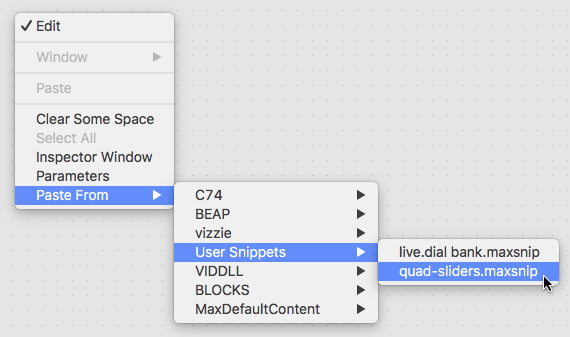Snippets
A snippet is a patcher file that contains something you use often and don't want to have to constantly re-create as you work. Max includes a collection of snippets, and you can easily add your own.
Creating a snippet in the patcher window
- Click and drag to select the Max objects you want to include in your snippet. When you make the selection, the Snippet button in the bottom patcher toolbar will be ungreyed. Click on the snippet button.
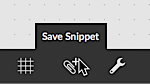
- A snippet dialog box will appear. Type the name of your snipped into the box and hit the return key. Your snippet will be saved.

Saving a patcher file as a snippet
- Create a patcher you want to use as a snippet.
- Choose Save As... from the File menu and save the patch to the ~Documents/Max 7/Snippetsi folder.
- The snippet you have created will be added to the Paste From menu.
Patching from the Snippets toolbar browser
- Click on a filename or a preview box for any snippet in the Snippets toolbar browser to select it and drag the selected snippet into the unlocked patcher window. The snippet's contents will be copied into the patcher window.
Note: You can also hold down the option key and click and drag files into a locked patcher window.
Adding a snippet using the patcher contextual menu
- Control-click (Mac) or right-click (Windows) in blank space in an open Patcher window to show the patcher contextual menu. Choose the snippet you want from the Paste From submenu. The snippet will be pasted into your patcher window, ready to use or edit.