Viewing Files
Opening a file browser window
- Choose Browse Files from the File menu. A new file browser window will appear.
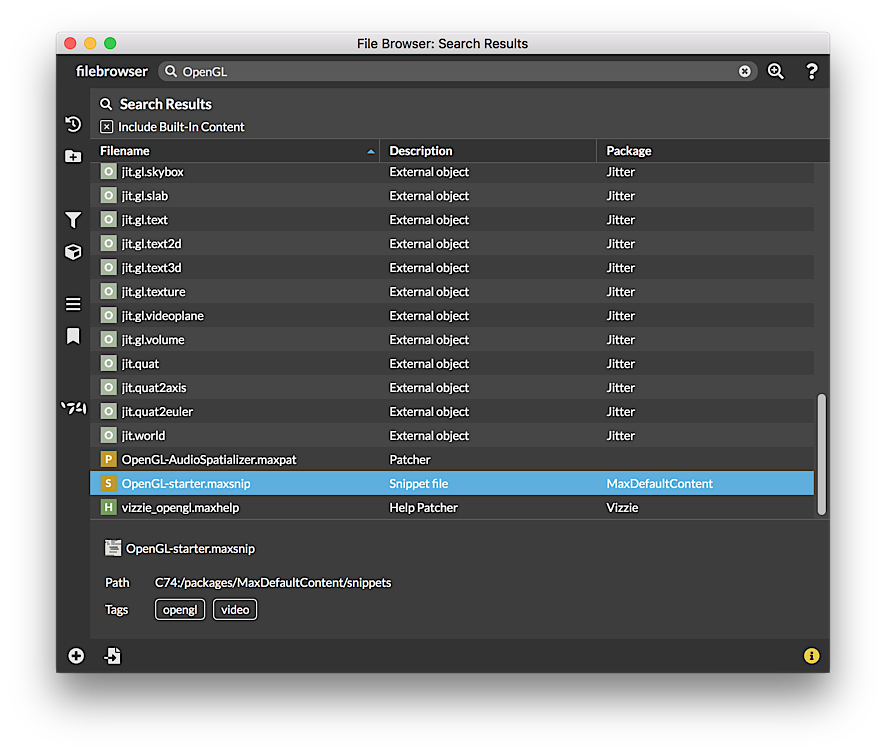
The file browser sidebar shows a listing of the types of files you can search for. Max keeps track of all the files in your search path in a database, and displays them. For example, choosing Maxforlive shows all Max for Live (.amxd) devices. You can search for files in many ways:
- You can search for recently created or recently used files
- The Kinds tab lets you search for specific kinds of files. These include audio files, audio plug-ins, code, gen files, image files, Max for Live devices, Movie files, Max objects, Open GL files, patchers, Max projects, snippets, or text files.
- The Collections tab lets you search for specific collections of Max patches you can create
- The Bookmarks tab lets you search for Max resources you have previously marked for convenient access later on.
- The Packages tab lets you search for packages of Max externals and abstractions.
- The Cycling '74 tab lets you search Cycling '74 documentation resources, including examples, tutorials, audio and visual media, and various resources for audio and visual media, Javascript and Java.
Selecting a query
- Click on any listing in the sidebar. To view any query, click on its name. The results pane will update with the all the files that match the query criteria.
![]()
- Click on the question mark icon to view information on the query options available in the file browser.
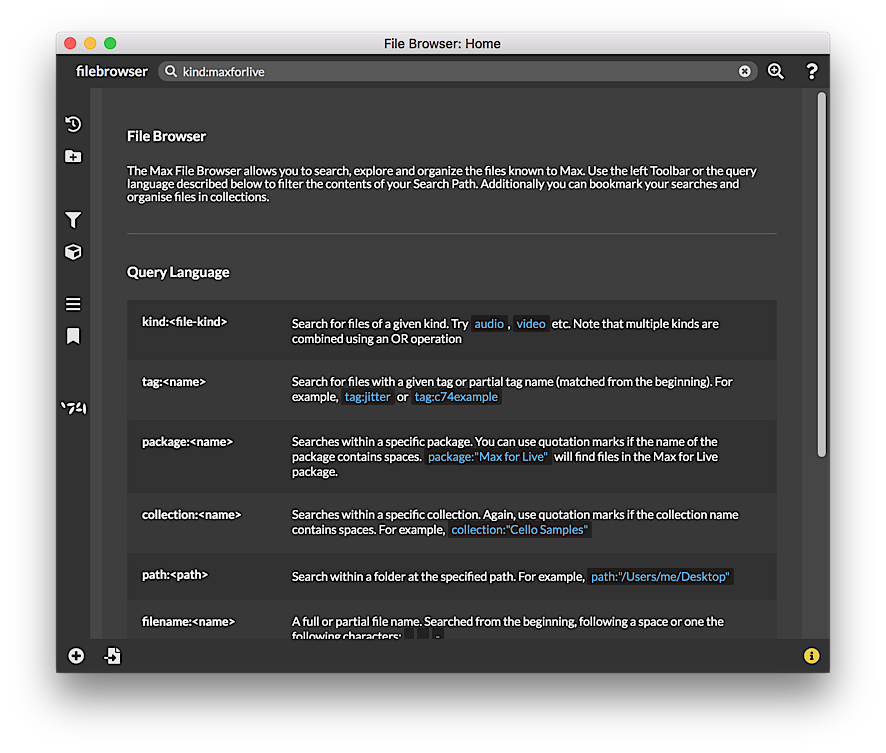
For more information about building, customizing, and saving queries, see the queries guide.