The Vizzie Toolbar Browser
The Vizzie toolbar browser provides another way to quickly and efficiently access and explore the collection of Vizzie image-processing modules in Max. You can search for modules and patch directly from the browser.
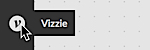
Displaying/Hiding the Vizzie toolbar browser
- Click on the Vizzie button in the left patcher window toolbar to display the Vizzie toolbar browser.
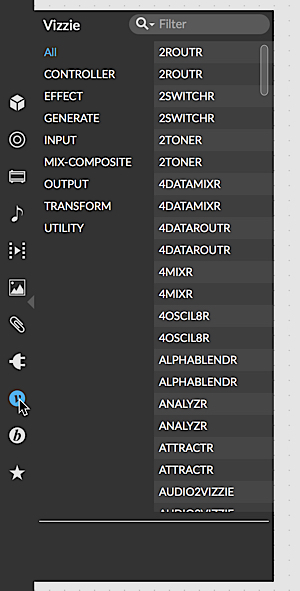
Clicking on the Vizzie button when the toolbar browser is displayed will close the browser window
Exploring files using the Vizzie toolbar browser
- Click on one of the selections on the left-hand side of the toolbar browser to display a narrower list of modules (i.e. clicking on GENERATOR will display Vizzie generator modules only. Clicking on All will display all Vizzie modules in alphabetical order.
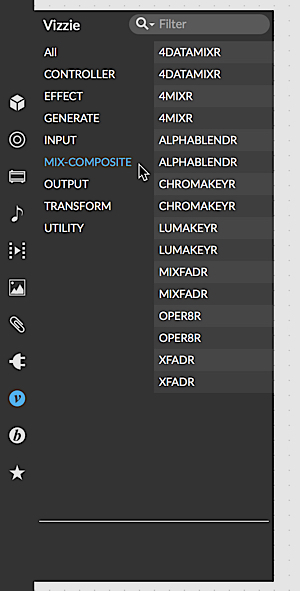
- Type a word or a letter into the Vizzie toolbar browser search bar, and the browser will display modules whose titles are filtered according to your search terms.
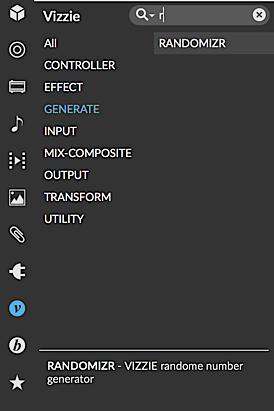
- When you click on a module in the Vizzie toolbar browser, a description of the module's function will be shown in the browser's display area.
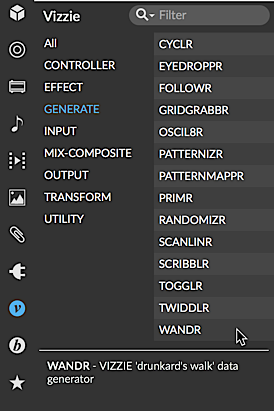
Patching from the Vizzie toolbar browser
- Click on a module name in the Vizzie toolbar browser to select it and drag the selected object into the unlocked patcher window. A copy of the Vizzie module will appear in the patcher window.
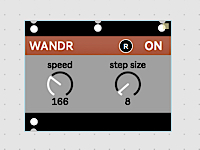
Note: You can also hold down the option key and click and drag files into a locked patcher window.
See Also
| Name | Description |
|---|---|
| Toolbar / UI Guides | Toolbar / UI Guides |