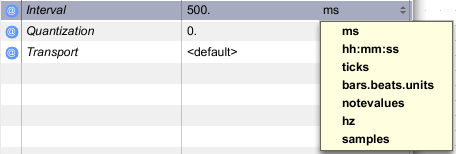Inspecting Attributes
You will encounter several different types of attributes. Each type has a different "edit style" in an inspector window. Note that all attribute changes are undoable by choosing Undo Attribute Change from the Edit menu.
Editing basic text attributes
- Double-click in the Value column to edit the attribute
- Enter some text
- Press return or click outside the text box to store the change to the attribute
- If the attribute returns to its original value, it means you typed in something illegal for this attribute

Editing color attributes
- Click in the Value column to open the color palette
- Edit the color
- Click outside the color palette to hide the palette window
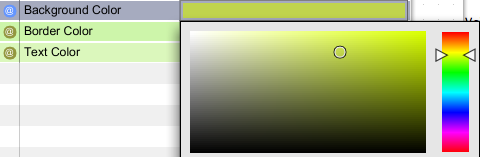
Editing menu attributes
- Click in the Value column to see the pop-up menu with attribute choices
- Choose the new attribute value from the menu or click outside the menu to cancel

Editing filename or folder attributes
- Click the Choose... button to use an open file dialog to pick a file or folder
- Alternatively, double-click to the right of the Choose button to enter the filename directly

Editing large text attributes
- Click the Edit button to edit the text in a modal text editor window
- Alternatively, if you have a very small amount of text, double-click to the right of the Edit button to enter the text directly
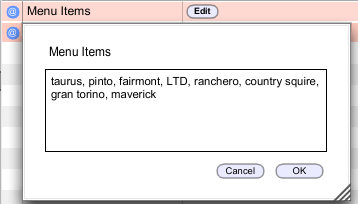
Editing on/off (switch) attributes
- Use the checkbox to turn the attribute on or off

Editing time value attributes
- Use pop-up menu on the right to set the units
- Enter the value in the text field at the left-hand side