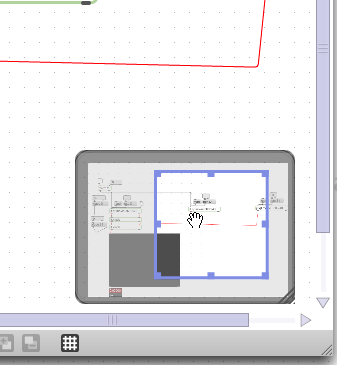Navigating the Patcher window
The visible space in a patcher window is only a portal into a much larger
space you can use when programming with Max. You can zoom in or out on a portion of the patcher you're
working on, to view specific areas of a very large patcher.
Using Navigate Zoom
- Click on the Zoom icon in the Patcher toolbar. The Zoom icon will be highlighted, and the navigate zoom window will appear in the lower right-hand corner of the patcher window.
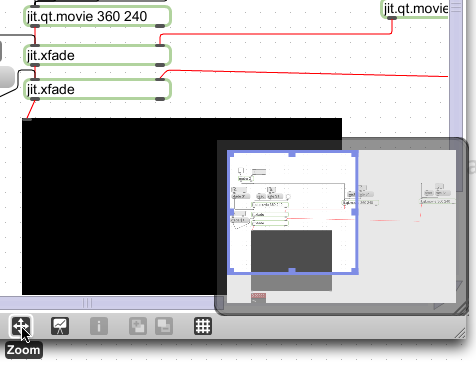
You can move the navigate zoom window around on your desktop, and click and drag
in the lower right-hand corner of the Navigation window to change its size.

The navigate zoom window has a pale blue viewing frame that shows you a simplified version of
what you're looking at in the patcher window inside the viewing frame.
Zooming In/Out on a Patcher
- Choose Zoom In or Zoom Out from the View menu. When you zoom in on a patch beyond 100%, scroll bars will appear on the right and bottom edges of the Patcher Window.
Note that the scale at which you zoom in our out is the same for both Patching and Presentation modes.
- To return to the default (100%) view, choose Show At 100% from the View menu.
Viewing other parts of your patcher
- Click the Zoom icon in the patcher toolbar. The Zoom icon will be highlighted, and the Navigation window will appear in the lower right-hand corner of the Patcher window.
- Click on the blue squares in one of the corners of the Viewing frame. The cursor will change to a double arrow.
- Click and drag one of the blue edge or corner squares toward the center of the Viewing window. When you click on a blue box, the cursor will change to a double arrow. As you drag toward the center (the same as zooming in), a set of scrollbars will appear in the Patcher window. You will see the objects in the patcher window change position and scale to match the portion of the patch currently shown in the Viewing window.
- Move your cursor into the Viewing window area. The hand cursor will appear
- Click and drag to move the Viewing window area around in the Navigation window to view other areas of the Patch you are working on.
-
To return to the default (100%) view, choose Show At 100% from the View menu. The Viewing frame will reset itself to the edges of the Navigation window.