Watchpoints
A watchpoint is an action you can attach to a patch cord. A monitor watchpoint is orange. It lets you monitor messages being sent through a patch cord. A break watchpoint is red. It suspends execution of your patch and opens the debug window. A watchpoint can, if desired, break and monitor at the same time. More information on break watchpoints and stepping through patches using the debugger.
The Watchpoints window shows all currently defined watchpoints. To see it, choose Watchpoints from the Debug menu.
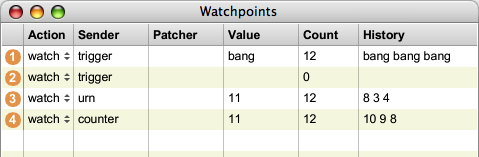
About the Watchpoints window:
The left column lists each current watchpoint, with color indicating its type and status.
The Action column contains a pop-up menu for each watchpoint. You can change
the type of watchpoint associated with this number (watch, break, or watch/break)
or disable the watchpoint by choosing none.
The Sender column lists the source of the message to the watchpoint.
The Patcher column lists the name of the patcher where the watchpoint is located.
The Value column displays any messages a watchpoint receives.
The Count column displays the number of messages received by a watchpoint
since it was inserted or made active.
When the watchpoint mode is set to watch/break, the History column displays the
three most recent messages received by a watchpoint
Adding a watchpoint
- Select the patchcord or patchcords you want to insert watchpoints on and choose Add Watchpoint – Monitor or Add Watchpoint – Break from the Debug menu. A new numbered watchpoint marker will appear in the middle of the patchcord.
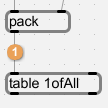
Removing a watchpoint
- Select the patchcord or patchcords that contain the watchpoints you want to remove and choose Remove Watchpoint from the Debug menu. The watchpoint marker will disappear and its entry in the Watchpoint window will be removed (note that the watchpoints are not renumbered. If you add a new watchpoint, the number will be reused).
You can remove all the watchpoints currently defined by choosing Remove All Watchpoints
from the Debug menu.
Disabling a watchpoint
- Select the patch cord that contains the watchpoints you want to disable and choose Disable Watchpoint from the Debug menu. The watchpoint marker on the patch cord will turn gray to indicate it is disabled.
Watchpoints are not saved when you quit Max. However, you can configure Max so that any watchpoints currently defined in a patcher are saved with it.
Configuring Max to save watchpoints with patchers
- Choose Preferences from the MaxMSP (Mac) or Options (Windows) menu.
- Click the Debugging tab.
- Enable Save Watchpoints in Patcher.
Once this option has been enabled, any watchpoints defined when you save a patcher will be restored when the patcher is reopened. You may wish to disable this option before saving a patch you intend to distribute to friends.