jit.gl.nurbs
Description
Renders a Non-Uniform Rational B-Spline (NURBS) surface. A NURBS is a mathematical model that lets you represent virtually any desired shape, from points, straight lines, and polylines to conic sections (circles, ellipses, parabolas, and hyperbolas) to free-form curves with arbitrary shapes.
Examples
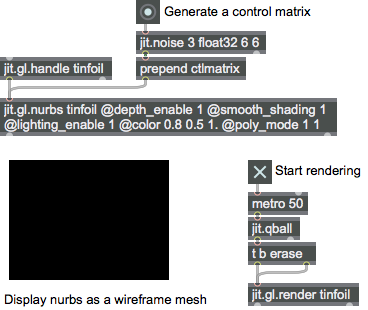
Discussion
You can also control the shape of a curve a NURBS generates via sets of and that can be altered to control smoothness and curvature. A NURBS surface is also an economical way to represent complex shapes with very little data.
A control matrix may specify the control points. The order of the curve may be specified for both the x and y axes (which are sometimes referred to as the u and v surface axes). The order of the curve must be less than the number of control points across the associated dimension. The default order is 3 (i.e., cubic).
At present, the knots sequence is automatically generated based a sum equal to the curve + number of control points. Control points may be non uniformly weighted if the control matrix has 4 planes (x, y, z, w) where w is the weight value. By default, the control matrix is a random 4x4 matrix of uniformly weighted points.
The jit.gl.nurbs object requires one argument: the name of a drawing context. A named drawing context is a named instance of a jit.window, jit.pwindow, or jit.matrix object that has an instance of the jit.gl.render object associated with it. This value may also be set via the OB3D drawto attribute.
Attributes
auto_tangents [int]
Auto Tangents
closed [2 ints]
The closed flag for each axis in the form (default = 0 0). If closed about an axis, the nurbs surface will knot to smoothly close the surface across that axis.
ctlshow [int]
Control point rendering flag (default = 0) When the flag is set, the control points are rendered.
dim [2 ints]
The dimensions of the grid (default = 20 20)
order [2 ints]
The interpolation order in the form (default = 3 3). The minimum interpolation order is 1 1. The maximum order is set by the values (control; max = control matrix width-1 height-1)
Common Box Attributes
annotation [symbol]
Sets the text that will be displayed in the Clue window when the user moves the mouse over the object.
background [int] (default: 0)
Adds or removes the object from the patcher's background layer. adds the object to the background layer, removes it. Objects in the background layer are shown behind all objects in the default foreground layer.
color [4 floats]
Sets the color for the object box outline.
fontface [int]
Sets the type style used by the object. The options are:
plain
bold
italic
bold italic
Possible values:
0 = 'regular'
1 = 'bold'
2 = 'italic'
3 = 'bold italic'
fontname [symbol]
Sets the object's font.
fontsize [float]
Sets the object's font size (in points).
Possible values:
'8'
'9'
'10'
'11'
'12'
'13'
'14'
'16'
'18'
'20'
'24'
'30'
'36'
'48'
'64'
'72'
hidden [int] (default: 0)
Toggles whether an object is hidden when the patcher is locked.
hint [symbol]
Sets the text that will be displayed in as a pop-up hint when the user moves the mouse over the object in a locked patcher.
ignoreclick [int] (default: 0)
Toggles whether an object ignores mouse clicks in a locked patcher.
jspainterfile [symbol]
JS Painter File
patching_rect [4 floats] (default: 0. 0. 100. 0.)
Sets the position and size of the object in the patcher window.
position [2 floats]
Sets the object's x and y position in both patching and presentation modes (if the object belongs to its patcher's presentation), leaving its size unchanged.
presentation [int] (default: 0)
Sets whether an object belongs to the patcher's presentation.
presentation_rect [4 floats] (default: 0. 0. 0. 0.)
Sets the x and y position and width and height of the object in the patcher's presentation, leaving its patching position unchanged.
rect [4 floats]
Sets the x and y position and width and height of the object in both patching and presentation modes (if the object belongs to its patcher's presentation).
size [2 floats]
Sets the object's width and height in both patching and presentation modes (if the object belongs to its patcher's presentation), leaving its position unchanged.
textcolor [4 floats]
Sets the color for the object's text in RGBA format.
textjustification [int]
Sets the justification for the object's text.
Possible values:
0 = 'left'
1 = 'center'
2 = 'right'
varname [symbol]
Sets the patcher's scripting name, which can be used to address the object by name in pattr, scripting messages to thispatcher, and the js object.
OB3D Attributes
anim [symbol]
The name of a jit.anim.node object that handles all spatial transforms for this instance (default = UID). The default value references an internal object, but can be overridden by setting to the name of an existing external jit.anim.node instance. This allows for more advanced control of the spatial transform.
anchor [3 floats]
The anchor position in local space (default = 0. 0. 0.). Allows for offsetting the local 3D origin around which transforms are applied.
animmode [symbol]
Determines which space the and messages will affect the position and orientation of this object (default = parent).
local = Rotate relative to local axis
parent = Rotate relative to parent axis
world = Rotate relative to world axis
antialias [int]
Antialiasing flag (default = 0) On some hardware, the blend_enable attribute must also be enabled for antialiasing to work.
automatic [int]
Automatic rendering flag (default = 1) When the flag is set, rendering occurs when the associated jit.gl.render object receives a bang message
auto_material [int]
Automatic material attributes flag (default = 1) When the flag is set, and lighting is enabled for the object, the diffuse and ambient material components for the object will be set to the object's color, and the specular and emissive lighting components are disabled.
aux_color [4 floats]
The auxiliary color in the form red green blue alpha (default = 0. 0. 0. 0.) The list elements should be in the range 0.-1.
axes [int]
x/y/z axis rendering off/on (default = 0)
blend [symbol]
The named blending mode. The possible values are:
add = 1 1
multiply = 2 1
screen = 4 1
exclusion = 4 5
colorblend = 3 4
alphablend = 6 7
coloradd = 3 1
alphaadd = 6 1
blend_enable [int]
Blending flag (default = 0) When the flag is set, blending is enabled for all rendered objects.
blend_mode [2 ints]
The source and destination planes associated with the blend mode (default = 6 7) Blend modes are specified in the form src_blend_mode dst_blend_mode. The supported modes are:
0 = zero
1 = one
2 = destination color
3 = source color
4 = one minus destination color
5 = one minus source color
6 = source alpha
7 = one minus source alpha
8 = destination alpha
9 = one minus destination alpha
10 = source alpha saturate
capture [symbol]
The name of a texture to be rendered to - e.g. will capture to .
cull_face [int]
Face culling mode (default = 0 (no culling))
0 = no culling
1 = cull back faces
2 = cull front faces
depth_clear [int]
Depth buffer clear flag (default = 0) When the flag is set, the depth buffer is cleared before rendering the object.
depth_enable [int]
Depth buffering flag (default = 1) When the flag is set, depth buffering is enabled.
depth_write [int]
Depth write flag (default = 1). When the flag is set, writing to the depth buffer is enabled. This will have no effect if depth_enable is turned off.
drawto [symbol]
The named drawing context in which to draw (default = none) A named drawing context is a named instance of a jit.window, jit.pwindow, or jit.matrix object that has an instance of the jit.gl.render object associated with it.
enable [int]
Enable flag (default = 1) When the flag is set, drawing is enabled.
filterclass [symbol]
The name of this object's pick filter class (default = default). This controls the visibility of objects to the jit.gl.handle and jit.gl.picker objects. In order to select this object, the filterclass value must be in the picking object's filters list.
fog_params [7 floats]
The fog parameters in the form red green blue alpha density start end (default = 0. 0. 0. 0. 0. 0. 0.) The list's color elements should be in the range 0.-1.
fog [float]
The amount of fog effect (default = 0.)
layer [int]
Object layer number (default = 0) When in automatic mode, the layer number determines the rendering order (low to high). Objects in the same layer have no guarantee which will be rendered first.
lighting_enable [int]
Lighting enabled flag (default = 0) When the flag is set, lighting is calculated.
line_width [float]
The drawing line width (default = 1.)
mat_ambient [4 floats]
The ambient light material property in the form red green blue alpha (default = 0. 0. 0. 0.) The list elements should be in the range 0.-1.
mat_diffuse [4 floats]
The diffuse light material property in the form red green blue alpha (default = 0. 0. 0. 0.) The list elements should be in the range 0.-1.
mat_emission [4 floats]
The material emission property in the form red green blue alpha (default = 0. 0. 0. 0.) The list elements should be in the range 0.-1.
mat_specular [4 floats]
The specular light material property in the form red green blue alpha (default = 0. 0. 0. 0.) The list elements should be in the range 0.-1.
matfile [symbol]
The Jitter material file to apply (.jitmtl)
matrixoutput [int]
Matrix output mode (default = 0)
0 = issue render commands
1 = output geometry matrices
2 = output geometry matrices with local transform applied
name [symbol]
The instance name (default = UID)
point_mode [symbol]
Point drawing mode to use when points drawing primitive (poly_mode 2) is enabled (default = circle).
Possible values:
'square'
(
Draw point as square
)
'circle'
(
Draw point as circle
)
'square_depth'
(
Draw point as square with depth scaling
)
'circle_depth'
(
Draw point as circle with depth scaling
)
'user_shader'
(
Allow writing to gl_PointSize in custom vertex shader
)
point_size [float]
The draw point size (default = 1.)
poly_mode [2 ints]
Polygon rendering modes (default 0 0) Rendering modes are expressed in the form frontface backface. Supported rendering modes are:
0 = render as filled polygons
1 = render as lines
2 = render as points
position [3 floats]
The 3D origin in the form x y z (default = 0. 0. 0.)
quat [4 floats]
The current rotation as a quaternion(default = 0. 0. 0. 1.). A quaternion is a mathematical construct that is a four dimensional vector, and can be visualized as a rotation around an arbitrary axis. Quaternions are a useful representation of an orientation in 3D space.
rotate [4 floats]
The angle of rotation and the xyz vector about which the rotation is performed in the form rotation-angle x y z (default = 0. 0. 0. 1.)
rotatexyz [3 floats]
Sets the current rotation to the concatenation of rotations about the positive x, y, and z axes, also known as Euler angles (default = 0. 0. 0.). The default order is yzx and can be changed with the jit.gl.render rotate_order attribute. Angles are expressed in degrees.
scale [3 floats]
The 3D scaling factor in the form x y z (default = 1. 1. 1.)
shadow_caster [int]
Shadow caster flag (default = 0) When the flag is set, object will cast shadows.
shininess [float]
The material shininess value (default = 16.0) The value should be a float in the range 0.-255.
smooth_shading [int]
Smooth shading flag (default = 0) When the flag is set, smooth shading is used when rendering.
tex_map [int]
Mode for automatic generation of texture coordinate controls (default = 0)
0 = no coordinates are generated.
1 = OpenGL's texture generation is used with mode GL_OBJECT_LINEAR. This applies the texture in a fixed orientation relative to the object.
2 = OpenGL's texture generation is used with mode GL_SPHERE_MAP. This can be used to create a reflection effect.
3 = OpenGL's texture generation is used with mode GL_EYE_LINEAR. This applies the texture in a fixed orientation relative to OpenGL's eye coordinates.
Modes 1 and 3 are affected by the value of the tex_plane_s and tex_plane_t attributes listed below.
tex_plane_s [4 floats]
The texture generation coefficients a b c d that apply to tex_map modes 1 and 3. (default = 1. 0. 0. 0.)
The four coefficients define a plane used to generate the s texture coordinate, which corresponds to the x axis of the texture image. If the tex_map mode is 1, s = ax + by + cz + dw, where x, y, z, and w are the homogeneous coordinates of the vertex.
tex_plane_t [4 floats]
The texture generation coefficients a b c d, which apply to tex_map modes 1 and 3. (default = 0. 1. 0. 0)
The four coefficients define a plane which is used to generate the t texture coordinate, which corresponds to the y axis of the texture image.
shader [symbol]
The name of the shader to be applied (default = none)
texture [8 symbols]
The name of the texture to be applied (default = none). If multiple textures are specified, uses multi-texturing.
transform_reset [int]
Modelview and projection transform reset flag (default = 0) When the flag is set, the modelview and projection transforms are set to the identity transform before rendering the object. This is useful for sprite or billboard overlays, or automatic scaling to window size. The transform_reset flag modes are:
0 = do nothing (default)
1 = proportional orthographic glOrtho(-aspect, aspect, -1.0, 1.0, near_clip, far_clip);
2 = orthographic normalized glOrtho(-1.0, 1.0, -1.0, 1.0, near_clip, far_clip);
3 = proportional perspective with near clip = 0.001 gluPerspective(lens_angle, aspect, 0.001/*near_clip*/, far_clip);
4 = normalized perspective with near clip = 0.001 gluPerspective(lens_angle, 1.0, 0.001/*near_clip*/, far_clip);
viewalign [int]
View aligned transformation flag (default = 0)
Messages
ctlmatrix
Arguments
rand
OB3D Messages
bang
draw
drawraw
drawimmediate
anim_move
Arguments
y [float]
z [float]
anim_turn
Arguments
y [float]
z [float]
anim_grow
Arguments
y [float]
z [float]
anim_reset
update_node
import_material
export_material
jit_gl_texture
Arguments
get_shader
See Also
| Name | Description |
|---|---|
| Working with OpenGL | Working with OpenGL |
| jit.gl.graph | Graph floats into 3D space |
| jit.gl.gridshape | Generate simple geometric shapes as a grid |
| jit.gl.handle | Use mouse movement to control position/rotation |
| jit.gl.isosurf | Generate a GL based surface extraction |
| jit.gl.mesh | Generate GL geometry from matrices |
| jit.gl.model | Read and draw various 3D model formats |
| jit.gl.plato | Generate platonic solids |
| jit.gl.render | Render Jitter OpenGL objects |
| jit.gl.shader | Manage a GL shader |
| jit.gl.sketch | Use drawing commands with OpenGL |
| jit.gl.slab | Process texture data |
| jit.gl.text2d | Render bitmap text |
| jit.gl.text3d | Render vector text |
| jit.gl.texture | Create OpenGL textures |
| jit.gl.videoplane | Display video in OpenGL |
| jit.gl.volume | Create a volume visualization |