Metadata
Max 5 lets you add metadata to the various kinds of
files in your Max
search path.
Metadata consists of information about a file you can attach to the file itself, but which isn't
actually part of the file's content.
The most common type of metadata you will see or work with is called a 'tag'.
Once you've added a tag to a file in Max, you can use the
File Browser
to search for all files in your search path that are tagged in a certain way.
There are several reasons you might want to add metadata to your files
- You can tag files - Max patcher files, audiofiles, movies, text files - to indicate that you use them for a specific project.
- You can tag media files with information about their length, content, or information about what's in the file (pitch, time, descriptions, etc.).
- You can tag groups of Max objects to identify them as having a specific purpose.
- You can tag can add 'author' metadata to tutorials or other kinds of documents or Max objects to identify their author.
The File Browser Preview displays a file's tags as well as author metadata.
You can also use the File Browser to perform searches based on this metadata.
By default, the
File Browser is set to display information about a file
you select in its Preview pane, located in the lower part
of the browser window. Depending on how your preferences are
set for Max, you may need to
enable viewing the Preview pane on startup.
Viewing metadata file tags
- In the File Browser window, click on the name of a file. The Author metadata and any tags will be shown in the File Preview area.
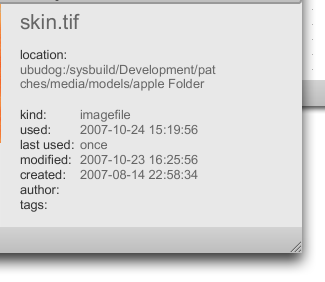
Adding metadata tags to a file
- In the File Browser window, click on the name of the file you want to add metadata tags to. The Edit Metadata button in the File Browser toolbar will be enabled.
- Click on the Edit Metadata button to show the Metadata Editor window.
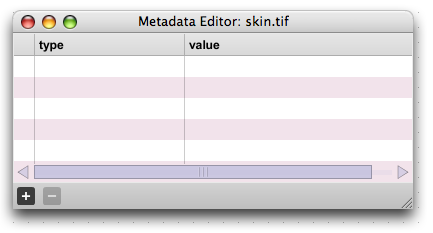
- Click on the Add Tag icon. A new line will appear in the Metadata window.
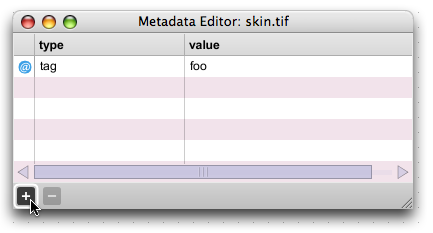
- Double-click in the Value column to get a text box and a cursor. Type in the value for the tag, followed by a carriage return.
Note: a tag or author must be a single symbol (e.g. d-minor).
The tag will be added. and you will see the tag listed in the Preview pane.
Removing a tag from a file
- In the File Browser window, click on the name of the file you want to remove a tag from. The Edit Metadata button in the File Browser toolbar will be enabled.
- Click on the Edit Metadata button to show the Metadata window.
- Click on the line of metadata you want to remove. The Remove Tag button in the Metadata window will be enabled.
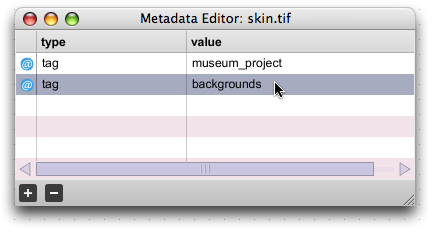
- Click on the Remove Metadata button. The tag will be removed from the file and the tag listing in the Preview pane will be updated.
Doing a file search using metadata
- In the File Browser, click on the + button to the right of the main Search entry The search bar will expand to include a qualified search term.
- Click on the Name button and choose Tag from the pop-up menu.
- Click on the Begins With button and choose Contains from the pop-up menu.

- Click in the search entry and type in the tag you want to search for.
The File Browser will search for any files that have the specified tag,
and display the results.