Prototypes
Max lets you use and create prototypes—user interface object that are saved with a
commonly used combination of settings that you would otherwise set one at a time in
the object’s Inspector (this is particularly useful with those user interface objects
that have a large number of settings). You can retrieve a pre-existing prototypes
with a few clicks rather than laboriously copying, cutting and pasting from your old patchers.
You can also create handsome prototypes in your own UI design “style” and have them
on hand for quick user interface prototyping
Viewing and adding prototypes to your Max patch
- Double-click in an unlocked Patcher window to show the Object Palette. Mouse over any user interface object in the palette (you can only apply a prototype to one object at a time). If there are any prototypes available for an object, a button will appear at the top of the object icon which tells you how many prototypes are available for the object.

- Click on the numbered button. The Object Palette clears and shows you only the prototypes for the object.
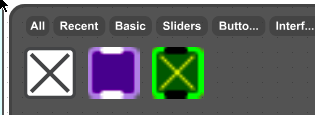
- Choose a prototype from the palette by clicking on it, and a copy of the object prototype will be pasted into the Patcher window.
Applying a prototype to an existing UI object
- Click on the UI object you want to apply the prototype to. Control-click (Macintosh) or right-click (Windows) in blank space in an open Patcher window to show the Contextual menu and choose the clipping you want from the Prototypes > menu.
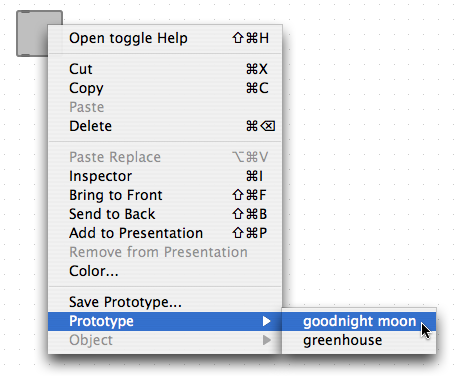
A copy of the prototype will replace the object you selected in the Patcher window.
The position of your object and its connections will all be retained, as
will any
Scripting Name
or
annotation.
If you have added your original object so that it is visible in
Presentation Modeo
or added the object to the patcher's
background layer
and set the object to
ignore clicks,
those features will also be retained.
Note: If you tend to work with UI objects that use attributes that are not retained when using prototypes (such as dials or sliders with commonly used range/offset/multiplier values), you may want to create prototypes that have those values already set and name them accordingly [e.g. bluedial-1.0].
Note: If you tend to work with UI objects that use attributes that are not retained when using prototypes (such as dials or sliders with commonly used range/offset/multiplier values), you may want to create prototypes that have those values already set and name them accordingly [e.g. bluedial-1.0].
Resetting an object to its default values
- To return a UI object you've applied a prototype to back to its original state, click on the object to select it, and choose Set to Default Values from the Object menu. The object will revert to its default colors and settings.
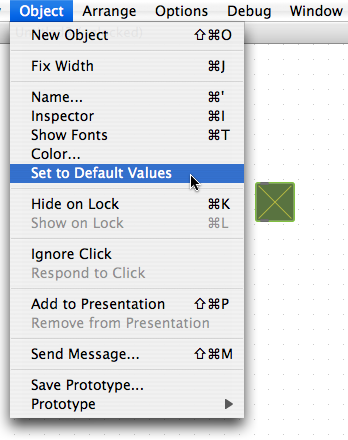
A copy of the prototype will replace the object you selected in the Patcher window. The old
objects connections and scripting names will all be retained.
Creating a prototype
- In a new patcher window, instantiate any UI object. click on the object to select it, and then click on the Inspector icon in the toolbar to show the Inspector. Set the parameters (size, color, hints, add to presentation) for each attribute of your prototype by double-clicking in the Value column and inputting text values, using the Color Palette or checking boxes.
- Choose Save Prototype... from the Object menu A file dialog box will appear. Type a name for your prototype into the text box and click on the OK button. When you restart Max, the prototype will be available from the Object Palette