delay
Description
Holds a bang for a specified amount of time before sending it to the next object. This object uses the Max time format syntax, so the delay time (which is normally specified in milliseconds) can also be set to other fixed or tempo-relative values.
Examples
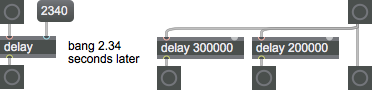
Arguments
time [any]
Sets an initial amount of time to delay a received in the left inlet. This time interval can be either a number which specifies time in milliseconds (e.g. delay 200) or a notevalue (e.g. delay 4nd).
Note: While the delay object lets you specify time in any of Max's standard time formats, the attribute argument should be used when specifying time in any other time unit besides milliseconds or notevalues (e.g. ).
If there is no argument, the initial time interval is 5 milliseconds. If notevalue, ticks, or bars.beats.units are specified for the delay interval, the object will not operate unless the transport is running.
Attributes
delaytime [Time Value]
Sets the delay time for the object. Delay time can be specified in any of the time formats used in Max.
quantize [Time Value]
Send output only on the specified time-boundary if appropriate. This is achieved by making internal adjustments to the times used for sending output. The quantization can be specified in the following time formats: bars.beats.units, ticks or note values.
If the applicable time is a 'fixed' unit (for example: ms, seconds, hz, samples, etc.) then this attribute will have no effect.
Common Box Attributes
annotation [symbol]
Sets the text that will be displayed in the Clue window when the user moves the mouse over the object.
background [int] (default: 0)
Adds or removes the object from the patcher's background layer. adds the object to the background layer, removes it. Objects in the background layer are shown behind all objects in the default foreground layer.
color [4 floats]
Sets the color for the object box outline.
fontface [int]
Sets the type style used by the object. The options are:
plain
bold
italic
bold italic
Possible values:
0 = 'regular'
1 = 'bold'
2 = 'italic'
3 = 'bold italic'
fontname [symbol]
Sets the object's font.
fontsize [float]
Sets the object's font size (in points).
Possible values:
'8'
'9'
'10'
'11'
'12'
'13'
'14'
'16'
'18'
'20'
'24'
'30'
'36'
'48'
'64'
'72'
hidden [int] (default: 0)
Toggles whether an object is hidden when the patcher is locked.
hint [symbol]
Sets the text that will be displayed in as a pop-up hint when the user moves the mouse over the object in a locked patcher.
ignoreclick [int] (default: 0)
Toggles whether an object ignores mouse clicks in a locked patcher.
jspainterfile [symbol]
JS Painter File
patching_rect [4 floats] (default: 0. 0. 100. 0.)
Sets the position and size of the object in the patcher window.
position [2 floats]
Sets the object's x and y position in both patching and presentation modes (if the object belongs to its patcher's presentation), leaving its size unchanged.
presentation [int] (default: 0)
Sets whether an object belongs to the patcher's presentation.
presentation_rect [4 floats] (default: 0. 0. 0. 0.)
Sets the x and y position and width and height of the object in the patcher's presentation, leaving its patching position unchanged.
rect [4 floats]
Sets the x and y position and width and height of the object in both patching and presentation modes (if the object belongs to its patcher's presentation).
size [2 floats]
Sets the object's width and height in both patching and presentation modes (if the object belongs to its patcher's presentation), leaving its position unchanged.
textcolor [4 floats]
Sets the color for the object's text in RGBA format.
textjustification [int]
Sets the justification for the object's text.
Possible values:
0 = 'left'
1 = 'center'
2 = 'right'
varname [symbol]
Sets the patcher's scripting name, which can be used to address the object by name in pattr, scripting messages to thispatcher, and the js object.
Messages
bang
int
Arguments
float
Arguments
list
Arguments
anything
Arguments
clock
Arguments
stop
Output
See Also
| Name | Description |
|---|---|
| deferlow | Defer the execution of a message (always) |
| pipe | Delay numbers, lists or symbols |
| setclock | Create and control an alternative clock |
| transport | Control a clock |
| Max Basic Tutorial 19: Timing | Max Basic Tutorial 19: Timing |