jit.grab
Description
Use the jit.grab object to digitize video from any video digitizer and decompress the signal into a Jitter matrix or GL texture.
Examples
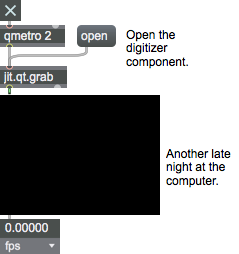
Matrix Operator
| Name | IOProc | Planelink | Typelink | Dimlink | Plane | Dim | Type |
|---|---|---|---|---|---|---|---|
| out | n/a | 1 | 1 | 1 | 1 | 1 | char |
More about Matrix Operators
The Jitter MOP
Since the matrix is Jitter's focus, it is not surprising that the majority of Jitter objects fall in this category of Matrix Operators. Every Matrix operator has some number of matrix inputs and some number of matrix outputs. Matrix inputs are referred to by the names "in", "in2", "in3", etc., from left to right, and matrix outputs are referred to by the names "out", "out2", "out3", etc., from left to right--i.e. the names are appended by the input/output number except for the first (leftmost) input and first (leftmost) output which are simply named "in" and "out". We will refer to the input or output name names as the "I/O-name".
Matrix inputs and outputs typically each have their own matrices internally where information is kept. This is necessary because Jitter is an asynchronous framework (i.e. all the matrices don't arrive at all inputs at the same time). Various aspects of matrix inputs and outputs can be set using the command [I/O-name] combined with one of the following suffixes: "_dim" which will set the dimensions of the specified I/O matrix, "_type" which will set the type of the specified matrix, "_planecount" which will set the plane of the specified matrix, or "_name" which will set the name of the specified matrix. There is one special case which does not have an internal matrix and this is the first input "in". This is the case since this special input actually triggers the calculation of the matrix operator, so it doesn't need to be cached until a calulation takes place, unlike the other inputs. Therefore there is no mechanism to set the dim, planecount, type, or name of "in".
Matrix operators accept what we'll refer to as "matrix args"--i.e. . if these arguments are present, the attribute will be turned off, otherwise it will be turned on. If adapt mode is turned on, each time a matrix is received in the first input, there will also be the equivalent of setting the , , and attributes to that of the input matrix. If the other inputs and outputs are linked to these attributes, this will affect their linked attributes as well. See the "MOP" table to determine which inputs and outputs will be linked to which attributes when adapt mode is turned on. For the leftmost input this is not applicable, and hence all columns are labelled "n/a".
The jit.matrix object is a named matrix which may be used to matrix data storage and retrieval, resampling, and matrix type and planecount conversion operations.
MOP Arguments
planecount [int]
Explicitly sets the number of planes for the output and any righthand inputs. If this is absent, the Matrix Operator will typically adapt to the lefthand incoming matrix attributes, except for special case operators.
type [symbol]
Explicitly sets the type of the matrix for the output and any righthand inputs. If this is absent, the Matrix Operator will typically adapt to the lefthand incoming matrix attributes, except for special case operators.
dimensions [list]
Explicitly sets the dimensions of the matrix for the output and any righthand inputs. If this is absent, the Matrix Operator will typically adapt to the lefthand incoming matrix attributes, except for special case operators.
MOP Attributes
adapt [int]
Matrix adaptation flag (default = 0 if matrix arguments are present, otherwise 1) When the flag is set, the jit.matrix object will adapt to the incoming matrix planecount, type, and dimensions.
[in/out]_dim [32 ints]
The matrix data dimensions (default = 1 1)
[in/out]_name [symbol]
The input or output name of the matrix (default = UID)
[in/out]_planecount [int]
The number of planes in matrix input our output data. Except in special cases, this value is equal to the .
[in/out]_type [symbol]
The input or output matrix data type. Except in special cases, this value is equal to .
outputmode [int]
Output mode (default = 1 (calculate and output matrix))
0 = No output (no calculation)
1 = Calculate and output the matrix
2 = Pass input (no calculation)
3 = Pass output (no calculation)
type [int]
The matrix data type (default =
Supported data types are , , , or .
MOP Messages
bang
clear
exportattrs
Arguments
getattributes
getstate
importattrs
Arguments
jit_matrix
Arguments
outputmatrix
summary
Attributes
adapt [int]7.0.0
Adapt output matrix dimensions to native device dimensions. Enabled by default if no dim specified.
automatic [int]7.0.0
Enable automatic matrix output when bound to jit.world.
colormode [symbol]
The output matrix's color encoding (default = argb)
Possible values:
'monochrome'
'argb'
(
ARGB (alpha, red, green, blue) colormode
)
'uyvy'
(
UYVY (YUV 4:2:2 packed) colormode
)
drawto [symbol]7.0.0
A render context name, used when output_texture is enabled.
dstrect [4 ints]
The portion of the output matrix used for decompressing media to the internal matrix. (default = 0 0 (matrix width) (matrix height))
The proportions of the rectangle are expressed in the form left top right bottom . All values are relative to the top left corner of the viewing area of the output matrix.
format [int]
The video digitizer format selection (default = digitizer-specific). For a list of supported formats, send the message .
framerate [float]
The video digitizer frame rate (default = digitizer-specific).
The digitizer has to be closed and re-opened before changes to framerate take effect.
framereport [int]
Frame reporting flag (default = 0)
When enabled, the message will be sent from the rightmost outlet of the jit.grab object as each frame is processed, followed by the number of milliseconds spent doing so.
input [int]
The current video digitizer input (default = digitizer-specific)
interp [int]
Image interpolation flag (default = 0)
output_texture [int]7.0.0
Enable OpenGL texture output (default = 0). When enabled an OpenGL texture is output instead of a Jitter matrix. The object's drawto attribute must be set to a valid gl context. An RGBA texture is output using the movie's native dimensions. When enabled, the following attributes have no effect:
adapt
colormode
dim
dstrect
srcrect
usedstrect
usesrcrect
srcrect [4 ints]
The portion of the capture matrix to copy to the internal matrix. (default = 0 0 1 1)
The proportions of the rectangle are expressed in the form left top right bottom . All values are in pixels and relative to the top left corner of the incoming matrix.
texture_name [symbol]7.0.0
Output texture name, when output_texture is enabled.
unique [int]
Unique frame filter flag (default = 0 (disabled))
When the flag is set, only new frames from the digitizer are output when the object receives a bang. If no new frame has been received from the digitizer, the jit.grab object will not respond to the bang.
usedstrect [int]
Destination rect flag (default = 0) When the flag is set, the dstrect attributes are used when copying an input matrix to the internal matrix.
usesrcrect [int]
Source rect flag (default = 0) When the flag is set, the srcrect attributes are used when copying an input matrix to the internal matrix.
vdevice [int]
The current video digitizer (default = 0)
Common Box Attributes
annotation [symbol]
Sets the text that will be displayed in the Clue window when the user moves the mouse over the object.
background [int] (default: 0)
Adds or removes the object from the patcher's background layer. adds the object to the background layer, removes it. Objects in the background layer are shown behind all objects in the default foreground layer.
color [4 floats]
Sets the color for the object box outline.
fontface [int]
Sets the type style used by the object. The options are:
plain
bold
italic
bold italic
Possible values:
0 = 'regular'
1 = 'bold'
2 = 'italic'
3 = 'bold italic'
fontname [symbol]
Sets the object's font.
fontsize [float]
Sets the object's font size (in points).
Possible values:
'8'
'9'
'10'
'11'
'12'
'13'
'14'
'16'
'18'
'20'
'24'
'30'
'36'
'48'
'64'
'72'
hidden [int] (default: 0)
Toggles whether an object is hidden when the patcher is locked.
hint [symbol]
Sets the text that will be displayed in as a pop-up hint when the user moves the mouse over the object in a locked patcher.
ignoreclick [int] (default: 0)
Toggles whether an object ignores mouse clicks in a locked patcher.
jspainterfile [symbol]
JS Painter File
patching_rect [4 floats] (default: 0. 0. 100. 0.)
Sets the position and size of the object in the patcher window.
position [2 floats]
Sets the object's x and y position in both patching and presentation modes (if the object belongs to its patcher's presentation), leaving its size unchanged.
presentation [int] (default: 0)
Sets whether an object belongs to the patcher's presentation.
presentation_rect [4 floats] (default: 0. 0. 0. 0.)
Sets the x and y position and width and height of the object in the patcher's presentation, leaving its patching position unchanged.
rect [4 floats]
Sets the x and y position and width and height of the object in both patching and presentation modes (if the object belongs to its patcher's presentation).
size [2 floats]
Sets the object's width and height in both patching and presentation modes (if the object belongs to its patcher's presentation), leaving its position unchanged.
textcolor [4 floats]
Sets the color for the object's text in RGBA format.
textjustification [int]
Sets the justification for the object's text.
Possible values:
0 = 'left'
1 = 'center'
2 = 'right'
varname [symbol]
Sets the patcher's scripting name, which can be used to address the object by name in pattr, scripting messages to thispatcher, and the js object.
Messages
int
close
exportimage
Arguments
file-type [symbol]
You can use the Max Preferences to specify a default image resolution for png image types.
getformatlist
getframeratelist
getinputlist
getvdevlist
open
See Also
| Name | Description |
|---|---|
| Working with Video in Jitter | Working with Video in Jitter |
| jit.movie | Play or edit a movie |
| jit.record | Record a movie |
| Tutorial 21: Working With Live Video Input | Tutorial 21: Working With Live Video Input |