Description
Displays data as either an array of sliders or a scrolling display. When configured as sliders, the values are set (and output) as numeric lists. When configured as a scrolling display, multislider receives numbers, plots them, and scrolls the display area.
Examples
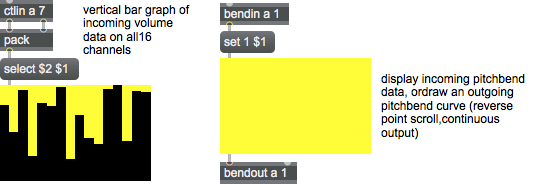
Discussion
Slider values are set by sending lists to the multislider object, which automatically reconfigures itself to have the same the number of sliders as elements in the list. The number of sliders, their range, style and additional attributes can all be set from the object's Inspector. The drawing styles include bar or thin-line slider handles (when using it as a slider), or point-value or zero-to-point in scrolling mode.
Arguments
None.
Attributes
bgcolor [4 floats]
Specifies the background color of the multislider in RGBA format. object.
candicane2 [4 floats] (default: 0.14696 0.2072 0.35792 1.)
Specifies the 2nd slider color in candycane mode in RGBA format.
candicane3 [4 floats] (default: 0.29392 0.41441 0.71583 1.)
Specifies the 3rd slider color in candycane mode in RGBA format.
candicane4 [4 floats] (default: 0.44088 0.62161 0.07375 1.)
Specifies the 4th slider color in candycane mode in RGBA format.
candicane5 [4 floats] (default: 0.58784 0.82881 0.43166 1.)
Specifies the 5th slider color in candycane mode in RGBA format.
candicane6 [4 floats] (default: 0.7348 0.03601 0.78958 1.)
Specifies the 6th slider color in candycane mode in RGBA format.
candicane7 [4 floats] (default: 0.88176 0.24321 0.14749 1.)
Specifies the 7th slider color in candycane mode in RGBA format.
candicane8 [4 floats] (default: 0.02872 0.45042 0.50541 1.)
Specifies the 8th slider color in candycane mode in RGBA format.
candycane [int] (default: 1)
Enables the multislider object to use multiple colors for adjacent sliders, with the color pattern repeating (like the stripes in a candycane) every N sliders (indicated by the integer argument). The first eight colors can be set with the and - messages, the next fifteen colors are taken from the Max application's color palette. The number of stripes in the candycane can also be set using the Inspector.
compatibility [int] (default: 0)
Toggles the backwards-compatibility mode for the , and messages. If this mode is enabled, the multislider object will output the single-value results of these messages out the left outlet, otherwise the values will be output out the right (single slider value) outlet, just like the message. Patches saved before Max 4.6 will automatically open with compatibility mode enabled.
contdata [int] (default: 0)
Toggles continuous output mode for non-scrolling display styles. If this mode is enabled, the multislider object will output a list of its current slider values each time the mouse is clicked and dragged. If this mode is turned off, the multislider object will only output a list when the mouse button is pressed and when it is released. The continuous output mode can also be set using the Inspector.
drawpeaks [int] (default: 0)
Toggles setting the multislider to draw peak-output lines when displaying slider values. When followed by a 0, the sliders will not show any peaks.
ghostbar [int] (default: 0)
When followed by a percentage value from 1 to 100, enables the drawing of a "ghost" bar when mode the multislider object is in Thin Line mode. A percentage value of 1 will draw a very light bar behind the Thin Line line, a value of 50 will draw a half-dark bar, and a value of 100 will draw a bar the same color as the Thin Line slider. When the word is followed by a zero, this drawing mode is disabled (which it is by default).
orientation [int] (default: 1)
The word followed by a non-zero number will set the sliders to be drawn with a vertical orientation. When followed by a 0, multislider will be set to draw with a horizontal orientation.
Possible values:
0 = 'Horizontal'
1 = 'Vertical'
parameter_enable [int]
Enables use of this object with Max for Live Parameters and allows for setting initial parameter values in the Max environment.
peakcolor [4 floats]
Specifies the peak indicators when Peak-Hold display is turned on (see and messages). The default value is grey ().
setminmax [2 floats] (default: -1. 1.)
Sets the low and high range values for the multislider object. The default values are -1.0 and 1.0 for floating point sliders and 0 and 127 for integer sliders.
setstyle [int] (default: 0)
Sets the display style of the multislider object. The default value is Thin Line ().
Possible values:
0 = 'Thin Line'
1 = 'Bar'
(
Display slider values as bars
)
2 = 'Point Scroll'
3 = 'Line Scroll'
4 = 'Reverse Point Scroll'
5 = 'Reverse Line Scroll'
settype [int] (default: 1)
Sets the multislider object for integer (0) or floating point (1) operation. The Inspector can also be used to set the multislider object's type. The default is integer ().
Possible values:
0 = 'Integer'
(
Use integer values for operation
)
1 = 'Floating-point'
(
Use integer values for operation
)
signed [int] (default: 0)
Sets the signed or unsigned display mode for bar sliders. The default is 0 (off), and bar sliders are drawn from the minimum value. When this mode is set to 1 (on) sliders are drawn from zero to either a positive or negative slider value.
size [atom_long] (default: 1)
Sets the number of sliders the multislider object has. The default is 1, and the maximum number of sliders is 4096.
slidercolor [4 floats]
Specifies the slider color of the multislider object. The default value is black ().
spacing [int] (default: 0)
Sets the amount of space (in pixels) between sliders. The default is 0 (all sliders touching one another).
style [symbol]7.0.0
Sets the style to be applied to the object. Styles can be set using the Format palette.
thickness [int] (default: 2)
Sets the pen thickness of "thin line"style sliders. The default thickness is 2 pixels.
Common Box Attributes
annotation [symbol]
Sets the text that will be displayed in the Clue window when the user moves the mouse over the object.
background [int] (default: 0)
Adds or removes the object from the patcher's background layer. adds the object to the background layer, removes it. Objects in the background layer are shown behind all objects in the default foreground layer.
color [4 floats]
Sets the color for the object box outline.
fontface [int]
Sets the type style used by the object. The options are:
plain
bold
italic
bold italic
Possible values:
0 = 'regular'
1 = 'bold'
2 = 'italic'
3 = 'bold italic'
fontname [symbol]
Sets the object's font.
fontsize [float]
Sets the object's font size (in points).
Possible values:
'8'
'9'
'10'
'11'
'12'
'13'
'14'
'16'
'18'
'20'
'24'
'30'
'36'
'48'
'64'
'72'
hidden [int] (default: 0)
Toggles whether an object is hidden when the patcher is locked.
hint [symbol]
Sets the text that will be displayed in as a pop-up hint when the user moves the mouse over the object in a locked patcher.
ignoreclick [int] (default: 0)
Toggles whether an object ignores mouse clicks in a locked patcher.
patching_rect [4 floats] (default: 0. 0. 100. 0.)
Sets the position and size of the object in the patcher window.
position [2 floats]
Sets the object's x and y position in both patching and presentation modes (if the object belongs to its patcher's presentation), leaving its size unchanged.
presentation [int] (default: 0)
Sets whether an object belongs to the patcher's presentation.
presentation_rect [4 floats] (default: 0. 0. 0. 0.)
Sets the x and y position and width and height of the object in the patcher's presentation, leaving its patching position unchanged.
rect [4 floats]
Sets the x and y position and width and height of the object in both patching and presentation modes (if the object belongs to its patcher's presentation).
size [2 floats]
Sets the object's width and height in both patching and presentation modes (if the object belongs to its patcher's presentation), leaving its position unchanged.
textcolor [float]
Sets the color for the object's text in RGBA format.
textjustification [int]
Text Justification
Possible values:
0 = 'left'
1 = 'center'
2 = 'right'
varname [symbol]
Sets the patcher's scripting name, which can be used to address the object by name in pattr, scripting messages to thispatcher, and the js object.
Parameter Attributes
Order
Sets the order of recall of this parameter. Lower numbers are recalled first. The order of recall of parameters with the same order number is undefined.
Parameter Mode Enable
Parameter Mode Enable (not available from Parameters window)
Link to Scripting Name
When checked, the Scripting Name is linked to the Long Name attribute.
Long Name
The long name of the parameter. This name must be unique per patcher hierarchy.
Short Name
Sets the short name for the object's visual display. The maximum length varies according to letter width, but is generally in a range of 5 to 7 characters.
Type
Specifies the data type. The data types used in Max for Live are:
Float
Int
Enum (enumerated list)
Blob
Note: By convention, the Live application uses floating point numbers for its calculations; the native integer representation is limited to a range of 0-255 (similar to the char data type used in Jitter). When working with Live UI objects whose integer values are likely to be outside of the 0-255 range, the Type attribute should be set to Float, and the Unit Style attribute should be set to Int.
Range/Enum
When used with an integer or floating point data type, this field is used to specify the minimum and maximum values of the parameter.
When used with an enumerated list (Enum) data type, this field contains a space-delimited list of the enumerated values (if list items contain a space or special characters, the name should be enclosed in double quotes).
Modulation Mode
Sets the Modulation Mode used by the Live application. The modulation modes are:
None
Unipolar
Bipolar
Additive
Absolute
Modulation Range
This parameter is only used with the Absolute modulation mode. It specifies defines the range of values used.
Initial Enable
When checked (set to 1), the UI object can store an initialization value. The value is set using the Initial attribute (see below).
Initial
Sets the initial value to be stored and used when the Initial Enable attribute is checked.
Unit Style
Sets the unit style to be used when displaying values. The unit style values are: Int: displays integer values
Float: displays floating point values
Time: displays time values in milliseconds (ms)
Hertz: displays frequency values (Hz/kHz).
deciBel: displays loudness (dB)
%: Percentage
Pan: displays Left and Right values
Semitones: displays steps (st)
MIDI: displays pitch corresponding to the MIDI note number
Custom: displays custom data type
Native: defaults to floating point values
Custom Units
Sets the units to be used with the 'Custom' unit style (see "Unit Style", above). Custom unit strings may be simple symbols (e.g. "Harmonic(s)"), in which case the parameter's value will be displayed in its 'Native' display mode, followed by the symbol (e.g. "12 Harmonic(s)" for an Int-typed parameter or "12.54 Harmonic(s)" for a Float-typed parameter). For additional control over the numerical component displayed, a sprintf-style string may be used (e.g. "%0.2f Bogon(s)", which would display a value such as ".87 Bogons").
Exponent
When set to a value other than 1., the parameter's input and output values will be exponentially scaled according to the factor entered in this column.
Steps
The number of steps available between the minimum and maximum values of a parameter. For instance, if the parameter has a range from 0.-64., with Steps set to 4, the user can only set the parameter to 0, 21.33, 42.66 and 64.
Parameter Visibility
For automatable parameters (Int, Float, Enum), 'Stored Only' disables automation, although parameter values are stored in presets. 'Hidden' causes the parameter's value to be ignored when storing and recalling data. Non-automatable parameters (Blob) are 'Stored Only' by default, and can be set to 'Hidden', if desired.
Update Limit (ms)
Speed limits values triggered by automation.
Defer Automation Output
Defers values triggered by automation.
Messages
bang
int
Arguments
float
Arguments
list
Arguments
anything
Arguments
drawbars
Arguments
drawlines
Arguments
echo
Arguments
fetch
Arguments
interp
Arguments
max
maximum
min
minimum
(mouse)
If continuous output mode is enabled, the list of the current values will be sent out each time the mouse moves while dragging. If the continuous output mode is off, this list is only sent out when the mouse button is pressed or released. The continuous output option can be set in the multislider object's Inspector.
When the display style is non-scrolling, clicking on any slider in a multislider immediately positions the slider at the click point. The current value of all sliders is sent out. Dragging across a multislider will set the other sliders in the same manner. If continuous output mode is enabled, the list of the current values will be sent out each time the mouse moves while dragging. If the continuous output mode is off, this list is only sent out when the mouse button is pressed or released. The continuous output option can be set in the multislider object's Inspector.
If the mouse is moved quickly across a range of sliders, the mouse's position is likely not to be polled quickly enough by the computer to provide a value for each and every slider it appears to pass. By default, multislider will automatically interpolate slider values between successively polled mouse positions. You can use the interp message to disable interpolation, if desired.
normalize
Arguments
peakreset
select
Arguments
set
Arguments
value [number]
setlist
Arguments
range
Arguments
maximum [number]
quantiles
Arguments
setmax
Arguments
setmin
Arguments
sum
Output
float
Out right outlet: The value of a numbered slider specified by the message. The output reflects the current data type settings (see the message).
int
Out right outlet: The value of a numbered slider specified by the message. The output reflects the current data type settings (see the message).
list
Out left outlet: When a multislider receives a list, int, or float in its inlet, it outputs a list of its current values. The list is also sent out when the sliders are changed with the mouse.
See Also
| Name | Description |
|---|---|
| itable | Data table editor |
| kslider | Output numbers from an onscreen keyboard |
| matrixctrl | Matrix switch control |
| pictslider | Picture-based slider control |
| rslider | Display or change a range of numbers |
| slider | Move a slider to output values |
| Max Data Tutorial 1: Data Viewing | Max Data Tutorial 1: Data Viewing |