Description
preset can store and recall the parameters of any specified user interface objects at the click of a mouse. It can also be used as a user interface link to a named pattrstorage object.
Examples
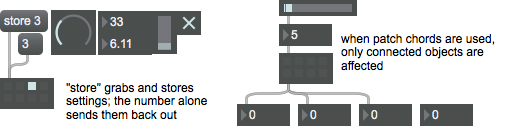
Arguments
None.
Attributes
active1 [4 floats]
Sets the active preset color of the object in RGBA format
bgcolor [4 floats]
Sets the background color of the object in RGBA format
bubblesize [int32] (default: 8)
Sets the size of the preset "bubble", in pixels. A bubble must be larger than 2 pixels.
embed [int] (default: 1)
Toggles the ability to save your presets as part of the main patch (The default behavior is 1 (save presets with the patcher).
emptycolor [4 floats]
Empty Color
pattrstorage [symbol]
the attribute takes as its argument the name of a pattrstorage object and sets the preset object to allow its use as a user interface object for the named pattrstorage object's contents.
stored1 [4 floats]
Sets the stored preset color of the object in RGBA format.
style [symbol]7.0.0
Sets the style to be applied to the object. Styles can be set using the Format palette.
textcolor [4 floats]
Sets the text color of the object in RGBA format.
Common Box Attributes
annotation [symbol]
Sets the text that will be displayed in the Clue window when the user moves the mouse over the object.
background [int] (default: 0)
Adds or removes the object from the patcher's background layer. adds the object to the background layer, removes it. Objects in the background layer are shown behind all objects in the default foreground layer.
color [4 floats]
Sets the color for the object box outline.
fontface [int]
Sets the type style used by the object. The options are:
plain
bold
italic
bold italic
Possible values:
0 = 'regular'
1 = 'bold'
2 = 'italic'
3 = 'bold italic'
fontname [symbol]
Sets the object's font.
fontsize [float]
Sets the object's font size (in points).
Possible values:
'8'
'9'
'10'
'11'
'12'
'13'
'14'
'16'
'18'
'20'
'24'
'30'
'36'
'48'
'64'
'72'
hidden [int] (default: 0)
Toggles whether an object is hidden when the patcher is locked.
hint [symbol]
Sets the text that will be displayed in as a pop-up hint when the user moves the mouse over the object in a locked patcher.
ignoreclick [int] (default: 0)
Toggles whether an object ignores mouse clicks in a locked patcher.
patching_rect [4 floats] (default: 0. 0. 100. 0.)
Sets the position and size of the object in the patcher window.
position [2 floats]
Sets the object's x and y position in both patching and presentation modes (if the object belongs to its patcher's presentation), leaving its size unchanged.
presentation [int] (default: 0)
Sets whether an object belongs to the patcher's presentation.
presentation_rect [4 floats] (default: 0. 0. 0. 0.)
Sets the x and y position and width and height of the object in the patcher's presentation, leaving its patching position unchanged.
rect [4 floats]
Sets the x and y position and width and height of the object in both patching and presentation modes (if the object belongs to its patcher's presentation).
size [2 floats]
Sets the object's width and height in both patching and presentation modes (if the object belongs to its patcher's presentation), leaving its position unchanged.
textcolor [float]
Sets the color for the object's text in RGBA format.
textjustification [int]
Text Justification
Possible values:
0 = 'left'
1 = 'center'
2 = 'right'
varname [symbol]
Sets the patcher's scripting name, which can be used to address the object by name in pattr, scripting messages to thispatcher, and the js object.
Messages
bang
int
Arguments
float
Arguments
list
clear
Arguments
clearall
(mouse)
name
Arguments
store
Arguments
The presets (storage locations in the preset object) are numbered left-to-right, top-to-bottom. When settings are stored in a preset, the dot's color changes to indicate that it contains something. Settings can also be stored in a preset by holding down the Shift key and clicking on the preset with the mouse.
read
Arguments
slotnumber [int]
write
Arguments
slotnumber [int]
Output
(internal)
Any user interface objects connected to the third outlet of preset will be excluded from the effects of that preset. (This is particularly useful when there are many objects you want to affect with preset, and only a few you want to exclude.)
Objects whose data is stored in a preset include almost all user interface objects. Although an itable object will get stored and recalled, a table object must be connected to the preset object's outlet with a patch cord. The outlet of preset can also be connected to a send object, to communicate with objects connected to a receive object of the same name.
The number of visible presets can be adjusted by resizing the preset object's box. The maximum number of presets in a single preset object is 2048.
int
Out second outlet: When a preset is recalled, the number of the preset is sent out.
int
Out fourth outlet: When a preset is stored, the number of the preset is sent out.
int or float
Out left outlet: When a preset is recalled, either by a mouse click or by a number in the inlet, the settings stored in that preset are sent out the outlet to all connected objects, or, if no objects are connected, to all user interface objects in the window.
See Also
| Name | Description |
|---|---|
| grab | Intercept the output of another object |
| Max pattr Tutorial 1: Patcher Storage | Max pattr Tutorial 1: Patcher Storage |