Examples
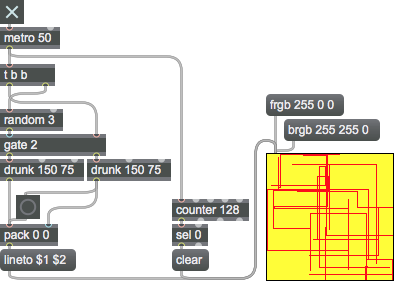
Arguments
None.
Attributes
bgtransparent [int] (default: 0)
Toggles background transparency. The message sets the background of the lcd object to transparent. When set to 1, the background of the object remains transparent until you clear it using the message. When the attribute value is set to 0 (the default) the background is initially white, consistent with earlier versions of Max.
border [int] (default: 1)
The word , followed by a zero or one, toggles the drawing of a border around the lcd object's window, which is on by default. A message of turns this feature off.
enablesprites [int] (default: 0)
Toggles the drawing of sprites. The message turns this feature off (the default). When sprites are enabled, lcd consumes more memory.
idle [int] (default: 0)
Toggles the reporting of idle mouse position over an lcd object. The coordinates of the mouse position are sent out the middle outlet as a two-item list as the mouse moves. The numbers represent local coordinates relative to the top-left corner of the lcd display area. The first number is the number of pixels to the right of that corner, and the second number is the number of pixels down from that corner. turns off this feature, which is off by default.
local [int] (default: 1)
Toggles drawing in the lcd with the mouse. The message turns the feature on (the default). In either case, lcd will still report the location of the mouse as it is dragged within the object's rectangle.
Common Box Attributes
annotation [symbol]
Sets the text that will be displayed in the Clue window when the user moves the mouse over the object.
background [int] (default: 0)
Adds or removes the object from the patcher's background layer. adds the object to the background layer, removes it. Objects in the background layer are shown behind all objects in the default foreground layer.
color [4 floats]
Sets the color for the object box outline.
fontface [int]
Sets the type style used by the object. The options are:
plain
bold
italic
bold italic
Possible values:
0 = 'regular'
1 = 'bold'
2 = 'italic'
3 = 'bold italic'
fontname [symbol]
Sets the object's font.
fontsize [float]
Sets the object's font size (in points).
Possible values:
'8'
'9'
'10'
'11'
'12'
'13'
'14'
'16'
'18'
'20'
'24'
'30'
'36'
'48'
'64'
'72'
hidden [int] (default: 0)
Toggles whether an object is hidden when the patcher is locked.
hint [symbol]
Sets the text that will be displayed in as a pop-up hint when the user moves the mouse over the object in a locked patcher.
ignoreclick [int] (default: 0)
Toggles whether an object ignores mouse clicks in a locked patcher.
patching_rect [4 floats] (default: 0. 0. 100. 0.)
Sets the position and size of the object in the patcher window.
position [2 floats]
Sets the object's x and y position in both patching and presentation modes (if the object belongs to its patcher's presentation), leaving its size unchanged.
presentation [int] (default: 0)
Sets whether an object belongs to the patcher's presentation.
presentation_rect [4 floats] (default: 0. 0. 0. 0.)
Sets the x and y position and width and height of the object in the patcher's presentation, leaving its patching position unchanged.
rect [4 floats]
Sets the x and y position and width and height of the object in both patching and presentation modes (if the object belongs to its patcher's presentation).
size [2 floats]
Sets the object's width and height in both patching and presentation modes (if the object belongs to its patcher's presentation), leaving its position unchanged.
textcolor [float]
Sets the color for the object's text in RGBA format.
textjustification [int]
Text Justification
Possible values:
0 = 'left'
1 = 'center'
2 = 'right'
varname [symbol]
Sets the patcher's scripting name, which can be used to address the object by name in pattr, scripting messages to thispatcher, and the js object.
Messages
anything
Arguments
ascii
Arguments
brgb
Arguments
green [int]
blue [int]
clearpicts
color
Arguments
backsprite
Arguments
deletepict
Arguments
deletesprite
Arguments
drawpict
Arguments
clearsprites
closesprite
Arguments
drawsprite
Arguments
font
Arguments
font-size () [list]
framearc
Arguments
top () [int]
right () [int]
bottom () [int]
start-angle [degrees]
degrees-arc [degrees]
red [int]
green [int]
blue [int]
frameoval
Arguments
top () [int]
right () [int]
bottom () [int]
red [int]
green [int]
blue [int]
framepoly
Arguments
framerect
Arguments
top () [int]
right () [int]
bottom () [int]
red [int]
green [int]
blue [int]
frameroundrect
Arguments
top () [int]
right () [int]
bottom () [int]
horizontal-roundness () [int]
vertical-roundness () [int]
red [int]
green [int]
blue [int]
frgb
Arguments
green () [int]
blue () [int]
frontsprite
Arguments
hidesprite
Arguments
getpenloc
Arguments
getpixel
Arguments
y-offset () [int]
getsize
move
Arguments
y position [int]
line
Arguments
y position [int]
moveto
Arguments
y position [int]
lineto
Arguments
y endpoint [int]
linesegment
Arguments
y start () [int]
x end () [int]
y end () [int]
(mouse)
oprgb
Arguments
green [int]
blue [int]
If the penmode is set to 32, the alpha channel value is derived by averaging the three RGB values and mapping the average to the range 0. - 1.0 (e.g., an oprgb value of 128 128 128 would have an alpha value of .5 when the penmode is set to 32).
paintarc
Arguments
top () [int]
right () [int]
bottom () [int]
start-angle [degrees]
degrees-arc [degrees]
red [int]
green [int]
blue [int]
paintoval
Arguments
top () [int]
right () [int]
bottom () [int]
red [int]
green [int]
blue [int]
paintpoly
Arguments
paintrect
Arguments
top () [int]
right () [int]
bottom () [int]
red [int]
green [int]
blue [int]
paintroundrect
Arguments
top () [int]
right () [int]
bottom () [int]
horizontal-roundness () [int]
vertical-roundness () [int]
red [int]
green [int]
blue [int]
penmode
Arguments
Copy 0
Or 1
Xor 2
Bic 3
NotCopy 4
NotOr 5
NotXor 6
NotBic 7
pensize
Arguments
vertical-thickness () [int]
scrollrect
Arguments
top () [int]
right () [int]
bottom () [int]
x-offset () [int]
y-offset () [int]
setpixel
Arguments
y coordinate [int]
red [int]
green [int]
blue [int]
size
Arguments
vertical-size () [int]
readpict
Arguments
recordsprite
reset
Arguments
textface
Arguments
tilepict
Arguments
write
Arguments
writepict
Arguments
Output
int
Out 3rd outlet: A is sent out the third outlet if the mouse button is currently being held down. A is sent, otherwise.
list
Out 1st outlet: When you draw in the lcd with the mouse button held down, the coordinates of the mouse position are sent out the outlet as a two-item list as the mouse moves. The numbers represent local coordinates relative to the top-left corner of lcd. The first number is the number of pixels to the right of that corner, and the second number is the number of pixels down from that corner.
list
Out 2nd outlet: If the attribute is set to one, the coordinates of the mouse position are sent out the second outlet as a two-item list as the mouse moves. The numbers represent local coordinates relative to the top-left corner of the lcd display area. The first number is the number of pixels to the right of that corner, and the second number is the number of pixels down from that corner.
penloc
Out 4th outlet: In response to the message, lcd outputs a message consisting of the word followed by two numbers representing the pen location in local coordinates relative to the top-left corner of the lcd display area. The first number is the number of pixels to the right of that corner, and the second number is the number of pixels down from that corner.
See Also
| Name | Description |
|---|---|
| mousestate | Report the mouse information |
| panel | Colored background area |
| Max Basic Tutorial 9: Mouse Drawing | Max Basic Tutorial 9: Mouse Drawing |