Description
live.arrows displays a variable number of directional arrow buttons.
Examples
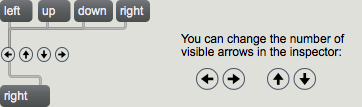
Arguments
None.
Attributes
arrowcolor [4 floats]
Sets the arrow color of the live.arrows object in RGBA format.
blinkcolor [4 floats]
Sets the blink color of the live.arrows object in RGBA format.
blinktime [int] (default: 150)
Sets the blink time in milliseconds.
bordercolor [4 floats]
Sets the border color of the live.arrows object in RGBA format.
downarrow [int] (default: 1)
Toggles the display of the down arrow. The default is 1 (on).
leftarrow [int] (default: 1)
Toggles the display of the left arrow. The default is 1 (on).
rightarrow [int] (default: 1)
Toggles the display of the right arrow. The default is 1 (on).
uparrow [int] (default: 1)
Toggles the display of the up arrow. The default is 1 (on).
Common Box Attributes
annotation [symbol]
Sets the text that will be displayed in the Clue window when the user moves the mouse over the object.
background [int] (default: 0)
Adds or removes the object from the patcher's background layer. adds the object to the background layer, removes it. Objects in the background layer are shown behind all objects in the default foreground layer.
color [4 floats]
Sets the color for the object box outline.
fontface [int]
Sets the type style used by the object. The options are:
plain
bold
italic
bold italic
Possible values:
0 = 'regular'
1 = 'bold'
2 = 'italic'
3 = 'bold italic'
fontname [symbol]
Sets the object's font.
fontsize [float]
Sets the object's font size (in points).
Possible values:
'8'
'9'
'10'
'11'
'12'
'13'
'14'
'16'
'18'
'20'
'24'
'30'
'36'
'48'
'64'
'72'
hidden [int] (default: 0)
Toggles whether an object is hidden when the patcher is locked.
hint [symbol]
Sets the text that will be displayed in as a pop-up hint when the user moves the mouse over the object in a locked patcher.
ignoreclick [int] (default: 0)
Toggles whether an object ignores mouse clicks in a locked patcher.
patching_rect [4 floats] (default: 0. 0. 100. 0.)
Sets the position and size of the object in the patcher window.
position [2 floats]
Sets the object's x and y position in both patching and presentation modes (if the object belongs to its patcher's presentation), leaving its size unchanged.
presentation [int] (default: 0)
Sets whether an object belongs to the patcher's presentation.
presentation_rect [4 floats] (default: 0. 0. 0. 0.)
Sets the x and y position and width and height of the object in the patcher's presentation, leaving its patching position unchanged.
rect [4 floats]
Sets the x and y position and width and height of the object in both patching and presentation modes (if the object belongs to its patcher's presentation).
size [2 floats]
Sets the object's width and height in both patching and presentation modes (if the object belongs to its patcher's presentation), leaving its position unchanged.
textcolor [float]
Sets the color for the object's text in RGBA format.
textjustification [int]
Text Justification
Possible values:
0 = 'left'
1 = 'center'
2 = 'right'
varname [symbol]
Sets the patcher's scripting name, which can be used to address the object by name in pattr, scripting messages to thispatcher, and the js object.
Messages
int
Arguments
down
(mouse)
left
right
up
Output
symbol
When a left, up, down, or right arrow is clicked or selected using a message, a corresponding message (, , or ) is sent to the outlet
See Also
| Name | Description |
|---|---|
| Max For Live | Max For Live |
| live.button | Flash on any message, send a bang |