Description
Plays a movie in a separate window. All movie playback control is managed by messages to the object.
Examples
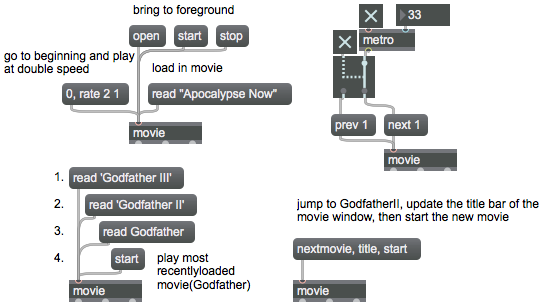
Discussion
Note: The movie object requires that QuickTime be installed on your system. If you are using Max on Windows, we recommend that you install QuickTime and choose a complete install of all optional components.The movie object plays a QuickTime movie in its own window, and the imovie object plays a QuickTime movie in a box inside a patcher window.
Arguments
filename [symbol]
Specifies the name of a QuickTime movie file to be read into movie automatically when the patch is loaded. The same effect can be achieved for imovie by selecting the object in an unlocked patcher and choosing Get Info... from the Object menu to select a movie file. Both objects retain the name(s) of the movie(s) they have loaded at the time that the patch is saved, and attempt to load the same movie(s) the next time the patch is opened.
Attributes
autofit [int] (default: 0)
Toggles scaling the movie to fit in the window currently displayed.
border [int] (default: 1)
Toggles the movie’s border type. The message (the default) uses the traditional Macintosh-style border for the movie window. The message displays only the rectangle in which the movie plays.
Possible values:
0 = 'Plain'
1 = 'Document'
name [symbol]
Name of the movie file loaded.
Common Box Attributes
annotation [symbol]
Sets the text that will be displayed in the Clue window when the user moves the mouse over the object.
background [int] (default: 0)
Adds or removes the object from the patcher's background layer. adds the object to the background layer, removes it. Objects in the background layer are shown behind all objects in the default foreground layer.
color [4 floats]
Sets the color for the object box outline.
fontface [int]
Sets the type style used by the object. The options are:
plain
bold
italic
bold italic
Possible values:
0 = 'regular'
1 = 'bold'
2 = 'italic'
3 = 'bold italic'
fontname [symbol]
Sets the object's font.
fontsize [float]
Sets the object's font size (in points).
Possible values:
'8'
'9'
'10'
'11'
'12'
'13'
'14'
'16'
'18'
'20'
'24'
'30'
'36'
'48'
'64'
'72'
hidden [int] (default: 0)
Toggles whether an object is hidden when the patcher is locked.
hint [symbol]
Sets the text that will be displayed in as a pop-up hint when the user moves the mouse over the object in a locked patcher.
ignoreclick [int] (default: 0)
Toggles whether an object ignores mouse clicks in a locked patcher.
patching_rect [4 floats] (default: 0. 0. 100. 0.)
Sets the position and size of the object in the patcher window.
position [2 floats]
Sets the object's x and y position in both patching and presentation modes (if the object belongs to its patcher's presentation), leaving its size unchanged.
presentation [int] (default: 0)
Sets whether an object belongs to the patcher's presentation.
presentation_rect [4 floats] (default: 0. 0. 0. 0.)
Sets the x and y position and width and height of the object in the patcher's presentation, leaving its patching position unchanged.
rect [4 floats]
Sets the x and y position and width and height of the object in both patching and presentation modes (if the object belongs to its patcher's presentation).
size [2 floats]
Sets the object's width and height in both patching and presentation modes (if the object belongs to its patcher's presentation), leaving its position unchanged.
textcolor [float]
Sets the color for the object's text in RGBA format.
textjustification [int]
Text Justification
Possible values:
0 = 'left'
1 = 'center'
2 = 'right'
varname [symbol]
Sets the patcher's scripting name, which can be used to address the object by name in pattr, scripting messages to thispatcher, and the js object.
Messages
bang
int
Arguments
(drag)
active
Arguments
(mouse)
dispose
Arguments
clear
duration
getduration
getrate
gettime
ff
length
loadintoram
Arguments
next
Arguments
nextmovie
matrix
Arguments
The transform matrix operation consists of nine matrix elements
mute
Arguments
loop
Arguments
0: looping off (default) 1: looping on 2: palindrome mode (forward and then backward)
loopend
Arguments
looppoints
Arguments
end [int]
loopset
Arguments
end [int]
loopstart
Arguments
pause
pos
Arguments
prev
Arguments
palindrome
Arguments
rate
Arguments
read
Arguments
readany
Arguments
quality
Arguments
passive
Arguments
start
Arguments
startat
Arguments
stop
rd
Arguments
rect
Arguments
y-position-coordinate [int]
width (pixels) [int]
height (pixels) [int]
resume
switch
Arguments
reload
rw
time
Arguments
timescale
toggleplay
vol
Arguments
wclose
windowpos
Arguments
top-coordinate [int]
right-coordinate [int]
bottom-coordinate [int]
Output
int
Out left outlet: The current time location, when a message is received; the end time location when a message is received.
Out middle outlet: The horizontal position of the mouse, relative to the left side of the movie box or window, when the mouse is clicked or dragged inside the movie.
Out right outlet: The vertical position of the mouse, relative to the top of the movie box or window, when the mouse is clicked or dragged inside the movie.
Also, in response to a message, the current movie rate multiplied by 65536 is sent out the right outlet.
See Also
| Name | Description |
|---|---|
| Working with Video in Jitter | Working with Video in Jitter |
| imovie | Play video |