Description
The onepole~ object implements the simplest of IIR filters, providing a 6dB per octave attenuation. This filter is very efficient and useful for gently rolling off harsh high end and for smoothing out control signals.
Examples
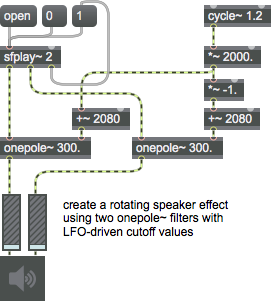
Discussion
The standard difference equation for this filter is
y(n) = a_{0} x(n) + b_{1} y(n-1)
Where
b_{1} = 1 - a_{0}
which can be factored down to
y(n) = y(n-1) + a_{0}[ x(n) - y(n-1) ]
As the value of the a_{0} coefficient is lowered (b_{1} increases) the input will be increasingly smoothed and the effective cutoff frequency (f_c) lowered. Calculating the a_0 coefficient from the f_c cutoff frequency is performed with the equation
a_{0} = sin(f_c * (pi/nyquist))
where f_s is the sampling frequency and f_c the cutoff frequency expressed in Hertz. onepole~ is a more efficient implementation of a biquad~ object with the following coefficients:
a_{0} &= a_{0}
a_{1} &= 0
a_{2} &= 0
b_{1} &= -b_{1}
b_{2} &= 0
Note the sign flip for b_{1} as biquad uses flipped signs for the feedback coefficients.
Arguments
center-frequency [float]
Sets the center frequency for the filter, as described above.
Hz/linear/radians [symbol]
Using the symbols , , or for an optional second argument sets the frequency input mode. The default mode is Hz (which is the same as providing no mode argument). Using the argument sets the frequency input mode to linear (0 - 1). Using the argument sets the frequency input mode to radians (0 - 1).
Attributes
Common Box Attributes
annotation [symbol]
Sets the text that will be displayed in the Clue window when the user moves the mouse over the object.
background [int] (default: 0)
Adds or removes the object from the patcher's background layer. adds the object to the background layer, removes it. Objects in the background layer are shown behind all objects in the default foreground layer.
color [4 floats]
Sets the color for the object box outline.
fontface [int]
Sets the type style used by the object. The options are:
plain
bold
italic
bold italic
Possible values:
0 = 'regular'
1 = 'bold'
2 = 'italic'
3 = 'bold italic'
fontname [symbol]
Sets the object's font.
fontsize [float]
Sets the object's font size (in points).
Possible values:
'8'
'9'
'10'
'11'
'12'
'13'
'14'
'16'
'18'
'20'
'24'
'30'
'36'
'48'
'64'
'72'
hidden [int] (default: 0)
Toggles whether an object is hidden when the patcher is locked.
hint [symbol]
Sets the text that will be displayed in as a pop-up hint when the user moves the mouse over the object in a locked patcher.
ignoreclick [int] (default: 0)
Toggles whether an object ignores mouse clicks in a locked patcher.
patching_rect [4 floats] (default: 0. 0. 100. 0.)
Sets the position and size of the object in the patcher window.
position [2 floats]
Sets the object's x and y position in both patching and presentation modes (if the object belongs to its patcher's presentation), leaving its size unchanged.
presentation [int] (default: 0)
Sets whether an object belongs to the patcher's presentation.
presentation_rect [4 floats] (default: 0. 0. 0. 0.)
Sets the x and y position and width and height of the object in the patcher's presentation, leaving its patching position unchanged.
rect [4 floats]
Sets the x and y position and width and height of the object in both patching and presentation modes (if the object belongs to its patcher's presentation).
size [2 floats]
Sets the object's width and height in both patching and presentation modes (if the object belongs to its patcher's presentation), leaving its position unchanged.
textcolor [float]
Sets the color for the object's text in RGBA format.
textjustification [int]
Text Justification
Possible values:
0 = 'left'
1 = 'center'
2 = 'right'
varname [symbol]
Sets the patcher's scripting name, which can be used to address the object by name in pattr, scripting messages to thispatcher, and the js object.
Messages
int
Arguments
float
Arguments
Hz
clear
linear
radians
signal
In right inlet: A signal can be used to set the frequency for the filter, with the same effect as a float. If a signal is connected to this inlet, its value is sampled once every signal vector.
Output
signal
The filtered signal.
See Also
| Name | Description |
|---|---|
| Sound Processing Techniques | Sound Processing Techniques |
| biquad~ | Two-pole, two-zero filter |
| comb~ | Apply a comb filter effect |
| cross~ | Third-order crossover filter |
| lores~ | Resonant lowpass filter |
| reson~ | Resonant bandpass filter |
| svf~ | State-variable filter with simultaneous outputs |
| Audio Filtering | Audio Filtering |