Description
The phaseshift~ object is a 2nd-order allpass filter.
Examples
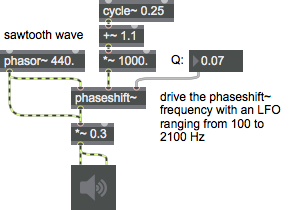
Discussion
The phaseshift~ object provides a nonlinear delay time as a function of input frequency, emulating the phase shift elements found in analog phase shifter effects. Cascade several phaseshift~ objects to create a more dramatic effect. Since phase shifting by itself is inaudible in most circumstances, usually you'll want to mix the output of phaseshift~ with its input signal, so that frequency cancellations occur as the delayed signal is added to the original signal.
Arguments
frequency [number]
Center frequency of the phase transition band
q [number]
Q (bandwidth) of the phase transition band
Attributes
Common Box Attributes
annotation [symbol]
Sets the text that will be displayed in the Clue window when the user moves the mouse over the object.
background [int] (default: 0)
Adds or removes the object from the patcher's background layer. adds the object to the background layer, removes it. Objects in the background layer are shown behind all objects in the default foreground layer.
color [4 floats]
Sets the color for the object box outline.
fontface [int]
Sets the type style used by the object. The options are:
plain
bold
italic
bold italic
Possible values:
0 = 'regular'
1 = 'bold'
2 = 'italic'
3 = 'bold italic'
fontname [symbol]
Sets the object's font.
fontsize [float]
Sets the object's font size (in points).
Possible values:
'8'
'9'
'10'
'11'
'12'
'13'
'14'
'16'
'18'
'20'
'24'
'30'
'36'
'48'
'64'
'72'
hidden [int] (default: 0)
Toggles whether an object is hidden when the patcher is locked.
hint [symbol]
Sets the text that will be displayed in as a pop-up hint when the user moves the mouse over the object in a locked patcher.
ignoreclick [int] (default: 0)
Toggles whether an object ignores mouse clicks in a locked patcher.
patching_rect [4 floats] (default: 0. 0. 100. 0.)
Sets the position and size of the object in the patcher window.
position [2 floats]
Sets the object's x and y position in both patching and presentation modes (if the object belongs to its patcher's presentation), leaving its size unchanged.
presentation [int] (default: 0)
Sets whether an object belongs to the patcher's presentation.
presentation_rect [4 floats] (default: 0. 0. 0. 0.)
Sets the x and y position and width and height of the object in the patcher's presentation, leaving its patching position unchanged.
rect [4 floats]
Sets the x and y position and width and height of the object in both patching and presentation modes (if the object belongs to its patcher's presentation).
size [2 floats]
Sets the object's width and height in both patching and presentation modes (if the object belongs to its patcher's presentation), leaving its position unchanged.
textcolor [float]
Sets the color for the object's text in RGBA format.
textjustification [int]
Text Justification
Possible values:
0 = 'left'
1 = 'center'
2 = 'right'
varname [symbol]
Sets the patcher's scripting name, which can be used to address the object by name in pattr, scripting messages to thispatcher, and the js object.
Messages
float
Arguments
Right inlet: "Q" factor (steepness with which the phase shifts from 0 to 360 degrees)
clear
signal
Middle inlet: frequency at which signals will be shifted by 180 degrees
Right inlet: "Q" factor (steepness with which the phase shifts from 0 to 360 degrees)
Output
signal
The input signal, its the frequency components or harmonics shifted in phase from zero to 360 degrees, dependent upon their frequency and the values of the object's frequency and Q parameters.
See Also
| Name | Description |
|---|---|
| allpass~ | Apply an allpass filter effect |
| comb~ | Apply a comb filter effect |