Description
The scale object maps an input range of float or integer values to an output range. The output range can be larger or smaller than the input range, can be inverted and can change numeric type. If specified, the mapping can also be exponential.
Examples
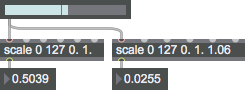
Arguments
input-low [number]
Sets the low end of the expected input range. Incoming values are not clipped to this range; rather, the input range is used to determine the value mapping formula.
input-high [number]
Sets the high end of the expected input range. Incoming values are not clipped to this range; rather, the input range is used to determine the value mapping formula.
output-low [number]
This sets the low end of the output range, and will be the lowest output value if the input value stays with its expected range.
output-high [number]
This sets the high end of the output range, and will be the highest output value if the input value stays with its expected range.
exponential [float]
This optional fifth argument specifies the nature of the scaling curve. This argument must be a floating-point number greater than 1., with larger values leading to steeper exponential curves.
In classic mode a typical value for this argument is 1.06 and the number is converted according to the following expression:
(out_high-out_low >= 0) ? (out_low + (out_high-out_low) * ( (out_high - out_low) * exp(-1*(in_high-in_low)*log(power)) * exp(x*log(power)) )) : (-1) * ( out_low + (out_high-out_low) * ( (out_high - out_low) * exp(-1*(in_high-in_low)*log(power)) * exp(x*log(power)) ) )
In non- classic (modern) mode the value for the scaling curve must be higher than 0. and is converted according to the following expression:
((x-in_low)/(in_high-in_low) == 0) ? out_low : (((x-in_low)/(in_high-in_low)) > 0) ? (out_low + (out_high-out_low) * ((x-in_low)/(in_high-in_low))^exp) : ( out_low + (out_high-out_low) * -((((-x+in_low)/(in_high-in_low)))^(exp)))
Note that prior to Max 6.0.4 the exponent was inverted. Thus, if you gave it an exponent of 2 the object behaved like it had an exponent of 0.5, and if you gave it an exponent of 0.5 it behaved like it had an exponent of 2. Patches from versions prior to 6.0.4 may require updating to work properly.
Attributes
classic [int]
Classic mode uses exponential function that is backward compatible with old IRCAM patchers.
Common Box Attributes
annotation [symbol]
Sets the text that will be displayed in the Clue window when the user moves the mouse over the object.
background [int] (default: 0)
Adds or removes the object from the patcher's background layer. adds the object to the background layer, removes it. Objects in the background layer are shown behind all objects in the default foreground layer.
color [4 floats]
Sets the color for the object box outline.
fontface [int]
Sets the type style used by the object. The options are:
plain
bold
italic
bold italic
Possible values:
0 = 'regular'
1 = 'bold'
2 = 'italic'
3 = 'bold italic'
fontname [symbol]
Sets the object's font.
fontsize [float]
Sets the object's font size (in points).
Possible values:
'8'
'9'
'10'
'11'
'12'
'13'
'14'
'16'
'18'
'20'
'24'
'30'
'36'
'48'
'64'
'72'
hidden [int] (default: 0)
Toggles whether an object is hidden when the patcher is locked.
hint [symbol]
Sets the text that will be displayed in as a pop-up hint when the user moves the mouse over the object in a locked patcher.
ignoreclick [int] (default: 0)
Toggles whether an object ignores mouse clicks in a locked patcher.
patching_rect [4 floats] (default: 0. 0. 100. 0.)
Sets the position and size of the object in the patcher window.
position [2 floats]
Sets the object's x and y position in both patching and presentation modes (if the object belongs to its patcher's presentation), leaving its size unchanged.
presentation [int] (default: 0)
Sets whether an object belongs to the patcher's presentation.
presentation_rect [4 floats] (default: 0. 0. 0. 0.)
Sets the x and y position and width and height of the object in the patcher's presentation, leaving its patching position unchanged.
rect [4 floats]
Sets the x and y position and width and height of the object in both patching and presentation modes (if the object belongs to its patcher's presentation).
size [2 floats]
Sets the object's width and height in both patching and presentation modes (if the object belongs to its patcher's presentation), leaving its position unchanged.
textcolor [float]
Sets the color for the object's text in RGBA format.
textjustification [int]
Text Justification
Possible values:
0 = 'left'
1 = 'center'
2 = 'right'
varname [symbol]
Sets the patcher's scripting name, which can be used to address the object by name in pattr, scripting messages to thispatcher, and the js object.
Messages
bang
int
Arguments
float
Arguments
In second inlet: Sets the low end of the input range.
In third inlet: Sets the high end of the input range.
In fourth inlet: Sets the low end of the output range.
In fifth inlet: Sets the high end of the output range.
In sixth inlet: Sets the scaling curve value as described in the object arguments section.
list
Arguments
Output
float
When scale receives a value in its leftmost inlet, that value is scaled to the indicated output range of values.
int
If only four arguments are provided and all four are of type , scale will output scaled values as integers. Otherwise output is floating-point.
See Also
| Name | Description |
|---|---|
| expr | Evaluate a mathematical expression |
| linedrive | Scale numbers exponentially |
| zmap | Maps input range of values to output range |
| Max Basic Tutorial 11: Procedural Drawing | Max Basic Tutorial 11: Procedural Drawing |