Description
Use the sfrecord~ object to record and save MSP output as an audio file.
Examples
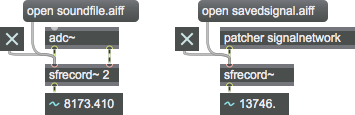
Arguments
number-of-input-channels [int]
Sets the number of input channels, which determines the number of inlets that the sfrecord~ object will have. The maximum number of channels is 64, and the default is 1. The audio file created will have the same number of channels as this argument. Whether you can actually record the maximum number of channels is dependent on the speed of your processor and hard disk.
Attributes
Common Box Attributes
annotation [symbol]
Sets the text that will be displayed in the Clue window when the user moves the mouse over the object.
background [int] (default: 0)
Adds or removes the object from the patcher's background layer. adds the object to the background layer, removes it. Objects in the background layer are shown behind all objects in the default foreground layer.
color [4 floats]
Sets the color for the object box outline.
fontface [int]
Sets the type style used by the object. The options are:
plain
bold
italic
bold italic
Possible values:
0 = 'regular'
1 = 'bold'
2 = 'italic'
3 = 'bold italic'
fontname [symbol]
Sets the object's font.
fontsize [float]
Sets the object's font size (in points).
Possible values:
'8'
'9'
'10'
'11'
'12'
'13'
'14'
'16'
'18'
'20'
'24'
'30'
'36'
'48'
'64'
'72'
hidden [int] (default: 0)
Toggles whether an object is hidden when the patcher is locked.
hint [symbol]
Sets the text that will be displayed in as a pop-up hint when the user moves the mouse over the object in a locked patcher.
ignoreclick [int] (default: 0)
Toggles whether an object ignores mouse clicks in a locked patcher.
patching_rect [4 floats] (default: 0. 0. 100. 0.)
Sets the position and size of the object in the patcher window.
position [2 floats]
Sets the object's x and y position in both patching and presentation modes (if the object belongs to its patcher's presentation), leaving its size unchanged.
presentation [int] (default: 0)
Sets whether an object belongs to the patcher's presentation.
presentation_rect [4 floats] (default: 0. 0. 0. 0.)
Sets the x and y position and width and height of the object in the patcher's presentation, leaving its patching position unchanged.
rect [4 floats]
Sets the x and y position and width and height of the object in both patching and presentation modes (if the object belongs to its patcher's presentation).
size [2 floats]
Sets the object's width and height in both patching and presentation modes (if the object belongs to its patcher's presentation), leaving its position unchanged.
textcolor [float]
Sets the color for the object's text in RGBA format.
textjustification [int]
Text Justification
Possible values:
0 = 'left'
1 = 'center'
2 = 'right'
varname [symbol]
Sets the patcher's scripting name, which can be used to address the object by name in pattr, scripting messages to thispatcher, and the js object.
Messages
int
Arguments
Recording may also stop spontaneously if there is an error, such as running out of space on your hard disk.
format
Arguments
loop
Arguments
open
Arguments
filename [symbol]
nchans
Arguments
record
Arguments
samptype
Arguments
byte-swap-flag [int]
: 8-bit integer
: 16-bit integer
: 24-bit integer
: 32-bit integer
: 32-bit floating-point
: 64-bit floating-point
: 8-bit "mu"-law encoding
: 8-bit a-law encoding
The optional second argument, a 0 or 1, specifies whether or not byte-swapping should be used, which is only useful when writing a 'raw' audio file.
resample
Arguments
signal
Output
signal
The time, in milliseconds, since recording of the file began. If recording has stopped, the signal value will remain at the length of the last recording until a new recording is started.
See Also
| Name | Description |
|---|---|
| sfplay~ | Play audio file from disk |
| MSP Sampling Tutorial 6: Record and Play Audio Files | MSP Sampling Tutorial 6: Record and Play Audio Files |