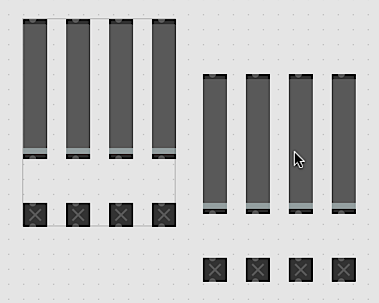Object Groups
Object groups allow you to join objects so they can be moved, reoriented or duplicated together. Once a group is created and selected, all objects in the group are affected by editing functions.
Note: When snippets or templates are added to a patcher, they will be added as an object group containing all of the newly added objects.
Grouping Objects
- Select a set of objects to group.
- Choose the Group Objects item from the Arrange menu, or select Group Objects from the contextual menu.
- Once grouped, objects can be moved and edited as a single unit.
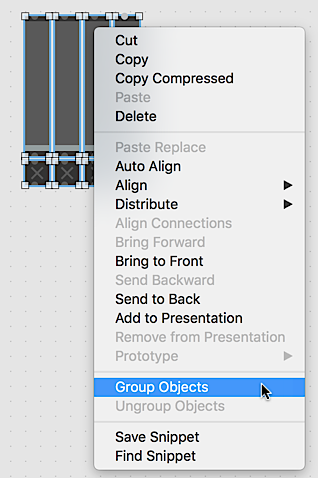
Ungrouping Object
- Select an object group.
- Choose the Ungroup Objects item from the Arrange menu, or select Ungroup Objects from the contextual menu.
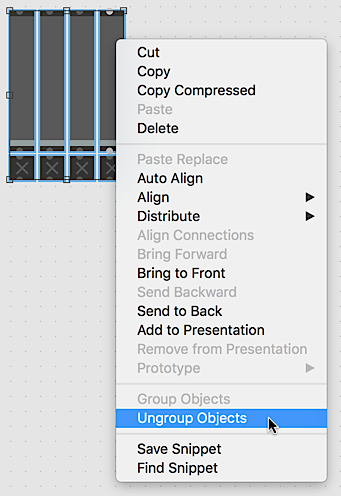
Removing Objects from a Group
- Double-click on the object to be removed.
- Select Ungroup Objects from the Arrange menu, or select Ungroup Objects from the contextual menu.
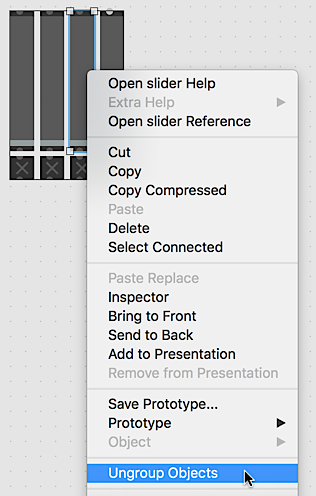
Reorienting objects within a group
- Click on a group to select it. The group will be outlined, and handles will appear in the corners and sides of the group.
- Grab and drag a handle to change the relative location of the grouped objects.
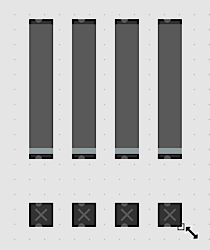
Duplicating an object group
- Click on a group to select it.
- Option-drag the group, or use the Copy and Paste commands in the Edit menu, to create a new copy.