Examples
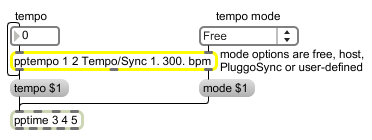
pptempo provides tempo and synchronization information to pptime
Define plug-in tempo and sync parameters
| Name | Type | Opt | Description |
|---|---|---|---|
| tempo-parameter-index | int | Obligatory. A number greater than or equal to 1 sets the parameter index of the tempo parameter. | |
| sync-parameter-index | int | Obligatory. A number greater than or equal to 1 sets the parameter index of the sync mode parameter. | |
| 'hidden' | symbol | opt | If the word appears as an argument, the parameter will not be given an egg slider in the plug-in edit window and will not appear in the pop-up menu generated by the plugmod object. |
| 'fixed' | symbol | opt | If the word appears as an argument, the parameter will not be affected by the and commands in the parameter pop-up menu available in the plug-in edit window when the user holds down the command key and clicks in the interface. |
| 'c2-c5' | symbol | opt | If , , , or appears as an argument, the color of the egg slider is set to something other than the usual purple. Currently is Wild Cherry, is Turquoise, is Harvest Gold, and is Peaceful Orange. |
| tempo-parameter-name | symbol | opt | The next symbol after any of the optional keywords names the tempo parameter. This name appears in the Name column of the Parameters view and in the pop-up menu generated by the plugmod object. The name of the sync mode parameter will be the name of the tempo parameter followed by the word . The default parameter name is , where N is the index assigned to the tempo parameter by the first argument to pptempo. |
| minimum-value | float or int | opt | After the parameter name, a number sets the minimum value of the parameter. The minimum and maximum values determine the range of values that are sent into and out of the pptempo object's left inlet and outlet, as well as the displayed value in the Parameters view of the plug-in edit window. The type of the minimum value determines the type of the parameter values the object accepts and outputs. If the minimum value is an integer, the parameters will be interpreted and output as integers. If the minimum value is a float, the parameters will be interpreted and output as floats. |
| maximum-value | float or int | opt | After the minimum value, a number sets the maximum value of the parameter. The minimum and maximum values determine the range of values that are sent into and out of the pptempo object's left inlet and outlet, as well as the displayed value in the Parameters view of the plug-in edit window. |
| bang | Sends the current value of the mode parameter (0 to 3) out the object's right outlet and then sends the current value of the tempo parameter out the object's left outlet. | |
| int | Converted to . | |
| float | In left inlet: Sets the current value of the tempo parameter and then sends the new value out left outlet. The incoming number is constrained between the minimum and maximum values of the object. In right inlet: Sets the current value of the mode parameter and then sends the new value out the right outlet. The number is constrained between 0 and 3. Mode values are as follows: 0 - Free Mode. If there is an egg slider display associated with this parameter, it is disabled. It's assumed that another parameter will set the "tempo" in units of milliseconds or Hertz. 1 - Host Mode. If there is an egg slider display associated with this parameter, it is enabled but the user cannot change it. Instead the tempo is set by the host and merely displayed by the slider. The patch should enable synchronizing to the host in some way (probably by using the plugsync~ or plugphasor~ objects). 2 - PluggoSync Mode. This mode functions similarly to Host mode in that the egg slider is enabled but cannot be changed by the user. Instead the tempo is set by the host and merely displayed by the slider. The patch should enable synchronizing to PluggoSync in some way. 3 - User-Defined Tempo (UDT) Mode. In this mode, there is no synchronization and the user can change the tempo slider to any desired value. The patch should use this value to calculate some sort of time-based behavior. |
|
| rawfloat | tempo/sync-mode [float] |
In left inlet: The word , followed by a number between 0 and 1, sets the tempo to a value scaled between the minimum and maximum values scaled by the number. For example, if the minimum tempo were 100 and the maximum were 200, the message would set the tempo to 150. In right inlet: The word , followed by a number between 0 and 1, sets the sync mode parameter to a value based on multiplying the number by 3 and truncating. Numbers below 0.33 set the sync mode to 0 (Free), numbers between 0.33 and 0.66 set it to Host, numbers at or above 0.67 and less than 1 set it to PluggoSync, and numbers equal to 1 set it to User- Defined Tempo. |
| text | text-content [symbol] |
Sets the description-text-field for the parameter. |
| set | sync-mode [list] |
In right inlet: The word , followed by a number, sets the sync mode parameter to the number but does not output the sync mode and the tempo. |
| rawlist | tempo/sync-mode [list] |
The word , followed by two numbers, is equivalent to sending the message with the first number to the left inlet and the message with the second number to the right inlet. |
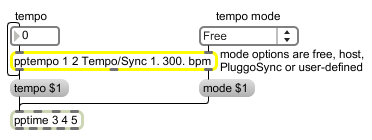
| Name | Description |
|---|---|
| plugconfig | Configure the behavior of a plug-in |
| plugmidiin | Receive MIDI events from a plug-in host |
| plugmidiout | Send MIDI messages to a plug-in host |
| plugmod | Modify plug-in parameter values in other plug-ins |
| plugmorph | Generate parameter values created by morphing between other presets |
| plugmultiparam | Define an array of plug-in parameters |
| plugstore | Store multiple plug-in parameter values |
| pp | Define a plug-in parameter |
| pptime | Define time-based plug-in parameter |
| plugin~ | Define a Max for Live device's audio inputs |
| plugout~ | Define a plug-in's audio outputs |