Examples
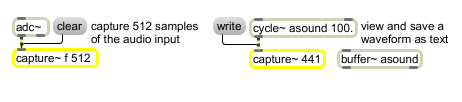
Capture a portion of a signal as text to view save copy and paste etc.
Store a signal to view as text
| Name | Type | Opt | Description |
|---|---|---|---|
| behavioral-flag (f) | symbol | opt | If the first argument is the letter , capture~ stores the first signal samples it receives, and then ignores subsequent samples once its storage buffer is full. If the letter is not present, capture~ stores the most recent signal samples it has received, discarding earlier samples if necessary. |
| maximum-samples | int | opt | Limits the number of samples (and thus the length of the excerpt) that can be held by capture~. If no number is typed in, capture~ stores 4096 samples. The maximum possible number of samples is limited only by the amount of memory available to the Max application. A second number argument may be typed in to set the precision (the number of digits to the right of the decimal point) with which samples will be shown in the editing window. |
| signal-vector-indices (up to 10 ints) | list | opt | A list of up to 10 indices within a signal vector. If no indices present, capture~ records the entire vector. |
| (mouse) | Double-clicking on capture~ opens a window for viewing and editing its contents. The numbers in the editing window can be copied and pasted into a graphic buffer~ editing window. | |
| clear | Erases the contents of capture~. | |
| open | Causes an editing and viewing window for the capture~ object to become visible. The window is also brought to the front. | |
| signal | An excerpt of the signal is stored as text for viewing, editing, or saving to a file. (The length of the excerpt can be specified as a typed-in argument to the object.) | |
| wclose | Closes the window associated with the capture~ object. | |
| write | filename [symbol] |
Saves the contents of capture~ into a text file. A standard file dialog is opened for naming the file. The word , followed by a symbol, saves the file, using the symbol as the filename, in the same folder as the patch containing the capture~. If the patch has not yet been saved, the capture~ file is saved in the same folder as the Max application. |
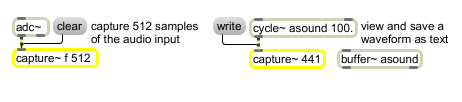
| Name | Description |
|---|---|
| scope~ | Signal oscilloscope |
| MSP Tutorial 23: Viewing Signal Data | MSP Tutorial 23: Viewing Signal Data |
| MSP Tutorial 25: Using the FFT | MSP Tutorial 25: Using the FFT |