Description
The outlet of a tapin~ object must be connected to the left inlet of tapout~ in order for the delay line to function.
The tapout~ object has one or more inlets and one or more outlets. A delay time signal or number received in an inlet affects the output signal coming out of the outlet directly below the inlet.
Examples
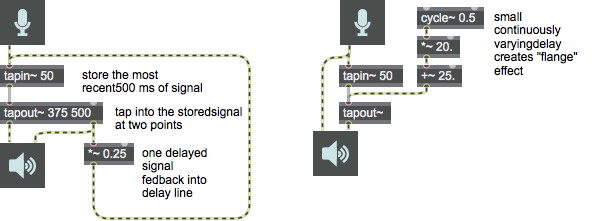
Arguments
initial-delay [number]
One or more initial delay times in milliseconds, one for each delay "tap" inlet-outlet pair desired. For example, the arguments would create a tapout~ object with three independent "taps" corresponding to three inlets and three outlets. If a is connected to an inlet, the initial delay time corresponding to that inlet-outlet pair is ignored. The minimum delay time that can be used is determined by the current signal vector size (Options->Audio Status). If the Signal Vector Size is set to 64, any delay less than 64 samples will be limited to a minimum of 64 samples.
Attributes
Common Box Attributes
annotation [symbol]
Sets the text that will be displayed in the Clue window when the user moves the mouse over the object.
background [int] (default: 0)
Adds or removes the object from the patcher's background layer. adds the object to the background layer, removes it. Objects in the background layer are shown behind all objects in the default foreground layer.
color [4 floats]
Sets the color for the object box outline.
fontface [int]
Sets the type style used by the object. The options are:
plain
bold
italic
bold italic
Possible values:
0 = 'regular'
1 = 'bold'
2 = 'italic'
3 = 'bold italic'
fontname [symbol]
Sets the object's font.
fontsize [float]
Sets the object's font size (in points).
Possible values:
'8'
'9'
'10'
'11'
'12'
'13'
'14'
'16'
'18'
'20'
'24'
'30'
'36'
'48'
'64'
'72'
hidden [int] (default: 0)
Toggles whether an object is hidden when the patcher is locked.
hint [symbol]
Sets the text that will be displayed in as a pop-up hint when the user moves the mouse over the object in a locked patcher.
ignoreclick [int] (default: 0)
Toggles whether an object ignores mouse clicks in a locked patcher.
patching_rect [4 floats] (default: 0. 0. 100. 0.)
Sets the position and size of the object in the patcher window.
position [2 floats]
Sets the object's x and y position in both patching and presentation modes (if the object belongs to its patcher's presentation), leaving its size unchanged.
presentation [int] (default: 0)
Sets whether an object belongs to the patcher's presentation.
presentation_rect [4 floats] (default: 0. 0. 0. 0.)
Sets the x and y position and width and height of the object in the patcher's presentation, leaving its patching position unchanged.
rect [4 floats]
Sets the x and y position and width and height of the object in both patching and presentation modes (if the object belongs to its patcher's presentation).
size [2 floats]
Sets the object's width and height in both patching and presentation modes (if the object belongs to its patcher's presentation), leaving its position unchanged.
textcolor [float]
Sets the color for the object's text in RGBA format.
textjustification [int]
Text Justification
Possible values:
0 = 'left'
1 = 'center'
2 = 'right'
varname [symbol]
Sets the patcher's scripting name, which can be used to address the object by name in pattr, scripting messages to thispatcher, and the js object.
Messages
int
Arguments
float
Arguments
list
Arguments
signal
Output
signal
Each outlet of tapout~ corresponds to an individually controlled "tap" of a delay line written by the tapin~ object. The output signal coming out of a tapout~ outlet is the input to tapin~ delayed by the number of milliseconds specified by the numerical or signal control received in the inlet directly above the outlet.
See Also
| Name | Description |
|---|---|
| delay~ | Delay a signal |
| tapin~ | Input to a delay line |
| MSP Delay Tutorial 1: Delay Lines | MSP Delay Tutorial 1: Delay Lines |
| MSP Delay Tutorial 2: Delay Lines with Feedback | MSP Delay Tutorial 2: Delay Lines with Feedback |
| MSP Delay Tutorial 4: Flanging | MSP Delay Tutorial 4: Flanging |
| MSP Delay Tutorial 5: Chorus | MSP Delay Tutorial 5: Chorus |