colorpicker
Examples
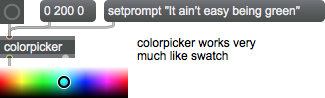
Discussion
The colorpicker object uses an Operating System color picker dialog that lets you choose a color to be output as a Max RGB color. On the Mac OS, the Color Picker dialog that lets you choose colors in several different color spaces--red-green-blue (RGB), hue-saturation-value (HSV), web-safe colors, and the nostalgia-inducing crayon mode. On Windows, you are presented with a standard color picker dialog, including a selection of basic colors, custom colors, a color swatch and numerical input for red-green-blue (RGB), hue-saturation-luminance (HSL)
Arguments
None.
Attributes
compatibility [int]
Sets the output format used by the colorpicker object. When set to zero, the output will be in RGBA format (four floating point numbers in the range 0. - 1.0). Setting this attribute to 1 (the default) will output RGB format (three integer values in the range 0 - 255).
currentcolor [4 floats]
Sets the initial color in the Color Picker dialog.
Common Box Attributes
annotation [symbol]
Sets the text that will be displayed in the Clue window when the user moves the mouse over the object.
background [int] (default: 0)
Adds or removes the object from the patcher's background layer. adds the object to the background layer, removes it. Objects in the background layer are shown behind all objects in the default foreground layer.
color [4 floats]
Sets the color for the object box outline.
fontface [int]
Sets the type style used by the object. The options are:
plain
bold
italic
bold italic
Possible values:
0 = 'regular'
1 = 'bold'
2 = 'italic'
3 = 'bold italic'
fontname [symbol]
Sets the object's font.
fontsize [float]
Sets the object's font size (in points).
Possible values:
'8'
'9'
'10'
'11'
'12'
'13'
'14'
'16'
'18'
'20'
'24'
'30'
'36'
'48'
'64'
'72'
hidden [int] (default: 0)
Toggles whether an object is hidden when the patcher is locked.
hint [symbol]
Sets the text that will be displayed in as a pop-up hint when the user moves the mouse over the object in a locked patcher.
ignoreclick [int] (default: 0)
Toggles whether an object ignores mouse clicks in a locked patcher.
jspainterfile [symbol]
JS Painter File
patching_rect [4 floats] (default: 0. 0. 100. 0.)
Sets the position and size of the object in the patcher window.
position [2 floats]
Sets the object's x and y position in both patching and presentation modes (if the object belongs to its patcher's presentation), leaving its size unchanged.
presentation [int] (default: 0)
Sets whether an object belongs to the patcher's presentation.
presentation_rect [4 floats] (default: 0. 0. 0. 0.)
Sets the x and y position and width and height of the object in the patcher's presentation, leaving its patching position unchanged.
rect [4 floats]
Sets the x and y position and width and height of the object in both patching and presentation modes (if the object belongs to its patcher's presentation).
size [2 floats]
Sets the object's width and height in both patching and presentation modes (if the object belongs to its patcher's presentation), leaving its position unchanged.
textcolor [4 floats]
Sets the color for the object's text in RGBA format.
textjustification [int]
Sets the justification for the object's text.
Possible values:
0 = 'left'
1 = 'center'
2 = 'right'
varname [symbol]
Sets the patcher's scripting name, which can be used to address the object by name in pattr, scripting messages to thispatcher, and the js object.
Messages
bang
list
Arguments
green [number]
blue [number]
alpha [number]
(mouse)
Output
list
After you open the Color Picker dialog box and make a selection, clicking on the OK button will send a list of the RGB equivalents of the color you selected out the outlet. If you click the Cancel button, no messages are sent.
See Also
| Name | Description |
|---|---|
| panel | Colored background area |
| swatch | Choose a color |
| Dynamic Colors | Dynamic Colors |