panel
Description
The panel object lets you create colored panels for use in creating user interfaces. The panel can be a variety of shapes, including circles, triangles, arrows, and rectangles with optional rounded corners. Shadows and gradients can also be used.
Examples
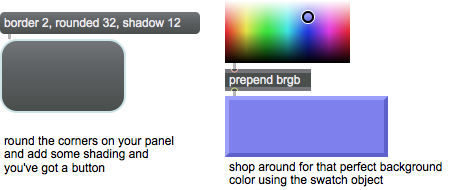
Arguments
None.
Attributes
arrow_orientation [int] (default: 0)
If shape is set to 3 (arrow), this attribute sets the direction that the arrow is pointing.
Possible values:
0 = 'Left to Right'
1 = 'Right to Left'
2 = 'Top to Bottom'
3 = 'Bottom to Top'
bgfillcolor [4 floats]7.0.0
Sets the color of the panel in RGBA format. The panel can be configured to display a gradient using the format palette.
border [int] (default: 0)
Sets the size in pixels of the panel object's border.
bordercolor [4 floats]
Sets the color of the panel border in RGBA format.
drag_window [int] (default: 0)
When drag_window is set to 1 and the patcher is locked, click-dragging on the panel will drag the patcher window.
horizontal_direction [int] (default: 0)
If shape is set to 2 (triangle), this attribute sets the horizontal direction that the triangle is oriented.
Possible values:
0 = 'Left to Right'
1 = 'Right to Left'
rounded [int] (default: 8)
Sets the amount in pixels by which to round a rectangular panel.
shadow [int] (default: 0)
Sets the size, in pixels for a "shadow" effect for the panel object. Positive numbers create a "raised" shadow effect, and negative numbers created a "recessed" effect.
shape [int] (default: 0)
Sets the shape of the panel.
Possible values:
0 = 'Rectangle'
1 = 'Circle'
2 = 'Triangle'
3 = 'Arrow'
style [symbol] (default: )7.0.0
Sets the style to be applied to the object. Styles can be set using the Format palette.
vertical_direction [int] (default: 0)
If shape is set to 2 (triangle), this attribute sets the vertical direction that the triangle is oriented.
Possible values:
0 = 'Top to Bottom'
1 = 'Center'
2 = 'Bottom to Top'
Common Box Attributes
annotation [symbol]
Sets the text that will be displayed in the Clue window when the user moves the mouse over the object.
background [int] (default: 0)
Adds or removes the object from the patcher's background layer. adds the object to the background layer, removes it. Objects in the background layer are shown behind all objects in the default foreground layer.
color [4 floats]
Sets the color for the object box outline.
fontface [int]
Sets the type style used by the object. The options are:
plain
bold
italic
bold italic
Possible values:
0 = 'regular'
1 = 'bold'
2 = 'italic'
3 = 'bold italic'
fontname [symbol]
Sets the object's font.
fontsize [float]
Sets the object's font size (in points).
Possible values:
'8'
'9'
'10'
'11'
'12'
'13'
'14'
'16'
'18'
'20'
'24'
'30'
'36'
'48'
'64'
'72'
hidden [int] (default: 0)
Toggles whether an object is hidden when the patcher is locked.
hint [symbol]
Sets the text that will be displayed in as a pop-up hint when the user moves the mouse over the object in a locked patcher.
ignoreclick [int] (default: 0)
Toggles whether an object ignores mouse clicks in a locked patcher.
jspainterfile [symbol]
JS Painter File
patching_rect [4 floats] (default: 0. 0. 100. 0.)
Sets the position and size of the object in the patcher window.
position [2 floats]
Sets the object's x and y position in both patching and presentation modes (if the object belongs to its patcher's presentation), leaving its size unchanged.
presentation [int] (default: 0)
Sets whether an object belongs to the patcher's presentation.
presentation_rect [4 floats] (default: 0. 0. 0. 0.)
Sets the x and y position and width and height of the object in the patcher's presentation, leaving its patching position unchanged.
rect [4 floats]
Sets the x and y position and width and height of the object in both patching and presentation modes (if the object belongs to its patcher's presentation).
size [2 floats]
Sets the object's width and height in both patching and presentation modes (if the object belongs to its patcher's presentation), leaving its position unchanged.
textcolor [4 floats]
Sets the color for the object's text in RGBA format.
textjustification [int]
Sets the justification for the object's text.
Possible values:
0 = 'left'
1 = 'center'
2 = 'right'
varname [symbol]
Sets the patcher's scripting name, which can be used to address the object by name in pattr, scripting messages to thispatcher, and the js object.
Messages
(mouse)
size
Arguments
height (pixels) [int]
Output
none
Panel has no outputs and is used for creating user interfaces.
See Also
| Name | Description |
|---|---|
| fpic | Display an image |
| jsui | Javascript user interfaces and graphics |
| lcd | Display graphics (deprecated) |
| textbutton | Button with text |
| ubutton | Transparent button |
| live.line | Straight line |