Description
Allows entry of a symbol (as text) and sends it out the outlet when you click on the OK button in the dialog box.
Examples
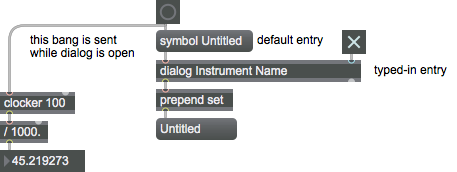
Discussion
Note that the output of a dialog object is not directly "caused" by sending the object a message, so you can't count on it happening by a certain time.
Arguments
label [symbol]
Sets the prompt which will appear above the text entry box in the dialog window.
Attributes
Common Box Attributes
annotation [symbol]
Sets the text that will be displayed in the Clue window when the user moves the mouse over the object.
background [int] (default: 0)
Adds or removes the object from the patcher's background layer. adds the object to the background layer, removes it. Objects in the background layer are shown behind all objects in the default foreground layer.
color [4 floats]
Sets the color for the object box outline.
fontface [int]
Sets the type style used by the object. The options are:
plain
bold
italic
bold italic
Possible values:
0 = 'regular'
1 = 'bold'
2 = 'italic'
3 = 'bold italic'
fontname [symbol]
Sets the object's font.
fontsize [float]
Sets the object's font size (in points).
Possible values:
'8'
'9'
'10'
'11'
'12'
'13'
'14'
'16'
'18'
'20'
'24'
'30'
'36'
'48'
'64'
'72'
hidden [int] (default: 0)
Toggles whether an object is hidden when the patcher is locked.
hint [symbol]
Sets the text that will be displayed in as a pop-up hint when the user moves the mouse over the object in a locked patcher.
ignoreclick [int] (default: 0)
Toggles whether an object ignores mouse clicks in a locked patcher.
patching_rect [4 floats] (default: 0. 0. 100. 0.)
Sets the position and size of the object in the patcher window.
position [2 floats]
Sets the object's x and y position in both patching and presentation modes (if the object belongs to its patcher's presentation), leaving its size unchanged.
presentation [int] (default: 0)
Sets whether an object belongs to the patcher's presentation.
presentation_rect [4 floats] (default: 0. 0. 0. 0.)
Sets the x and y position and width and height of the object in the patcher's presentation, leaving its patching position unchanged.
rect [4 floats]
Sets the x and y position and width and height of the object in both patching and presentation modes (if the object belongs to its patcher's presentation).
size [2 floats]
Sets the object's width and height in both patching and presentation modes (if the object belongs to its patcher's presentation), leaving its position unchanged.
textcolor [float]
Sets the color for the object's text in RGBA format.
textjustification [int]
Text Justification
Possible values:
0 = 'left'
1 = 'center'
2 = 'right'
varname [symbol]
Sets the patcher's scripting name, which can be used to address the object by name in pattr, scripting messages to thispatcher, and the js object.
Messages
bang
int
Arguments
(inlet1)
Arguments
float
Arguments
symbol
Arguments
Output
bang
If the dialog box is cancelled by the user, a message is sent out the right outlet.
symbol
If the user clicks OK, dialog makes a symbol out of the entered text (even if it's a number or it's more than one word) and sends it out its outlet with the word prepended. If a non-zero number has been received in the right inlet, the typed-in message is sent out as is (without being preceded by the word ). This message can be displayed by prepending the word and sending it to a message box (as shown in the example). If the user clicks Cancel, nothing is sent out.
Since your patch continues to run while waiting for the user to type text into your dialog box, you can't count on getting the typed-in symbol immediately after sending the message that opens the dialog box.
See Also
| Name | Description |
|---|---|
| Search Paths | Search Paths |
| message | Send any message |
| opendialog | Open a dialog to ask for a file or folder |
| savedialog | Open a dialog asking for a filename |
| sprintf | Format a message of words and numbers |