Description
live.grid is a user interfaces object designed for use with the chucker~ object. It provides a display grid of steps, constraints for transposition, and playback direction for use in controlling the chucker~ object.
Examples
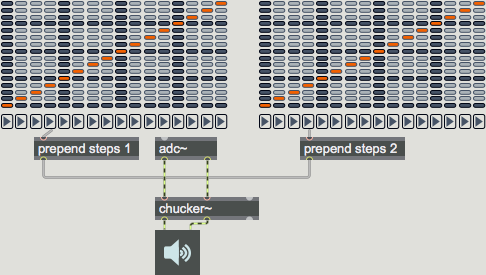
Arguments
None.
Attributes
amountcolor [4 floats]
Defines the color of the overlay in RGBA format.
bgstepcolor [4 floats]
Sets the background step color of the live.grid object in RGBA format.
bgstepcolor2 [4 floats]
Sets the second background step color of the live.grid object in RGBA format.
bordercolor [4 floats]
Sets the border color of the live.grid object in RGBA format.
bordercolor2 [4 floats]
Sets the second border color of the live.grid object in RGBA format.
columns [int] (default: 16)
Sets the number of columns in the live.grid object's display
direction [int] (default: 1)
Toggles the display of the directions arrows.
direction_height [float] (default: 15.)
Direction Panel Height
directioncolor [4 floats]
Sets the color of the direction's arrows in RGBA format.
displayamount [int] (default: 0)
Enables the display the of the attribute color over live.grid steps. This is only available in non-matrix mode.
freezecolor [4 floats]
Sets the color of all frozen steps in RGBA format.
hbgcolor [4 floats]
Sets the highlighted background color of the live.grid object in RGBA format.
link [int] (default: 0)
Toggles mode. When activated, all the necessary messages to synchronize two live.grid objects are sent out the right outlet.
marker_horizontal [int] (default: 4)
Defines the "first beat" indicator on the live.grid object's horizontal axis. The attribute sets the display color for this indicator. To hide the indicator, set the attribute value to zero.
marker_vertical [int] (default: 4)
Defines the "first beat" indicator on the live.grid object's vertical axis. The attribute sets the display color for this indicator. To hide the indicator, set the attribute value to zero.
matrixmode [int] (default: 0)
Toggles matrix mode for the object's display. In matrix mode, multiple cells in a row or column may be selected.
Note: The and messages change their syntax slightly when used in conjunction with this attribute. See the listing for these messages for more details.
mode [int] (default: 0)
Defines the current display mode.
Possible values:
0 = 'Step Edit'
1 = 'Step constraint'
rounded [float] (default: 4.)
Defines the roundness of the grid in pixels.
rows [int] (default: 16)
Sets the number of rows in the live.grid object's display. The minimum number of rows is 2 when the attribute is not set, and 1 if it is.
spacing [float] (default: 1.)
Defines the grid spacing in pixels.
stepcolor [4 floats]
Sets the step color of the live.grid object in RGBA format.
Common Box Attributes
annotation [symbol]
Sets the text that will be displayed in the Clue window when the user moves the mouse over the object.
background [int] (default: 0)
Adds or removes the object from the patcher's background layer. adds the object to the background layer, removes it. Objects in the background layer are shown behind all objects in the default foreground layer.
color [4 floats]
Sets the color for the object box outline.
fontface [int]
Sets the type style used by the object. The options are:
plain
bold
italic
bold italic
Possible values:
0 = 'regular'
1 = 'bold'
2 = 'italic'
3 = 'bold italic'
fontname [symbol]
Sets the object's font.
fontsize [float]
Sets the object's font size (in points).
Possible values:
'8'
'9'
'10'
'11'
'12'
'13'
'14'
'16'
'18'
'20'
'24'
'30'
'36'
'48'
'64'
'72'
hidden [int] (default: 0)
Toggles whether an object is hidden when the patcher is locked.
hint [symbol]
Sets the text that will be displayed in as a pop-up hint when the user moves the mouse over the object in a locked patcher.
ignoreclick [int] (default: 0)
Toggles whether an object ignores mouse clicks in a locked patcher.
patching_rect [4 floats] (default: 0. 0. 100. 0.)
Sets the position and size of the object in the patcher window.
position [2 floats]
Sets the object's x and y position in both patching and presentation modes (if the object belongs to its patcher's presentation), leaving its size unchanged.
presentation [int] (default: 0)
Sets whether an object belongs to the patcher's presentation.
presentation_rect [4 floats] (default: 0. 0. 0. 0.)
Sets the x and y position and width and height of the object in the patcher's presentation, leaving its patching position unchanged.
rect [4 floats]
Sets the x and y position and width and height of the object in both patching and presentation modes (if the object belongs to its patcher's presentation).
size [2 floats]
Sets the object's width and height in both patching and presentation modes (if the object belongs to its patcher's presentation), leaving its position unchanged.
textcolor [float]
Sets the color for the object's text in RGBA format.
textjustification [int]
Text Justification
Possible values:
0 = 'left'
1 = 'center'
2 = 'right'
varname [symbol]
Sets the patcher's scripting name, which can be used to address the object by name in pattr, scripting messages to thispatcher, and the js object.
Parameter Attributes
Order
Sets the order of recall of this parameter. Lower numbers are recalled first. The order of recall of parameters with the same order number is undefined.
Parameter Mode Enable
Parameter Mode Enable (not available from Parameters window)
Link to Scripting Name
When checked, the Scripting Name is linked to the Long Name attribute.
Long Name
The long name of the parameter. This name must be unique per patcher hierarchy.
Short Name
Sets the short name for the object's visual display. The maximum length varies according to letter width, but is generally in a range of 5 to 7 characters.
Type
Specifies the data type. The data types used in Max for Live are:
Float
Int
Enum (enumerated list)
Blob
Note: By convention, the Live application uses floating point numbers for its calculations; the native integer representation is limited to a range of 0-255 (similar to the char data type used in Jitter). When working with Live UI objects whose integer values are likely to be outside of the 0-255 range, the Type attribute should be set to Float, and the Unit Style attribute should be set to Int.
Range/Enum
When used with an integer or floating point data type, this field is used to specify the minimum and maximum values of the parameter.
When used with an enumerated list (Enum) data type, this field contains a space-delimited list of the enumerated values (if list items contain a space or special characters, the name should be enclosed in double quotes).
Modulation Mode
Sets the Modulation Mode used by the Live application. The modulation modes are:
None
Unipolar
Bipolar
Additive
Absolute
Modulation Range
This parameter is only used with the Absolute modulation mode. It specifies defines the range of values used.
Initial Enable
When checked (set to 1), the UI object can store an initialization value. The value is set using the Initial attribute (see below).
Initial
Sets the initial value to be stored and used when the Initial Enable attribute is checked.
Unit Style
Sets the unit style to be used when displaying values. The unit style values are: Int: displays integer values
Float: displays floating point values
Time: displays time values in milliseconds (ms)
Hertz: displays frequency values (Hz/kHz).
deciBel: displays loudness (dB)
%: Percentage
Pan: displays Left and Right values
Semitones: displays steps (st)
MIDI: displays pitch corresponding to the MIDI note number
Custom: displays custom data type
Native: defaults to floating point values
Custom Units
Sets the units to be used with the 'Custom' unit style (see "Unit Style", above). Custom unit strings may be simple symbols (e.g. "Harmonic(s)"), in which case the parameter's value will be displayed in its 'Native' display mode, followed by the symbol (e.g. "12 Harmonic(s)" for an Int-typed parameter or "12.54 Harmonic(s)" for a Float-typed parameter). For additional control over the numerical component displayed, a sprintf-style string may be used (e.g. "%0.2f Bogon(s)", which would display a value such as ".87 Bogons").
Exponent
When set to a value other than 1., the parameter's input and output values will be exponentially scaled according to the factor entered in this column.
Steps
The number of steps available between the minimum and maximum values of a parameter. For instance, if the parameter has a range from 0.-64., with Steps set to 4, the user can only set the parameter to 0, 21.33, 42.66 and 64.
Parameter Visibility
For automatable parameters (Int, Float, Enum), 'Stored Only' disables automation, although parameter values are stored in presets. 'Hidden' causes the parameter's value to be ignored when storing and recalling data. Non-automatable parameters (Blob) are 'Stored Only' by default, and can be set to 'Hidden', if desired.
Update Limit (ms)
Speed limits values triggered by automation.
Defer Automation Output
Defers values triggered by automation.
Messages
int
Arguments
list
Arguments
When the attribute is set to 1, a of 3 values sets the step index, value and direction.
When the attribute is set to 1, a list of 3 values sets the object's behavior: , , and . An optional fourth value can be used to set direction (-1/0/1).
dictionary
Arguments
clear
constraint
Arguments
directions
Arguments
: Backward
: Stop
: Forward
down
Note: The current constraints, if any, are also taken into account when altering current step values; the resulting shift might be "rounded" to the closest step.
freeze
Arguments
getcolumn
Arguments
getconstraint
Arguments
: Constraint
: No constraint
getdirections
Arguments
: Backward
: Stop
: Forward
getcell
Arguments
y-index [int]
getrow
Arguments
init
left
Note: The current constraints, if any, are also taken into account when altering current step values; the resulting shift might be "rounded" to the closest step.
linkdump
(mouse)
set
Arguments
random
Arguments
: Randomize the steps values
: Randomize constraints and make sure that the steps values are correct with respect to the new constraints grid
: Randomize directions if the attribute is set to 1.
reset
Arguments
: Reset the steps values (Note: since the reset may interact with the current constraints, a given step value may not be completely reset)
: Clear all constraints
: Set all the directions to if the attribute is set to 1.
setcell
Arguments
y-index [int]
value [int]
steps
Arguments
right
Note: The current constraints, if any, are also taken into account when altering current step values; the resulting shift might be "rounded" to the closest step.
up
Note: The current constraints, if any, are also taken into account when altering current step values; the resulting shift might be "rounded" to the closest step.
Output
anything
Out the fifth outlet: dumpout message used to query the live.grid object.
Out the rightmost outlet: Synchronization messages are sent through this outlet when the attribute is set to 1.
list
Out the leftmost outlet: Current step value: y value, direction (optional, depending on the visibility of the directions pane).
Out second outlet: The steps values are sent out this outlet whenever they are changed via the mouse or a message. If the live.grid object is in Matrix Mode, the step value/y value coordinates of all "on" points are sent out the outlet.
Out third outlet: The directions values are sent out this outlet whenever they are changed via the mouse or a message. Note that this outlet does not output anything when the attribute is set to 0.
Out the fourth outlet: Mouseover information: x, y, direction (optional, depending on the visibility of the directions panel). Also when the mouse is used to change a setting, the message is sent, where N indicates the type of change (0 = steps, 1 = directions, 2 = constraints).
See Also
| Name | Description |
|---|---|
| Max For Live | Max For Live |
| live.step | Step Sequencer UI object |
| multislider | Display data as sliders or a scrolling display |
| itable | Data table editor |
| matrixctrl | Matrix switch control |
| chucker~ | Segment audio and reorder it on looped playback |