Description
Use the meter~ object to monitor any signal in the range -1 and 1 (other signals should be scaled first).
Examples
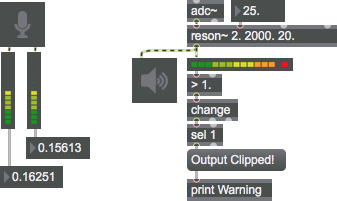
Discussion
Each "LED" on the meter represents a change of 3dB from the previous step, by default. The red "over" LED comes on if the signal is greater than or equal to 1, and lasts for about a second. You can change the redrawing interval with the interval message. Resizing the meter gives its vertical or horizontal orientation, depending on whether its height is greater than its width or vice versa. meter~ outputs the peak signal value received every redrawing interval. Additional appearance settings, such as number of LEDs, and their colors can be set using the object's Inspector.
Arguments
None.
Attributes
bgcolor [4 floats]
Sets the RGBA values for the background color of the meter~ object.
dbperled [int] (default: 3)
Sets the amount of signal level in deciBels represented by each LED. By default each LED represents a 3dB change in volume from its neighboring LEDs.
interval [atom_long] (default: 50)
Sets the update-time interval, in milliseconds, of the meter~ display. The minimum update-interval is 10 milliseconds, the maximum is 2 seconds, and the default is 50 milliseconds. This message also sets the rate at which meter~ sends out the peak value received in that time interval.
monotone [int] (default: 0)7.0.0
Toggles single-color display for level indicators
nhotleds [int] (default: 3)
Sets the total number "hot" warning LEDs displayed on the meter~ object (corresponding to the color set by the message).
ntepidleds [int] (default: 3)
Sets the total number "tepid" mid-range LEDs displayed on the meter~ object (corresponding to the color set by the message).
numleds [int] (default: 12)
The word , followed by a number between 10 and 20, sets the total number of LEDs displayed on the meter~ object. The range is 10-20 LEDs.
nwarmleds [int] (default: 3)
Sets the total number "warm" lower-mid-range LEDs displayed on the meter~ object (corresponding to the color set by the message).
offcolor [4 floats]7.0.0
Sets the color for the "off" level indicators. The attribute is mapped to the style color.
oncolor [4 floats]7.0.0
Sets the color for the "on" level indicators. The attribute is mapped to the style color.
style [symbol]7.0.0
Sets the style to be applied to the object. Styles can be set using the Format palette.
Common Box Attributes
annotation [symbol]
Sets the text that will be displayed in the Clue window when the user moves the mouse over the object.
background [int] (default: 0)
Adds or removes the object from the patcher's background layer. adds the object to the background layer, removes it. Objects in the background layer are shown behind all objects in the default foreground layer.
color [4 floats]
Sets the color for the object box outline.
fontface [int]
Sets the type style used by the object. The options are:
plain
bold
italic
bold italic
Possible values:
0 = 'regular'
1 = 'bold'
2 = 'italic'
3 = 'bold italic'
fontname [symbol]
Sets the object's font.
fontsize [float]
Sets the object's font size (in points).
Possible values:
'8'
'9'
'10'
'11'
'12'
'13'
'14'
'16'
'18'
'20'
'24'
'30'
'36'
'48'
'64'
'72'
hidden [int] (default: 0)
Toggles whether an object is hidden when the patcher is locked.
hint [symbol]
Sets the text that will be displayed in as a pop-up hint when the user moves the mouse over the object in a locked patcher.
ignoreclick [int] (default: 0)
Toggles whether an object ignores mouse clicks in a locked patcher.
patching_rect [4 floats] (default: 0. 0. 100. 0.)
Sets the position and size of the object in the patcher window.
position [2 floats]
Sets the object's x and y position in both patching and presentation modes (if the object belongs to its patcher's presentation), leaving its size unchanged.
presentation [int] (default: 0)
Sets whether an object belongs to the patcher's presentation.
presentation_rect [4 floats] (default: 0. 0. 0. 0.)
Sets the x and y position and width and height of the object in the patcher's presentation, leaving its patching position unchanged.
rect [4 floats]
Sets the x and y position and width and height of the object in both patching and presentation modes (if the object belongs to its patcher's presentation).
size [2 floats]
Sets the object's width and height in both patching and presentation modes (if the object belongs to its patcher's presentation), leaving its position unchanged.
textcolor [float]
Sets the color for the object's text in RGBA format.
textjustification [int]
Text Justification
Possible values:
0 = 'left'
1 = 'center'
2 = 'right'
varname [symbol]
Sets the patcher's scripting name, which can be used to address the object by name in pattr, scripting messages to thispatcher, and the js object.
Messages
int
Arguments
float
Arguments
(mouse)
signal
Output
float
The peak (absolute) value received in the previous update interval is sent out the outlet when audio processing is on.
See Also
| Name | Description |
|---|---|
| average~ | Multi-mode signal average |
| scope~ | Visualize an audio signal |
| MSP Analysis Tutorial 1: Signals and Meters | MSP Analysis Tutorial 1: Signals and Meters |