Description
Collects and formats incoming messages as text to be output as lines of text.
Examples
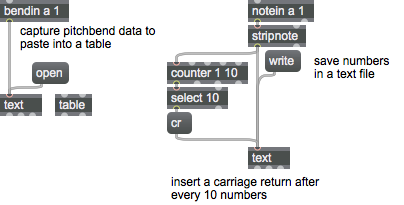
Arguments
filename [symbol]
Names a text file to be read in when the object is loaded.
Attributes
precision [int]
Float Precision
Common Box Attributes
annotation [symbol]
Sets the text that will be displayed in the Clue window when the user moves the mouse over the object.
background [int] (default: 0)
Adds or removes the object from the patcher's background layer. adds the object to the background layer, removes it. Objects in the background layer are shown behind all objects in the default foreground layer.
color [4 floats]
Sets the color for the object box outline.
fontface [int]
Sets the type style used by the object. The options are:
plain
bold
italic
bold italic
Possible values:
0 = 'regular'
1 = 'bold'
2 = 'italic'
3 = 'bold italic'
fontname [symbol]
Sets the object's font.
fontsize [float]
Sets the object's font size (in points).
Possible values:
'8'
'9'
'10'
'11'
'12'
'13'
'14'
'16'
'18'
'20'
'24'
'30'
'36'
'48'
'64'
'72'
hidden [int] (default: 0)
Toggles whether an object is hidden when the patcher is locked.
hint [symbol]
Sets the text that will be displayed in as a pop-up hint when the user moves the mouse over the object in a locked patcher.
ignoreclick [int] (default: 0)
Toggles whether an object ignores mouse clicks in a locked patcher.
patching_rect [4 floats] (default: 0. 0. 100. 0.)
Sets the position and size of the object in the patcher window.
position [2 floats]
Sets the object's x and y position in both patching and presentation modes (if the object belongs to its patcher's presentation), leaving its size unchanged.
presentation [int] (default: 0)
Sets whether an object belongs to the patcher's presentation.
presentation_rect [4 floats] (default: 0. 0. 0. 0.)
Sets the x and y position and width and height of the object in the patcher's presentation, leaving its patching position unchanged.
rect [4 floats]
Sets the x and y position and width and height of the object in both patching and presentation modes (if the object belongs to its patcher's presentation).
size [2 floats]
Sets the object's width and height in both patching and presentation modes (if the object belongs to its patcher's presentation), leaving its position unchanged.
textcolor [float]
Sets the color for the object's text in RGBA format.
textjustification [int]
Text Justification
Possible values:
0 = 'left'
1 = 'center'
2 = 'right'
varname [symbol]
Sets the patcher's scripting name, which can be used to address the object by name in pattr, scripting messages to thispatcher, and the js object.
Messages
anything
Arguments
clear
cr
(mouse)
dump
editwith
Arguments
filetype
Arguments
line
Arguments
open
read
Arguments
query
tab
settitle
Arguments
symbol
Arguments
wclose
write
Arguments
Output
bang
Out middle outlet: When a file has finished loading in response to a message, a is sent out the middle outlet.
int
Out right outlet: In response to a message, a number corresponding to the number of lines of text stored in the text object is sent out the right outlet.
symbol
Out left outlet: When a message is received, the text of the specified line number is sent out preceded by the word . The message can be used to set the contents of a message box (or can be sent to any other object for which that particular message is appropriate).
See Also
| Name | Description |
|---|---|
| Working with OpenGL | Working with OpenGL |
| Max For Live | Max For Live |
| capture | Store values to view or edit |
| filein | Read and access a file of binary data |
| itable | Data table editor |
| spell | Convert input to UTF-8 (Unicode) codes |
| sprintf | Format a message of words and numbers |
| table | Store and edit an array of numbers |
| textedit | Enter text |