live.drop
Description
The live.drop objects defines a region for dragging and dropping files and outputs the filepath when a file is dropped onto it.
Examples
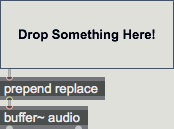
Arguments
None.
Attributes
annotation_name [symbol] (default: )
The string that is prepended to annotations. This shows up in the Info pane in Live, and the clue window in Max.
bordercolor [4 floats]
Sets the display color for the live.drop object's border in RGBA format.
decodemode [int]
When enabled (default), the live.drop object will attempt to decode non-PCM-audio files dropped on it from Live's file browser (for instance, .mp3, .mp4, .m4v, .mov, .flac, etc.). Decoded files will be cached to a temporary directory on the computer's hard drive. In this case, the filename and path passed out of the object's outlets will refer to the temporary decoded file, not to the original. This feature is limited to file types which Live can decode.
You might wish to disable decodemode if you are using the live.drop object to read, for instance, movie files for use in jit.movie or if you otherwise need the original file data, rather than extracted audio from the dragged file.
focusbordercolor [4 floats]
Sets the color of the live.drop object's border when the object has focus in RGBA format.
legend [symbol] (default: Drop Something Here!)
Sets the text which appears in the display area of the live.drop object.
parameter_mappable [int] (default: 1)
When parameter_mappable is enabled, the object will be available for mapping to keyboard or MIDI input using the Max Mappings feature.
textcolor [4 floats]
Sets the color for the text which appears in the display area of the live.drop object in RGBA format.
Common Box Attributes
annotation [symbol]
Sets the text that will be displayed in the Clue window when the user moves the mouse over the object.
background [int] (default: 0)
Adds or removes the object from the patcher's background layer. adds the object to the background layer, removes it. Objects in the background layer are shown behind all objects in the default foreground layer.
color [4 floats]
Sets the color for the object box outline.
fontface [int]
Sets the type style used by the object. The options are:
plain
bold
italic
bold italic
Possible values:
0 = 'regular'
1 = 'bold'
2 = 'italic'
3 = 'bold italic'
fontname [symbol]
Sets the object's font.
fontsize [float]
Sets the object's font size (in points).
Possible values:
'8'
'9'
'10'
'11'
'12'
'13'
'14'
'16'
'18'
'20'
'24'
'30'
'36'
'48'
'64'
'72'
hidden [int] (default: 0)
Toggles whether an object is hidden when the patcher is locked.
hint [symbol]
Sets the text that will be displayed in as a pop-up hint when the user moves the mouse over the object in a locked patcher.
ignoreclick [int] (default: 0)
Toggles whether an object ignores mouse clicks in a locked patcher.
jspainterfile [symbol]
JS Painter File
patching_rect [4 floats] (default: 0. 0. 100. 0.)
Sets the position and size of the object in the patcher window.
position [2 floats]
Sets the object's x and y position in both patching and presentation modes (if the object belongs to its patcher's presentation), leaving its size unchanged.
presentation [int] (default: 0)
Sets whether an object belongs to the patcher's presentation.
presentation_rect [4 floats] (default: 0. 0. 0. 0.)
Sets the x and y position and width and height of the object in the patcher's presentation, leaving its patching position unchanged.
rect [4 floats]
Sets the x and y position and width and height of the object in both patching and presentation modes (if the object belongs to its patcher's presentation).
size [2 floats]
Sets the object's width and height in both patching and presentation modes (if the object belongs to its patcher's presentation), leaving its position unchanged.
textcolor [4 floats]
Sets the color for the object's text in RGBA format.
textjustification [int]
Sets the justification for the object's text.
Possible values:
0 = 'left'
1 = 'center'
2 = 'right'
varname [symbol]
Sets the patcher's scripting name, which can be used to address the object by name in pattr, scripting messages to thispatcher, and the js object.
Parameter Attributes
Order
Sets the order of recall of this parameter. Lower numbers are recalled first. The order of recall of parameters with the same order number is undefined.
Parameter Mode Enable
Parameter Mode Enable (not available from Parameters window)
Link to Scripting Name
When checked, the Scripting Name is linked to the Long Name attribute.
Long Name
The long name of the parameter. This name must be unique per patcher hierarchy.
Short Name
Sets the short name for the object's visual display. The maximum length varies according to letter width, but is generally in a range of 5 to 7 characters.
Type
Specifies the data type. The data types used in Max for Live are:
Float
Int
Enum (enumerated list)
Blob
Note: By convention, the Live application uses floating point numbers
for its calculations; the native integer representation is limited to 256
values, with a default range of 0-255 (similar to the char data type used
in Jitter). When working with Live UI objects whose integer values will
exceed this range, the Type attribute should be set to Float,
and the Unit Style attribute should be set to Int.
Range/Enum
When used with an integer or floating point data type, this field is
used to specify the minimum and maximum values of the parameter.
When used with an enumerated list (Enum) data type, this field contains
a space-delimited list of the enumerated values (if list items contain a
space or special characters, the name should be enclosed in double
quotes).
Clip Modulation Mode
Sets the Clip Modulation Mode used by the Live application. The modulation
modes are:
None
Unipolar
Bipolar
Additive
Absolute
Clip Modulation Range
This parameter is only used with the Absolute modulation mode. It specifies defines the range of values used.
Initial Enable
When checked (set to 1), the UI object can store an initialization value. The value is set using the Initial attribute (see below).
Initial
Sets the initial value to be stored and used when the Initial Enable attribute is checked.
Unit Style
Sets the unit style to be used when displaying values. The unit style
values are: Int: displays integer values
Float: displays floating point values
Time: displays time values in milliseconds (ms)
Hertz: displays frequency values (Hz/kHz).
deciBel: displays loudness (dB)
%: Percentage
Pan: displays Left and Right values
Semitones: displays steps (st)
MIDI: displays pitch corresponding to the MIDI note number
Custom: displays custom data type
Native: defaults to floating point values
Custom Units
Sets the units to be used with the 'Custom' unit style (see "Unit Style", above). Custom unit strings may be simple symbols (e.g. "Harmonic(s)"), in which case the parameter's value will be displayed in its 'Native' display mode, followed by the symbol (e.g. "12 Harmonic(s)" for an Int-typed parameter or "12.54 Harmonic(s)" for a Float-typed parameter). For additional control over the numerical component displayed, a sprintf-style string may be used (e.g. "%0.2f Bogon(s)", which would display a value such as ".87 Bogons").
Exponent
When set to a value other than 1., the parameter's input and output values will be exponentially scaled according to the factor entered in this column.
Steps
The number of steps available between the minimum and maximum values of a parameter. For instance, if the parameter has a range from 0.-64., with Steps set to 4, the user can only set the parameter to 0, 21.33, 42.66 and 64.
Parameter Visibility
For automatable parameters (Int, Float, Enum), 'Stored Only' disables automation, although parameter values are stored in presets. 'Hidden' causes the parameter's value to be ignored when storing and recalling data. Non-automatable parameters (Blob) are 'Stored Only' by default, and can be set to 'Hidden', if desired.
Update Limit (ms)
Speed limits values triggered by automation.
Defer Automation Output
Defers values triggered by automation.
Messages
bang
(drag)
The object will also provide the full pathname for a file when its icon is dragged from the Max File Browser or your computer's Finder onto a live.drop object.
The live.drop object can be used with encrypted and encoded samples from Live's File Browser. Encrypted samples will be decrypted, and a temporary filename will be passed from the object's outlet, which can be used by objects in MaxMSP. Note that this temporary file will become invalid 1 minute after the last object (including live.drop) in MaxMSP has stopped using it.
Encoded samples (e.g. .mp3, .flac) are handled similarly, although they are not automatically invalidated after use. Please see the decodemode attribute for more information about encoded samples.
clear
(mouse)
When the mouse is positioned over the live.drop object, a round button will appear in the lower right-hand portion of the object's display. The button indicates the enabled or disabled state for dragging and dropping, and is enabled by default. To toggle drag and drop behavior, click on the round button. The button's color (set using the and attributes found in the object Inspector) changes to indicate its state.
set
Arguments
Output
symbol
Out left outlet: When a file from the Live application browser (or a file icon from the Max File Browser or your computer's Finder) has been dragged onto the live.drop object and the mouse released within its box, the absolute pathname of the file is sent out the left outlet as a single symbol (i.e. surrounded by double quotes).
Absolute pathnames look like this:
If you want to use the live.drop object to cause a file to be read by another object that accepts the message with a filename argument, put a prepend read object between live.drop object and the object that will open a file.
Out right outlet: When a file from the Live application browser (or a file icon from the Max File Browser or your computer's Finder) has been dragged onto the live.drop object and the mouse released within its box, the file type code of the file is sent out the right outlet.
See Also
| Name | Description |
|---|---|
| Max For Live | Max For Live |
| dropfile | Drag and drop files |