jsui
Description
Provides an environment to make user interface elements using Javascript. This provides all of the programming tools available in the js object, but also exposes the mgraphics and sketch drawing routines for visual output.
Examples
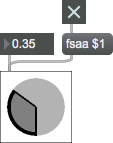
Discussion
The jsui object is a general purpose user interface object driven by javascript. There are a number of templates already built to use (some of which are shown below). While the patcher is in edit mode, you can ctrl-click (mac) or right-click (pc) to bring up the contextual menu which will let you view and edit the currently loaded javascript file, or select one of the template files from jsui-library. If the javascript file also has a help file associated with it (as do all of the template objects contained in this patch), the associated help file will be loaded instead of jsui.maxhelp. The inspector lets you set the javascript file, javascript arguments, size, border flag, and disable full scene anti-aliasing (fsaa).
At the present time, mouse position and object redrawing will only be reported correctly in the jsui object if the patching and Presentation mode sizes of the object are the same.
Arguments
None.
Attributes
border [int] (default: 1)
Toggles the drawing of a border around the jsui object. The default is 1 (draw border).
filename [symbol] (default: none)
The word , followed by a symbol that specifies a pathname, designates the Javascript file to be loaded.
jsarguments [256 atoms] (default: )
Specifies any arguments to be passed to the Javascript code contained in the jsui object.
nofsaa [int] (default: 0)
Toggle full screen anti-aliasing
parameter_enable [int]
Enables use of this object with Max for Live Parameters.
parameter_mappable [int] (default: 1)
When parameter_mappable is enabled, the object will be available for mapping to keyboard or MIDI input using the Mappings feature.
template [symbol] (default: jsui_default.js)
If no file is explictly loaded by the jsui object (via the filename attribute, for instance), the template file will be loaded into memory and evaluated, and can be used as the starting point for further development. The user will be prompted to save the template to a file when editing, or the external editor is opened.
Common Box Attributes
annotation [symbol]
Sets the text that will be displayed in the Clue window when the user moves the mouse over the object.
background [int] (default: 0)
Adds or removes the object from the patcher's background layer. adds the object to the background layer, removes it. Objects in the background layer are shown behind all objects in the default foreground layer.
color [4 floats]
Sets the color for the object box outline.
fontface [int]
Sets the type style used by the object. The options are:
plain
bold
italic
bold italic
Possible values:
0 = 'regular'
1 = 'bold'
2 = 'italic'
3 = 'bold italic'
fontname [symbol]
Sets the object's font.
fontsize [float]
Sets the object's font size (in points).
Possible values:
'8'
'9'
'10'
'11'
'12'
'13'
'14'
'16'
'18'
'20'
'24'
'30'
'36'
'48'
'64'
'72'
hidden [int] (default: 0)
Toggles whether an object is hidden when the patcher is locked.
hint [symbol]
Sets the text that will be displayed in as a pop-up hint when the user moves the mouse over the object in a locked patcher.
ignoreclick [int] (default: 0)
Toggles whether an object ignores mouse clicks in a locked patcher.
jspainterfile [symbol]
JS Painter File
patching_rect [4 floats] (default: 0. 0. 100. 0.)
Sets the position and size of the object in the patcher window.
position [2 floats]
Sets the object's x and y position in both patching and presentation modes (if the object belongs to its patcher's presentation), leaving its size unchanged.
presentation [int] (default: 0)
Sets whether an object belongs to the patcher's presentation.
presentation_rect [4 floats] (default: 0. 0. 0. 0.)
Sets the x and y position and width and height of the object in the patcher's presentation, leaving its patching position unchanged.
rect [4 floats]
Sets the x and y position and width and height of the object in both patching and presentation modes (if the object belongs to its patcher's presentation).
size [2 floats]
Sets the object's width and height in both patching and presentation modes (if the object belongs to its patcher's presentation), leaving its position unchanged.
textcolor [4 floats]
Sets the color for the object's text in RGBA format.
textjustification [int]
Sets the justification for the object's text.
Possible values:
0 = 'left'
1 = 'center'
2 = 'right'
varname [symbol]
Sets the patcher's scripting name, which can be used to address the object by name in pattr, scripting messages to thispatcher, and the js object.
Parameter Attributes
Order
Sets the order of recall of this parameter. Lower numbers are recalled first. The order of recall of parameters with the same order number is undefined.
Parameter Mode Enable
Parameter Mode Enable (not available from Parameters window)
Link to Scripting Name
When checked, the Scripting Name is linked to the Long Name attribute.
Long Name
The long name of the parameter. This name must be unique per patcher hierarchy.
Short Name
Sets the short name for the object's visual display. The maximum length varies according to letter width, but is generally in a range of 5 to 7 characters.
Type
Specifies the data type. The data types used in Max for Live are:
Float
Int
Enum (enumerated list)
Blob
Note: By convention, the Live application uses floating point numbers
for its calculations; the native integer representation is limited to 256
values, with a default range of 0-255 (similar to the char data type used
in Jitter). When working with Live UI objects whose integer values will
exceed this range, the Type attribute should be set to Float,
and the Unit Style attribute should be set to Int.
Range/Enum
When used with an integer or floating point data type, this field is
used to specify the minimum and maximum values of the parameter.
When used with an enumerated list (Enum) data type, this field contains
a space-delimited list of the enumerated values (if list items contain a
space or special characters, the name should be enclosed in double
quotes).
Clip Modulation Mode
Sets the Clip Modulation Mode used by the Live application. The modulation
modes are:
None
Unipolar
Bipolar
Additive
Absolute
Clip Modulation Range
This parameter is only used with the Absolute modulation mode. It specifies defines the range of values used.
Initial Enable
When checked (set to 1), the UI object can store an initialization value. The value is set using the Initial attribute (see below).
Initial
Sets the initial value to be stored and used when the Initial Enable attribute is checked.
Unit Style
Sets the unit style to be used when displaying values. The unit style
values are: Int: displays integer values
Float: displays floating point values
Time: displays time values in milliseconds (ms)
Hertz: displays frequency values (Hz/kHz).
deciBel: displays loudness (dB)
%: Percentage
Pan: displays Left and Right values
Semitones: displays steps (st)
MIDI: displays pitch corresponding to the MIDI note number
Custom: displays custom data type
Native: defaults to floating point values
Custom Units
Sets the units to be used with the 'Custom' unit style (see "Unit Style", above). Custom unit strings may be simple symbols (e.g. "Harmonic(s)"), in which case the parameter's value will be displayed in its 'Native' display mode, followed by the symbol (e.g. "12 Harmonic(s)" for an Int-typed parameter or "12.54 Harmonic(s)" for a Float-typed parameter). For additional control over the numerical component displayed, a sprintf-style string may be used (e.g. "%0.2f Bogon(s)", which would display a value such as ".87 Bogons").
Exponent
When set to a value other than 1., the parameter's input and output values will be exponentially scaled according to the factor entered in this column.
Steps
The number of steps available between the minimum and maximum values of a parameter. For instance, if the parameter has a range from 0.-64., with Steps set to 4, the user can only set the parameter to 0, 21.33, 42.66 and 64.
Parameter Visibility
For automatable parameters (Int, Float, Enum), 'Stored Only' disables automation, although parameter values are stored in presets. 'Hidden' causes the parameter's value to be ignored when storing and recalling data. Non-automatable parameters (Blob) are 'Stored Only' by default, and can be set to 'Hidden', if desired.
Update Limit (ms)
Speed limits values triggered by automation.
Defer Automation Output
Defers values triggered by automation.
Messages
bang
int
Arguments
float
Arguments
list
Arguments
anything
Arguments
(drag)
autowatch
Arguments
compile
Arguments
delprop
Arguments
editfontsize
Arguments
getprop
Arguments
jsargs
Arguments
jsfile
Arguments
loadbang
(mouse)
open
setprop
Arguments
size
Arguments
height [int]
statemessage
Arguments
wclose
Output
anything
Numbers, lists, or symbols are sent out the jsui object's outlets when the Javascript code executing within the jsui object invokes the outlet function.
See Also
| Name | Description |
|---|---|
| JavaScript Usage | JavaScript Usage |
| js | Execute Javascript |
| jstrigger | Execute Javascript instructions sequentially |
| mxj | Execute Java in Max |
| Javascript in Max | Javascript in Max |
| Max JS Tutorial 3: JavaScript Tasks, Arguments, and Globals | Max JS Tutorial 3: JavaScript Tasks, Arguments, and Globals |
| JS Painter Guide | JS Painter Guide |