waveform~
Description
Use the waveform~ object to view or edit the contents of a buffer~.
Examples
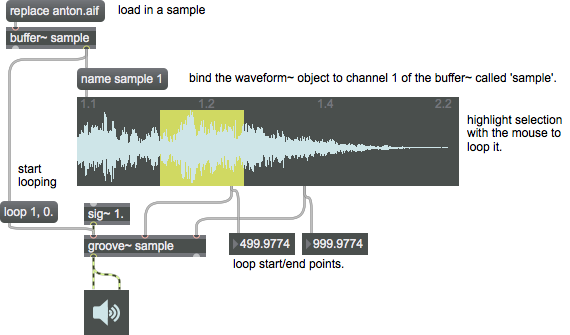
Arguments
None.
Attributes
allowdrag [int] (default: 1)7.0.0
Toggles drag & drop functionality.
attr_bpm [float] (default: 120.)
Specifies beats per minute as the time reference unit relative to a tempo and number of beats per bar, both of which you can set with the message. waveform~ can also calculate a tempo that fits your current selection, via the message.
beats [int] (default: 4)
Toggles the display of time in beat units if the object is set to display time in bpm units (set using the attribute). The default is 0 (off).
bgcolor [4 floats]
Sets the background color in RGBA format used to paint the entire object rectangle before the rest of the display components are drawn on top.
buffername [symbol]
Sets the name of the buffer~ object.
chanoffset [int] (default: 1)
Specifies a given channel in a multi-channel audio file to be displayed. Channel numbering starts at 1, and values must be in the range 1-4.
Possible values:
'1'
'2'
'3'
'4'
clipdraw [int] (default: 0)
When set to 1, will cause values being edited in draw mode to be clipped to the range of the display (as determined by the message). disables clipping, allowing values to be scaled freely beyond the range of the window. The default is 0, no clipping.
grid [float] (default: 1000.)
Specifies that the selection start and end points should snap to the vertical grid lines, as set by the message. Since the spacing of the grid lines is affected by the current time measurement unit, and by the offset value (if an offset has been specified), snap to grid will be affected by these parameters as well.
gridcolor [4 floats]
Sets the gridcolor in RGBA format. The attribute is mapped to the style color.
invert [int] (default: 0)
Toggles inverting the colors used for selected and non-selected portions of the object's display. The default is 0 (non-inverted).
labels [int] (default: 1)
Toggles the display of the numerical labels of time measurement across the top of the display. Any non-zero int causes the labels to be drawn. An argument of , or no argument, disables them.
norulerclick [int] (default: 1)
Toggles clicking and dragging in the ruler area of the waveform~ display. The default is enabled.
offset [float] (default: 0.)
Causes all labels and time measurement markings to be shifted by a specified number of milliseconds. Snap behavior is shifted as well. can be removed by sending the message , or the message with no argument.
outmode [int] (default: 4)
Determines when selection start and end values are sent in response to mouse activity. Only the selection start and end (outlets 3 and 4) are affected. Mouse information is always sent from outlet 5, regardless of the selected mode.
: Selection start and end values are not sent in response to mouse activity. Sending the message with no argument has the same effect as the same message with the argument .
: Causes the current selection start and end values to be sent (from outlets 3 and 4) only when you click inside the waveform~ object's display.
: Causes selection start and end to be sent only when you release the mouse button, after clicking inside the waveform~ object's display..
: Causes selection start and end to be sent both when you click inside the waveform~ object's display., and when the mouse button is released.
: Causes selection start and end to be sent on click, release, and throughout the drag operation, whenever the values change.
quiet [int] (default: 0)
Toggles outputting values from the object while dragging. The default is 0 (send values while dragging) inverting the colors used for selected and non-selected portions of the object's display. The default is 0 (output data while dragging).
selectalpha [float] (default: 0.5)
This attribute is used to import older patches that contain waveform~ objects. Previously, the selection rectangle is painted using two legacy messages (rgb2 and rgb7) and a "blend" transfer mode. Max uses the alpha channel to set the selection color, and will automatically apply this attribute to older version patches containing this object. rectangle.
selectioncolor [4 floats]
Sets the selection rectangle color which identifies the selection range in RGBA format.
setmode [int] (default: 0)
Determines how the waveform~ object responds to mouse activity.
Possible values:
0 = 'None'
(
Set display only mode
)
Causes waveform~ to enter a "display only" mode, in which clicking and dragging have no effect. For convenience, and to add custom interface behavior, mouse activity is still sent according to the mouseoutput mode. A message with no argument has the same effect as .
1 = 'Select'
(
Set default display mode
)
Sets the default display mode of the waveform~ object. In select mode, the cursor appears as an I-beam within the waveform~ display area. You can click and drag with the mouse to select a range of values. Mouse activity will cause waveform~ to generate update messages, according to the mouseoutput setting.
2 = 'Loop'
(
Set loop display mode
)
Sets an alternative loop selection style that uses vertical mouse movement to grow and shrink the selection length, while horizontal movement is mapped to position. This works well to control a groove~ object. When loop mode is selected, moving your cursor inside the display area changes its appearance to a double I-beam.
3 = 'Move'
(
Set move display mode
)
Sets the move display mode of the waveform~ object. This mode allows you to navigate the waveform~ view. Vertical mouse movement lets you zoom in and out, while horizontal movement scrolls through the time range of the x-axis. Clicking on a point in the graph makes it the center reference point for the rest of the mouse event (until the mouse button is released). This lets you "grab" a spot and zoom in on it without having to constantly re-center the display.
4 = 'Draw'
(
Set draw display mode
)
Sets the draw display mode of the waveform~ object. This mode allows you to edit the values of the target buffer~, using a pencil tool. Clicking and dragging in draw mode directly changes the buffer~ samples, and can not be undone. Sample values are interpolated linearly as you drag, resulting in a continuous change, even if you are zoomed out too far to see the individual samples.
setunit [int] (default: 0)
Sets the unit of time measurement used by the display.
Possible values:
0 = 'Millisecond'
(
Set timing to milliseconds
)
Sets the display unit to milliseconds (the default).
1 = 'Samples'
(
Set timing to sample position in the buffer~
)
Causes time values to be shown as sample positions in the target buffer~. The first sample is numbered 0, unless the display has been shifted by the message.
2 = 'Phase'
(
Set timing to phase within the buffer~
)
Causes time to be displayed according to phase within the buffer~, normalized so that the 0 refers to the first sample, and 1 refers to the last. This type of measurement unit is especially relevant when working with objects that use 0-1 signal sync, such as phasor~ and wave~.
3 = 'BPM'
(
Set timing to beats per minute
)
Specifies beats per minute as the time reference unit, relative to a tempo and number of beats per bar, both of which you can set with the message. waveform~ can also calculate a tempo that fits your current selection, via the message.
snapto [int] (default: 0)
Sets the snap mode of the waveform~ selection range. causes the start and end points of the selection to automatically move to specific points in the buffer~, defined by the snap mode.
Possible values:
0 = 'Nothing'
(
Disable snap
)
Disables snap to allow free selection (the default).
1 = 'Grid'
(
Snap start and end point to vertical grid lines
)
Specifies that the selection start and end points should snap to the vertical grid lines, as set by the attribute. Since the spacing of the grid lines is affected by the current time measurement unit, and by the offset value (if an offset has been specified), snap to grid will be affected by these parameters as well.
2 = 'Zero Crossing'
style [symbol] (default: )7.0.0
Sets the style to be applied to the object. Styles can be set using the Format palette.
ticks [int] (default: 0)
Specifies the number of ticks that should be drawn between each grid line. The default is eight. An argument of , or no argument, disables the tick marks.
vlabels [int] (default: 0)
Toggles the drawing of vertical axis labels along the rightmost edge of the waveform~ display. Any non-zero number causes the labels to be drawn. An argument of , or no argument, disables them.
voffset [float] (default: 0.)
Sets the vertical offset of the waveform~ display. A value of 0. places the x-axis in the middle, which is the default.
vticks [int] (default: 1)
Disables or enables display of the vertical axis tick marks along the left and right edges of the waveform~ display. Any non-zero int causes the tick marks to be drawn. An argument of , or no argument, disables them.
vzoom [float] (default: 1.)
Sets the vertical scaling of the waveform~ display.
waveformcolor [4 floats]
Sets the foreground color in RGBA format used to draw the buffer~ data as a waveform graph. The attribute is mapped to the style color.
zoom_orientation [int] (default: 0)
Change the zoom orientation depending on mouse direction.
Possible values:
0 = 'Up'
(
Zoom when mouse is moved up
)
1 = 'Down'
(
Zoom when mouse is moved down
)
Common Box Attributes
annotation [symbol]
Sets the text that will be displayed in the Clue window when the user moves the mouse over the object.
background [int] (default: 0)
Adds or removes the object from the patcher's background layer. adds the object to the background layer, removes it. Objects in the background layer are shown behind all objects in the default foreground layer.
color [4 floats]
Sets the color for the object box outline.
fontface [int]
Sets the type style used by the object. The options are:
plain
bold
italic
bold italic
Possible values:
0 = 'regular'
1 = 'bold'
2 = 'italic'
3 = 'bold italic'
fontname [symbol]
Sets the object's font.
fontsize [float]
Sets the object's font size (in points).
Possible values:
'8'
'9'
'10'
'11'
'12'
'13'
'14'
'16'
'18'
'20'
'24'
'30'
'36'
'48'
'64'
'72'
hidden [int] (default: 0)
Toggles whether an object is hidden when the patcher is locked.
hint [symbol]
Sets the text that will be displayed in as a pop-up hint when the user moves the mouse over the object in a locked patcher.
ignoreclick [int] (default: 0)
Toggles whether an object ignores mouse clicks in a locked patcher.
jspainterfile [symbol]
JS Painter File
patching_rect [4 floats] (default: 0. 0. 100. 0.)
Sets the position and size of the object in the patcher window.
position [2 floats]
Sets the object's x and y position in both patching and presentation modes (if the object belongs to its patcher's presentation), leaving its size unchanged.
presentation [int] (default: 0)
Sets whether an object belongs to the patcher's presentation.
presentation_rect [4 floats] (default: 0. 0. 0. 0.)
Sets the x and y position and width and height of the object in the patcher's presentation, leaving its patching position unchanged.
rect [4 floats]
Sets the x and y position and width and height of the object in both patching and presentation modes (if the object belongs to its patcher's presentation).
size [2 floats]
Sets the object's width and height in both patching and presentation modes (if the object belongs to its patcher's presentation), leaving its position unchanged.
textcolor [4 floats]
Sets the color for the object's text in RGBA format.
textjustification [int]
Sets the justification for the object's text.
Possible values:
0 = 'left'
1 = 'center'
2 = 'right'
varname [symbol]
Sets the patcher's scripting name, which can be used to address the object by name in pattr, scripting messages to thispatcher, and the js object.
Messages
bang
int
Arguments
In left inlet: Sets the display start time in milliseconds. Changing this value will offset and/or zoom the view, so that the requested time in the buffer~ sample data is aligned to the left edge of the display. The default is 0 (display starts at the beginning of the target buffer~).
In 2nd inlet: Sets the display length in milliseconds. The default is the length of the buffer~.
In 3rd inlet: Sets the start time of the selection range in milliseconds.
In 4th inlet: Sets the end time of the selection range in milliseconds.
float
Arguments
In 2nd inlet: Sets the display length in milliseconds. The default is the length of the buffer~.
In 3rd inlet: Sets the start time of the selection range in milliseconds.
In 4th inlet: Sets the end time of the selection range in milliseconds.
list
Arguments
length [float]
select-start [float]
select-end [float]
select-start-ms [int]
select-end-ms [int]
To complete the circuit, the second waveform~ object's list output can be connected to the link input of the first. Then, changes in either one (via mouse clicks, etc.) will be reflected in the other. This is mainly useful when the waveform~ objects are viewing different channels of the same buffer~. Any number of waveform~ objects can be linked in this fashion, forming one long, circular chain of links. In this case waveform~ will prevent feedback from occurring.
(drag)
bpm
Arguments
beats-per-bar [int]
buftime
Arguments
crop
line
Arguments
The word , followed by a symbol, defines the unit used to display the line. The options are:
bpm: beats per minute
ms: milliseconds (the default)
phase: phase (range 0. - 1.0)
samples
mode
Arguments
(mouse)
mouseoutput
Arguments
- Selection start and end values are not sent in response to mouse activity. Sending the message with no argument has the same effect as the same message with the argument .
- Causes the current selection start and end values to be sent (from outlets 3 and 4) only when you click inside the waveform~.
- Causes selection start and end to be sent only when you release the mouse button, after clicking inside the waveform~.
- Causes selection start and end to be sent both when you click inside the waveform~, and when the mouse button is released.
- Causes selection start and end to be sent on click, release, and throughout the drag operation, whenever the values change.
name
Arguments
channel [int]
If the message is sent with no arguments, it will clear the waveform~.
normalize
Arguments
replacebuffercontents
Arguments
set
Arguments
channel [int]
If the message is sent with no arguments, it will clear the waveform~.
setbpm
The result is that the selection area will be framed precisely by a compatible tempo. One use of this technique is to quickly establish time labels and tick marks for a section of audio. After selecting a bar as accurately as possible, sending the message and turning on snap to label allows immediate quantization of the selection range to metric values.
If the target buffer~ contains an audio segment that is already cropped to a logical number of beats or bars, the best technique is to select the entire range of the buffer~ (with messages to the select start and end inlets), followed by the message. If the buffer~ is cropped precisely, the resulting tempo overlay should be quite accurate, and immediately reveal the tempo along with metric information.
When a new tempo is calculated, it is sent from the rightmost outlet (the link outlet), to update any linked waveform~ objects, and to be used in whatever manner required by the surrounding patch.
snap
Arguments
- Disables snap to allow free selection. This is the default. The message with no argument has the same effect.
- Specifies that the selection start and end points should snap to the vertical grid lines, as set by the message. Since the spacing of the grid lines is affected by the current time measurement unit, and by the offset value (if an offset has been specified), snap to grid will be affected by these parameters as well.
- Causes the selection start and end to snap to the tick divisions specified by the ticks message.
- Instead of snapping the selection to a uniform grid, this mode searches for zero-crossings of the buffer~ data. These are defined as the points where a positive sample follows a negative sample, or vice-versa. This can be useful to find loop and edit points.
undo
unit
Arguments
- Sets the display unit to milliseconds. This is the default.
- Causes time values to be shown as sample positions in the target buffer~. The first sample is numbered 0, unless the display has been shifted by the message.
- Causes time to be displayed according to phase within the buffer~, normalized so that the 0 refers to the first sample, and 1 refers to the last. This type of measurement unit is especially relevant when working with objects that use 0-1 signal sync, such as phasor~ and wave~.
- Specifies beats per minute as the time reference unit, relative to a tempo and number of beats per bar, both of which you can set with the message. waveform~ can also calculate a tempo that fits your current selection, via the message.
Output
float
Out 1st outlet: The display start time of the waveform in milliseconds.
Out 2nd outlet: The display length in milliseconds.
Out 3rd outlet: The start time of the selection range in milliseconds.
Out 4th outlet: The end time of the selection range in milliseconds.
list
Out 5th outlet: This is the mouse outlet, which sends information about mouse click/drag/release cycles that are initiated by clicking within the waveform~ object. The list contains three numbers.
The first number is a float specifying the horizontal (x) position of the mouse, in 0-1 scale units relative to the waveform~ object. x is always 0 at the left edge of the waveform~, and 1. at the right edge.
The second number in the list is the floating-point y value of the mouse, scaled to match the buffer~ values. With the default = 1. and = 0., the top of the waveform~ gives a y value of 1, and the bottom is -1.
Finally, the third number in the list is an int that indicates which portion of the mouse event is currently taking place. On mouse down, or click, this value is 1. During the drag, it is 2, and on mouse up it is 0. These can be helpful when creating custom responses to mouse clicks. Note that a drag (2) message is sent immediately after the mouse down (1) message, whether the mouse has moved or not, to indicate that the drag segment has begun.
Out 6th outlet: waveform~ outputs a list containing its display start time, display length, selection start time, and selection end time, whenever one of these values changes (by mouse activity, float input, etc.). See the link input information above for more information.
See Also
| Name | Description |
|---|---|
| buffer~ | Store audio samples |
| groove~ | Variable-rate looping sample playback |