Basics Tutorial 3: Wavetable Oscillator
Introduction
In this tutorial patch, we'll look at how to use a wavetable other than a sine wave to generate sound using the cycle~ object. Along the way, we'll look at how to generate more complex curves using the line~ object, and get a peek at how MSP stores audio data in computer memory using the buffer~ object.
Audio on/off switch: ezdac~
In this tutorial patch, the dac~ object which was used in earlier examples has been replaced by a button with a speaker icon. This is the ezdac~ object, a user interface object available from the Top Patcher Window Toolbar.
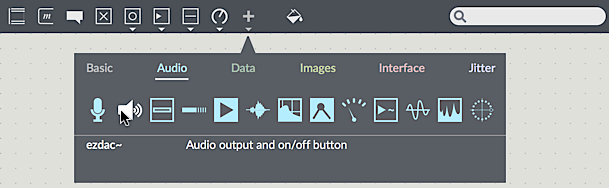
The ezdac~ works much like dac~, except that clicking on it turns the audio on or off. It can also respond to and messages in its left inlet, like the dac~. Unlike dac~, however, it is hard-wired to output channels 1 and 2 on your audio device, which might not make it appropriate for working with multi-channel sound. For our tutorials, however, it should be fine. The ezdac~ button is highlighted when audio is on.
A stored sound: buffer~
In the previous examples, the cycle~ object was used to read repeatedly through 16K values describing a cycle of a cosine wave. As it happens, a cycle~ object can read through any set of values, treating them as a single cycle of a waveform. These numbers must be stored in our computer's memory, and can be loaded from a soundfile, generated programmatically by an algorithm, or even drawn by hand. The MSP object that maintains these pieces of memory is called buffer~.
The buffer~ object can be used easily; it requires a single argument: a name to uniquely identify it. Any audio data stored in that buffer~ becomes associated with that name. The name of the buffer~ is arbitrary and doesn't have to match the name of the audio file loaded into it; the only requirement is that it not conflict with other named items in open Max patches (such as table objects or send/receive pairs). As you can see, we've named the buffer~ richtone.
Messages sent to the object allow you to load in audio files, resize, or clear the memory of the buffer~. The trick is this: the buffer~ object itself doesn't play back any audio; it simply holds onto the sample data and associates a name with it that other MSP objects can use to get at the data. A cycle~ object can be made to read from that buffer~ by typing the same name in as its argument. The initial frequency value for the cycle~ object, just before the buffer name, is optional.
To get the sound into the buffer~, send it a or message, followed by the name of an audio file in the search path of the Max program. If you leave out the name of a file, Max will open an Open Document dialog box, allowing you to select an audio file to load. The or message reads in an audio file and automatically sizes the buffer~ object's memory to match the length of the audio file.
Regardless of the length of the sound in the buffer~, the cycle~ object will default to use 512 samples from it for its waveform. (If you like, you can specify a starting point in the buffer~ for cycle~ to begin its waveform, either with an additional argument to cycle~ or with a message to cycle~. You can also change the attribute to set the size of the wave table.) In the example patch, we use an audio file that contains exactly 512 samples called .
There are several other objects that can use the data in a buffer~, as you will see in later chapters.
Creating complex envelopes with line~
In the previous example patch, we used line~ to make a linearly changing signal by sending it a list of two numbers. The first number in the list was a target value and the second was the amount of time, in milliseconds, for line~ to arrive at the target value.
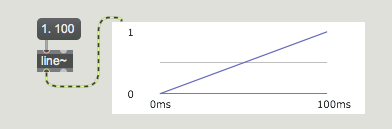
If we want to, we can send line~ a longer list containing many value-time pairs of numbers (up to 64 pairs of numbers). In this way, we can make a line~ object perform a more elaborate function composed of many adjoining line segments. After completing the first line segment, line~ proceeds immediately toward the next target value in the list, taking the specified amount of time to get there. In this way, we can great function curves for synthesizers that are commonly referred to as envelopes.
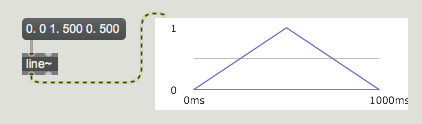
Synthesizer users are familiar with using this type of function to generate envelopes such as the ‘ADSR’ curves that control the attack, decay, sustain, and release of a sound's amplitude independently. That is what we're doing in this example patch, although we can choose how many line segments we wish to use for the envelope.
Add signals to produce a composite sound
Any time two or more signals are connected to the same signal inlet, those signals are added together and their sum is used by the receiving object.
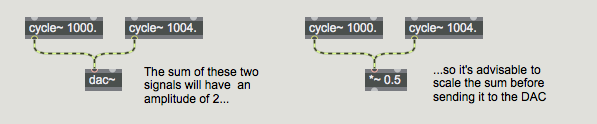
Addition of digital signals is equivalent to unity gain mixing in analog audio. It is important to note that even if all your signals have amplitude less than or equal to 1, the sum of such signals can easily exceed 1. In MSP it's fine to have a signal with an amplitude that exceeds 1 anywhere within the signal chain, but before sending the signal to dac~ you must scale it (usually with a *~ object) to keep its amplitude less than or equal to 1. A signal with amplitude greater than 1 will be distorted by dac~.
In the example patch we're using three different cycle~ objects that are oscillating the waveform stored in the buffer~ named . While up to now we're been playing them all one at a time, they could all be mixed together to produce a composite instrument sound.
Each of the three tones has a different amplitude envelope, causing the timbre of the note to evolve over the course of its 1-second duration. At the same time, even though all three tones are playing from the same sample, they are set to different frequencies, creating a much richer spectrum than exists in the original audio file being used for the wavetable. As we'll see in the next tutorial, mixing wavetables of different frequencies is a key technique in something called additive synthesis.
Summary
The ezdac~ object is a button for switching the audio on and off. The buffer~ object stores a sound in the computer's memory. You can load an audio file into buffer~ with a message. If a cycle~ object has a typed-in argument which gives it the same name as a buffer~ object, the cycle~ will use 512 samples from that buffer~ as its waveform instead of the default cosine wave.
Whenever you connect more than one signal to a given signal inlet, the receiving object adds those signals together and uses the sum as its input in that inlet. Exercise care when mixing (adding) audio signals, to avoid distortion caused by sending a signal with amplitude greater than 1 to the dac~.
The line~ object can receive a list in its left inlet that consists of up to 64 pairs of numbers representing target values and transition times. It will produce a signal that changes linearly from one target value to another in the specified amounts of time. This can be used to make a function of line segments describing any shape desired, which is particularly useful as a control signal for amplitude envelopes. You can achieve crossfades between signals by using different amplitude envelopes from different line~ objects.
See Also
| Name | Description |
|---|---|
| buffer~ | Store audio samples |
| ezdac~ | Audio output and on/off button |