Description
The jit.qt.effect object provides a wrapper for the QuickTime Effects architecture within Jitter.
Examples
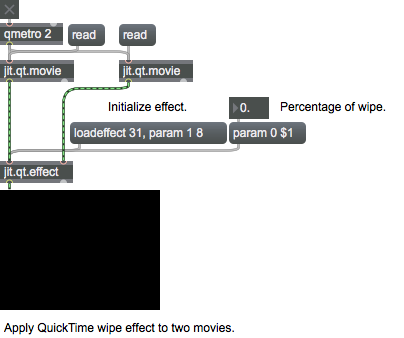
Discussion
It supports both single and dual input effects (but not triple at this time). The object's interface is complicated by the QTFX architecture -- each effect may have a completely different set of parameters requiring different data types and ranges. For complete information, refer to the help file.
Matrix Operator
| Name | IOProc | Planelink | Typelink | Dimlink | Plane | Dim | Type |
|---|---|---|---|---|---|---|---|
| in2 | resamp | 1 | 1 | 1 | 4 | 1 | char |
| out | n/a | 1 | 1 | 1 | 4 | 1 | char |
More about Matrix Operators
The Jitter MOP
Since the matrix is Jitter's focus, it is not surprising that the majority of Jitter objects fall in this category of Matrix Operators. Every Matrix operator has some number of matrix inputs and some number of matrix outputs. Matrix inputs are referred to by the names "in", "in2", "in3", etc., from left to right, and matrix outputs are referred to by the names "out", "out2", "out3", etc., from left to right--i.e. the names are appended by the input/output number except for the first (leftmost) input and first (leftmost) output which are simply named "in" and "out". We will refer to the input or output name names as the "I/O-name".
Matrix inputs and outputs typically each have their own matrices internally where information is kept. This is necessary because Jitter is an asynchronous framework (i.e. all the matrices don't arrive at all inputs at the same time). Various aspects of matrix inputs and outputs can be set using the command [I/O-name] combined with one of the following suffixes: "_dim" which will set the dimensions of the specified I/O matrix, "_type" which will set the type of the specified matrix, "_planecount" which will set the plane of the specified matrix, or "_name" which will set the name of the specified matrix. There is one special case which does not have an internal matrix and this is the first input "in". This is the case since this special input actually triggers the calculation of the matrix operator, so it doesn't need to be cached until a calulation takes place, unlike the other inputs. Therefore there is no mechanism to set the dim, planecount, type, or name of "in".
Matrix operators accept what we'll refer to as "matrix args"--i.e. . if these arguments are present, the attribute will be turned off, otherwise it will be turned on. If adapt mode is turned on, each time a matrix is received in the first input, there will also be the equivalent of setting the , , and attributes to that of the input matrix. If the other inputs and outputs are linked to these attributes, this will affect their linked attributes as well. See the "MOP" table to determine which inputs and outputs will be linked to which attributes when adapt mode is turned on. For the leftmost input this is not applicable, and hence all columns are labelled "n/a".
The jit.matrix object is a named matrix which may be used to matrix data storage and retrieval, resampling, and matrix type and planecount conversion operations.
MOP Arguments
planecount [int]
Explicitly sets the number of planes for the output and any righthand inputs. If this is absent, the Matrix Operator will typically adapt to the lefthand incoming matrix attributes, except for special case operators.
type [symbol]
Explicitly sets the type of the matrix for the output and any righthand inputs. If this is absent, the Matrix Operator will typically adapt to the lefthand incoming matrix attributes, except for special case operators.
dimensions [list]
Explicitly sets the dimensions of the matrix for the output and any righthand inputs. If this is absent, the Matrix Operator will typically adapt to the lefthand incoming matrix attributes, except for special case operators.
MOP Attributes
adapt [int]
Matrix adaptation flag (default = 0 if matrix arguments are present, otherwise 1) When the flag is set, the jit.matrix object will adapt to the incoming matrix planecount, type, and dimensions.
[in/out]_dim [32 ints]
The matrix data dimensions (default = 1 1)
[in/out]_name [symbol]
The input or output name of the matrix (default = UID)
[in/out]_planecount [int]
The number of planes in matrix input our output data. Except in special cases, this value is equal to the .
[in/out]_type [symbol]
The input or output matrix data type. Except in special cases, this value is equal to .
[in/out]_type [symbol]
The input or output matrix data type. Except in special cases, this value is equal to .
outputmode [int]
Output mode (default = 1 (calculate and output matrix))
0 = No output
1 = Calculate and output the matrix
2 = Pass input (no calculation)
3 = Pass output (no calculation)
type [int]
The matrix data type (default =
Supported data types are , , , or .
MOP Messages
bang
clear
exportattrs
Arguments
getattributes
getstate
importattrs
Arguments
jit_matrix
Arguments
outputmatrix
summary
Attributes
fx [symbol]
The currently loaded effect
numeffects [int]
The number of available effects
numparams [int]
The number of parameters available to the currently loaded effect
param [256 ints]
The parameter value for tweenable parameters
param_a [256 ints]
The start value for tweenable parameters
param_b [256 ints]
The end value for tweenable parameters
paramclip [int]
Parameter clipping flag (default = 1) When the flag is set, parameter values are clipped to the effect's recommended range (default = 1)
steps [int]
The number of steps between param_a and param_b for tweenable parameters
Common Box Attributes
annotation [symbol]
Sets the text that will be displayed in the Clue window when the user moves the mouse over the object.
background [int] (default: 0)
Adds or removes the object from the patcher's background layer. adds the object to the background layer, removes it. Objects in the background layer are shown behind all objects in the default foreground layer.
color [4 floats]
Sets the color for the object box outline.
fontface [int]
Sets the type style used by the object. The options are:
plain
bold
italic
bold italic
Possible values:
0 = 'regular'
1 = 'bold'
2 = 'italic'
3 = 'bold italic'
fontname [symbol]
Sets the object's font.
fontsize [float]
Sets the object's font size (in points).
Possible values:
'8'
'9'
'10'
'11'
'12'
'13'
'14'
'16'
'18'
'20'
'24'
'30'
'36'
'48'
'64'
'72'
hidden [int] (default: 0)
Toggles whether an object is hidden when the patcher is locked.
hint [symbol]
Sets the text that will be displayed in as a pop-up hint when the user moves the mouse over the object in a locked patcher.
ignoreclick [int] (default: 0)
Toggles whether an object ignores mouse clicks in a locked patcher.
patching_rect [4 floats] (default: 0. 0. 100. 0.)
Sets the position and size of the object in the patcher window.
position [2 floats]
Sets the object's x and y position in both patching and presentation modes (if the object belongs to its patcher's presentation), leaving its size unchanged.
presentation [int] (default: 0)
Sets whether an object belongs to the patcher's presentation.
presentation_rect [4 floats] (default: 0. 0. 0. 0.)
Sets the x and y position and width and height of the object in the patcher's presentation, leaving its patching position unchanged.
rect [4 floats]
Sets the x and y position and width and height of the object in both patching and presentation modes (if the object belongs to its patcher's presentation).
size [2 floats]
Sets the object's width and height in both patching and presentation modes (if the object belongs to its patcher's presentation), leaving its position unchanged.
textcolor [float]
Sets the color for the object's text in RGBA format.
textjustification [int]
Text Justification
Possible values:
0 = 'left'
1 = 'center'
2 = 'right'
varname [symbol]
Sets the patcher's scripting name, which can be used to address the object by name in pattr, scripting messages to thispatcher, and the js object.
Messages
dialog
Arguments
geteffectlist
getparamhead
getparamlist
The following list or lists (one list for each parameter) are in the form param-number param-name param-type-code tween-flag data-type . Depending on the effect, two additional messages may be used: min-value max-value .
The tween flag settings are:
0 = always tweened
1 = never tweened
2 = optionally tweened
The data types and their expected input are:
long = int
fixed = float
rgb = 3 floats, from 0 to 1.0
double = float
text = text, currently unsupported from Max, but available from the message
enum = enumerated list (int)
bool = boolean (int)
imag = image, currently unsupported from Max, but available from the message
Minimum value and maximum value are all reported in the data type of the parameter, if they are supplied at all.
loadeffect
qfx_read
qfx_write
See Also
| Name | Description |
|---|---|
| Working with Video in Jitter | Working with Video in Jitter |
| jit.qt.grab | Digitize video from an external source |
| jit.qt.movie | Play or edit a QuickTime movie |
| jit.qt.record | Record a QuickTime movie |
| jit.qt.videoout | Output video to QuickTime video output component |
| Tutorial 24: QuickTime Effects | Tutorial 24: QuickTime Effects |