Description
Polls and reports the state of the keyboard's modifier keys.
Examples
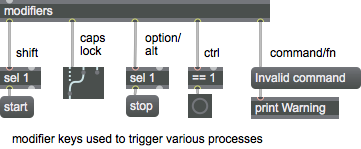
Arguments
rate [int]
Specifies a polling rate in milliseconds. The default value is (no polling).
Attributes
Common Box Attributes
annotation [symbol]
Sets the text that will be displayed in the Clue window when the user moves the mouse over the object.
background [int] (default: 0)
Adds or removes the object from the patcher's background layer. adds the object to the background layer, removes it. Objects in the background layer are shown behind all objects in the default foreground layer.
color [4 floats]
Sets the color for the object box outline.
fontface [int]
Sets the type style used by the object. The options are:
plain
bold
italic
bold italic
Possible values:
0 = 'regular'
1 = 'bold'
2 = 'italic'
3 = 'bold italic'
fontname [symbol]
Sets the object's font.
fontsize [float]
Sets the object's font size (in points).
Possible values:
'8'
'9'
'10'
'11'
'12'
'13'
'14'
'16'
'18'
'20'
'24'
'30'
'36'
'48'
'64'
'72'
hidden [int] (default: 0)
Toggles whether an object is hidden when the patcher is locked.
hint [symbol]
Sets the text that will be displayed in as a pop-up hint when the user moves the mouse over the object in a locked patcher.
ignoreclick [int] (default: 0)
Toggles whether an object ignores mouse clicks in a locked patcher.
patching_rect [4 floats] (default: 0. 0. 100. 0.)
Sets the position and size of the object in the patcher window.
position [2 floats]
Sets the object's x and y position in both patching and presentation modes (if the object belongs to its patcher's presentation), leaving its size unchanged.
presentation [int] (default: 0)
Sets whether an object belongs to the patcher's presentation.
presentation_rect [4 floats] (default: 0. 0. 0. 0.)
Sets the x and y position and width and height of the object in the patcher's presentation, leaving its patching position unchanged.
rect [4 floats]
Sets the x and y position and width and height of the object in both patching and presentation modes (if the object belongs to its patcher's presentation).
size [2 floats]
Sets the object's width and height in both patching and presentation modes (if the object belongs to its patcher's presentation), leaving its position unchanged.
textcolor [float]
Sets the color for the object's text in RGBA format.
textjustification [int]
Text Justification
Possible values:
0 = 'left'
1 = 'center'
2 = 'right'
varname [symbol]
Sets the patcher's scripting name, which can be used to address the object by name in pattr, scripting messages to thispatcher, and the js object.
Messages
bang
(keyboard)
interval
Arguments
Output
int
Output is sent whenever a modifier key is pressed down on the computer keyboard. Modifier key states are reported as (not pressed) or (pressed).
Out left outlet: The on/off state of the Shift key.
Out second outlet: The on/off state of the Caps Lock key.
Out third outlet: the on/off state of the Option key on Macintosh or the Alt key on Windows.
Out fourth outlet: the on/off state of the Control key.
Out fifth outlet: the on/off state of the Command key on Macintosh or the Control key on Windows.
Note: The fourth and fifth outlets both report the on/off state of the Control key on Windows, since the Command key on Macintosh is equivalent to the Control key on Windows. For cross-platform uses, Windows users should use the fifth outlet of the modifiers object for reporting the Control key state. The fourth outlet also reports the Control key on Windows so that (older) Macintosh patches that use this key can be opened on Windows systems. The Macintosh Control key normally corresponds to the right-hand mouse button on Windows. See the section on file and key mappings in the Max Tutorials for a complete discussion of cross-platform keyboard issues.
See Also
| Name | Description |
|---|---|
| key | Report keyboard presses |
| keyup | Report key information on release |
| numkey | Interpret numbers typed on the keyboard |
| Max Basic Tutorial 8: Keyboard and Mouse Input | Max Basic Tutorial 8: Keyboard and Mouse Input |