Description
record~ records a signal into a buffer~ object. You can record up to 4 channels by specifying the optional argument. Recording stops when the buffer~ is filled.
Examples
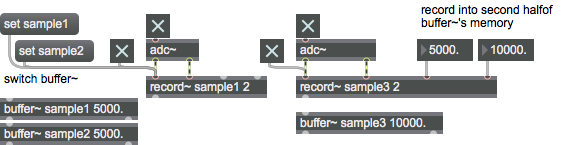
Arguments
input-channels [int]
Specifies the number of input channels (1, 2, or 4). This determines the number of inlets record~ has. The two rightmost inlets always set the record start and end points.
Attributes
append [int]
The word , followed by a non-zero number, enables mode. In this mode, when recording is turned on, it continues from where it was last stopped. disables append mode. In this case, recording always starts at the start point when it is turned on. Append mode is off initially by default.
loop [int]
The word , followed by a non-zero number, enables loop recording mode. In loop mode, when recording reaches the end point of the recording (see above) it continues at the start point. disables loop recording mode. In this case, recording stops when it reaches the end point. Loop mode is off initially by default. The record~ object also takes into account any changes in the buffer~ object's sampling rate if the buffer~ object's length is modified for the purpose of establishing loop points.
loopend [10 atoms]
Sets the loop end point for the object. The sampling interval can be specified in any of the time formats used in Max.
loopstart [10 atoms]
Sets the loop start point for the object. The sampling interval can be specified in any of the time formats used in Max.
transport [symbol]
The name of a transport object with which to associate. By default the global transport is used.
Common Box Attributes
annotation [symbol]
Sets the text that will be displayed in the Clue window when the user moves the mouse over the object.
background [int] (default: 0)
Adds or removes the object from the patcher's background layer. adds the object to the background layer, removes it. Objects in the background layer are shown behind all objects in the default foreground layer.
color [4 floats]
Sets the color for the object box outline.
fontface [int]
Sets the type style used by the object. The options are:
plain
bold
italic
bold italic
Possible values:
0 = 'regular'
1 = 'bold'
2 = 'italic'
3 = 'bold italic'
fontname [symbol]
Sets the object's font.
fontsize [float]
Sets the object's font size (in points).
Possible values:
'8'
'9'
'10'
'11'
'12'
'13'
'14'
'16'
'18'
'20'
'24'
'30'
'36'
'48'
'64'
'72'
hidden [int] (default: 0)
Toggles whether an object is hidden when the patcher is locked.
hint [symbol]
Sets the text that will be displayed in as a pop-up hint when the user moves the mouse over the object in a locked patcher.
ignoreclick [int] (default: 0)
Toggles whether an object ignores mouse clicks in a locked patcher.
patching_rect [4 floats] (default: 0. 0. 100. 0.)
Sets the position and size of the object in the patcher window.
position [2 floats]
Sets the object's x and y position in both patching and presentation modes (if the object belongs to its patcher's presentation), leaving its size unchanged.
presentation [int] (default: 0)
Sets whether an object belongs to the patcher's presentation.
presentation_rect [4 floats] (default: 0. 0. 0. 0.)
Sets the x and y position and width and height of the object in the patcher's presentation, leaving its patching position unchanged.
rect [4 floats]
Sets the x and y position and width and height of the object in both patching and presentation modes (if the object belongs to its patcher's presentation).
size [2 floats]
Sets the object's width and height in both patching and presentation modes (if the object belongs to its patcher's presentation), leaving its position unchanged.
textcolor [float]
Sets the color for the object's text in RGBA format.
textjustification [int]
Text Justification
Possible values:
0 = 'left'
1 = 'center'
2 = 'right'
varname [symbol]
Sets the patcher's scripting name, which can be used to address the object by name in pattr, scripting messages to thispatcher, and the js object.
Messages
int
Arguments
In the inlet to the left of the right inlet: Set the start point within the buffer~ (in milliseconds) for the recording. By default, the start point is 0 (the beginning of the buffer~).
In right inlet: Sets the end point of the recording. By default, the end point is the end of the buffer~ object's allocated memory.
float
Arguments
In the inlet to the left of the right inlet: Set the start point within the buffer~ (in milliseconds) for the recording. By default, the start point is 0 (the beginning of the buffer~).
In right inlet: Sets the end point of the recording. By default, the end point is the end of the buffer~ object's allocated memory.
list
Arguments
anything
Arguments
(mouse)
set
Arguments
reset
Output
signal
Sync output. During recording, this outlet outputs a that goes from 0 when recording at the start point to 1 when recording reaches the end point. When not recording, a zero signal is output.
See Also
| Name | Description |
|---|---|
| 2d.wave~ | Two-dimensional wavetable |
| buffer~ | Store audio samples |
| groove~ | Variable-rate looping sample playback |
| play~ | Position-based sample playback |
| transport | Control a master clock |
| MSP Sampling Tutorial 1: Recording and Playback | MSP Sampling Tutorial 1: Recording and Playback |