Description
Creates a transparant click-able region that can be placed over graphics or other objects. Produces a bang message when clicked.
Examples
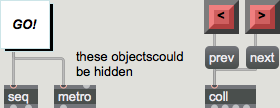
Discussion
The left-middle outlet sends a when the mouse is clicked on the button, and left outlet sends a when the mouse button is released. Note that you can resize ubutton when you create a new one - just continue dragging the mouse after placing the button in the patcher window.
Arguments
None.
Attributes
dragtrack [int] (default: 0)
The word , followed by a non-zero number, enables "Track Mouse While Dragging" mode. In this mode, positional and inside/outside messages (described above for mouse clicks) are sent continuously while the mouse button is held down after a click. disables this behavior, which is off by default. Dragging the mouse will continue to generate these message pairs until the mouse button is released. Drag tracking is off by default. It can also be enabled in the ubutton object's Inspector.
hilite [int] (default: 1)
Toggles the display of a highlight when ubutton is clicked.
hltcolor [4 floats]
Sets the Highlight Color in RGBA format.
rounded [float]
Highlight Round-ness
stay [int] (default: 0)
Selects the button mode. The modes are:
0 the ubutton object is in normal button mode. It does not look for any particular number.
(any non-zero number) the object is in button mode and waits for the specified non-zero number. When that number is received in the inlet, no output is sent, but ubutton stays highlighted until some other message (or a mouse click) is received.
toggle [int] (default: 0)
Selects the toggle mode. The modes are:
0 button mode
(any non-zero number) toggle mode
Possible values:
0 = 'Button'
1 = 'Toggle'
Common Box Attributes
annotation [symbol]
Sets the text that will be displayed in the Clue window when the user moves the mouse over the object.
background [int] (default: 0)
Adds or removes the object from the patcher's background layer. adds the object to the background layer, removes it. Objects in the background layer are shown behind all objects in the default foreground layer.
color [4 floats]
Sets the color for the object box outline.
fontface [int]
Sets the type style used by the object. The options are:
plain
bold
italic
bold italic
Possible values:
0 = 'regular'
1 = 'bold'
2 = 'italic'
3 = 'bold italic'
fontname [symbol]
Sets the object's font.
fontsize [float]
Sets the object's font size (in points).
Possible values:
'8'
'9'
'10'
'11'
'12'
'13'
'14'
'16'
'18'
'20'
'24'
'30'
'36'
'48'
'64'
'72'
hidden [int] (default: 0)
Toggles whether an object is hidden when the patcher is locked.
hint [symbol]
Sets the text that will be displayed in as a pop-up hint when the user moves the mouse over the object in a locked patcher.
ignoreclick [int] (default: 0)
Toggles whether an object ignores mouse clicks in a locked patcher.
patching_rect [4 floats] (default: 0. 0. 100. 0.)
Sets the position and size of the object in the patcher window.
position [2 floats]
Sets the object's x and y position in both patching and presentation modes (if the object belongs to its patcher's presentation), leaving its size unchanged.
presentation [int] (default: 0)
Sets whether an object belongs to the patcher's presentation.
presentation_rect [4 floats] (default: 0. 0. 0. 0.)
Sets the x and y position and width and height of the object in the patcher's presentation, leaving its patching position unchanged.
rect [4 floats]
Sets the x and y position and width and height of the object in both patching and presentation modes (if the object belongs to its patcher's presentation).
size [2 floats]
Sets the object's width and height in both patching and presentation modes (if the object belongs to its patcher's presentation), leaving its position unchanged.
textcolor [float]
Sets the color for the object's text in RGBA format.
textjustification [int]
Text Justification
Possible values:
0 = 'left'
1 = 'center'
2 = 'right'
varname [symbol]
Sets the patcher's scripting name, which can be used to address the object by name in pattr, scripting messages to thispatcher, and the js object.
Messages
bang
int
Arguments
float
Arguments
anything
Arguments
(mouse)
Output
bang
Out 1st outlet: In button mode (with a Stay-on Value of ), any input causes ubutton to flash and send a out the left outlet. A is also sent out the left outlet when the mouse button is released.
If the ubutton object is in toggle mode and is already highlighted, any input causes ubutton to become unhighlighted and send a out its left outlet.
bang
Out 2nd outlet: In button mode (with a Stay-on Value of ), a mouse click sends a when the mouse button is pressed.
If the object is in toggle mode, any input causes ubutton to become highlighted and send a out the outlet. If it is already highlighted, it becomes unhighlighted and no is sent.
int
Out right outlet: When the mouse button is clicked and released, a is sent out this outlet if the cursor is inside of the ubutton object's rectangular area. If the "Track Mouse While Dragging" option is enabled using the Inspector or the message, a will be output if the cursor moves outside of the ubutton object's rectangular area while the mouse button is pressed.
list
Out 3rd outlet: When the mouse button is clicked and released, the ubutton object sends out a list composed of two numbers which specify the coordinates for the cursor position expressed as an offset, in pixels, from the upper left-hand corner of the ubutton object rectangle. If the "Track Mouse While Dragging" option is enabled using the Inspector or the message, new coordinates will be reported as the mouse is moved until the mouse button is released.
See Also
| Name | Description |
|---|---|
| button | Blink and send a bang |
| fpic | Display an image |
| led | Color on/off button |
| matrixctrl | Matrix switch control |
| pictctrl | Picture-based control |
| radiogroup | Radio button or check box |
| tab | Tab control |
| textbutton | Button with text |