Examples
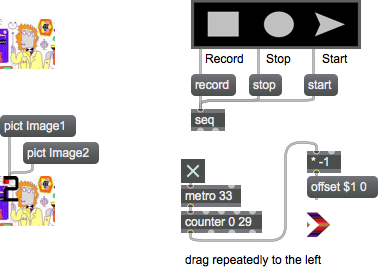
Discussion
We recommend using files with the PNG file format, though other common file formats such as JPG will also work on all platforms.
Arguments
None.
Attributes
alpha [float] (default: 1.)
Sets the transparency of the displayed image. The range is a floating point value in the range 0. (transparent) to 1.0 (opaque).
autofit [int] (default: 0)
Toggles the ability to automatically scale a loaded image file to fit the fpic object's display area.
destrect [4 floats]
Specifies the left-top and bottom-right positions of the loaded graphic image. If these values do not correspond to the size of the graphic image, the image will be scaled to fit the current fpic window size.
embed [int] (default: 0)
Toggles the ability to embed the graphic you are using and save it as part of the main patch. The default behavior is 0 (don't save the image with the patcher file).
forceaspect [int] (default: 0)7.0.0
Fixed Aspect Ratio
pic [symbol] (default: <none>)
Designates the pathname of the graphic file for the fpic to use.
xoffset [float] (default: 0.)
Specifies the number of pixels by which the upper left corner of the subpatch is to be offset horizontally within the fpic object's viewing window.
yoffset [float] (default: 0.)
Specifies the number of pixels by which the upper left corner of the subpatch is to be offset vertically within the fpic object's viewing window.
Common Box Attributes
annotation [symbol]
Sets the text that will be displayed in the Clue window when the user moves the mouse over the object.
background [int] (default: 0)
Adds or removes the object from the patcher's background layer. adds the object to the background layer, removes it. Objects in the background layer are shown behind all objects in the default foreground layer.
color [4 floats]
Sets the color for the object box outline.
fontface [int]
Sets the type style used by the object. The options are:
plain
bold
italic
bold italic
Possible values:
0 = 'regular'
1 = 'bold'
2 = 'italic'
3 = 'bold italic'
fontname [symbol]
Sets the object's font.
fontsize [float]
Sets the object's font size (in points).
Possible values:
'8'
'9'
'10'
'11'
'12'
'13'
'14'
'16'
'18'
'20'
'24'
'30'
'36'
'48'
'64'
'72'
hidden [int] (default: 0)
Toggles whether an object is hidden when the patcher is locked.
hint [symbol]
Sets the text that will be displayed in as a pop-up hint when the user moves the mouse over the object in a locked patcher.
ignoreclick [int] (default: 0)
Toggles whether an object ignores mouse clicks in a locked patcher.
patching_rect [4 floats] (default: 0. 0. 100. 0.)
Sets the position and size of the object in the patcher window.
position [2 floats]
Sets the object's x and y position in both patching and presentation modes (if the object belongs to its patcher's presentation), leaving its size unchanged.
presentation [int] (default: 0)
Sets whether an object belongs to the patcher's presentation.
presentation_rect [4 floats] (default: 0. 0. 0. 0.)
Sets the x and y position and width and height of the object in the patcher's presentation, leaving its patching position unchanged.
rect [4 floats]
Sets the x and y position and width and height of the object in both patching and presentation modes (if the object belongs to its patcher's presentation).
size [2 floats]
Sets the object's width and height in both patching and presentation modes (if the object belongs to its patcher's presentation), leaving its position unchanged.
textcolor [float]
Sets the color for the object's text in RGBA format.
textjustification [int]
Text Justification
Possible values:
0 = 'left'
1 = 'center'
2 = 'right'
varname [symbol]
Sets the patcher's scripting name, which can be used to address the object by name in pattr, scripting messages to thispatcher, and the js object.
Messages
bang7.0.0
(drag)
noscale
(mouse)
pict
Arguments
offset
Arguments
vertical [int]
read
Arguments
readany
Arguments
rect
Arguments
vertical [int]
width [int]
height [int]
See Also
| Name | Description |
|---|---|
| imovie | Play video |
| lcd | Display graphics (deprecated) |
| matrixctrl | Matrix switch control |
| panel | Colored background area |
| pictctrl | Picture-based control |
| pictslider | Picture-based slider control |
| ubutton | Transparent button |