function
Description
Draw or store a set of x, y points as floating-point numbers. The output the entire function is useful as an input for line~. You can also get an interpolated y value for any x value.
Examples
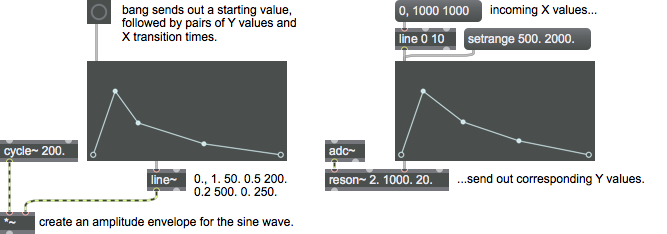
Arguments
None.
Attributes
autosustain [int] (default: 0)
Sets the sustain mode for function. There are three possible values: 'Off', 'Next-to-Last Point', and 'Any Single Point'. The default is 0 (off).
Possible values:
0 = 'Off'
Turn off sustain mode.
1 = 'Next-to-Last Point'
The next-to-last point in the function is automatically a sustain point. This setting requires that there are more than two points in the current function.
2 = 'Any Single Point'
Allows you to click on any point in the function to make it a sustain point. If autosustain is on and there is already a different point that is a sustain point, that other point will be turned off.
bgcolor [4 floats]
Sets the display color for the background in RGBA format.
classic_curve [int]
Classic Curve
clickadd [int] (default: 1)
Toggles a user's ability to create new breakpoints by clicking and dragging with the mouse. This feature is enabled by default.
clickmove [int] (default: 1)
Toggles a user's ability to move existing breakpoints by dragging them with the mouse. This feature is enabled by default.
clicksustain [int] (default: 2)
The clicksustain attribute controls how you can specify sustain points with your mouse. There are three possible values: off, cmd/ctrl click, and double-click. The default value is 2 (double-click).
Possible values:
0 = 'Off'
The ability to specify sustain points with your mouse is turned off.
1 = 'Cmd/Ctrl Click'
Specify sustain points by pressing Cmd/Ctrl and clicking with your mouse.
2 = 'Double-Click'
Specify sustain points by double-clicking with your mouse.
cursor [float] (default: -1.)
Sets the position of the cursor along the function object's X axis.
domain [float] (default: 1000.)
Sets the maximum displayed X value.
grid [int] (default: 0)
Enables and selects the display of a grid for the function object display. The modes are:
0: No grid displayed (default).
1: Horizontal grid displayed.
2: Vertical grid displayed.
3: Horizontal and vertical grids displayed.
Possible values:
0 = 'Off'
1 = 'Horizontal'
2 = 'Vertical'
3 = 'Horizontal and Vertical'
gridcolor [4 floats]
Sets the grid color for function in RGBA format.
gridstep_x [float] (default: 100.)
Sets the horizontal (x) grid step for the function object's display.
gridstep_y [float] (default: 0.1)
Sets the vertical (y) grid step for the function object's display.
legend [int] (default: 1)
Toggles the numerical display (legend) of the object, displayed when a point is highlighted or updated.
linecolor [4 floats]
Sets the display color for the function line segments in RGBA format.
linethickness [float] (default: 1.)
Sets the thickness (width) of the lines drawn between points.
mode [int] (default: 0)
Selects the object's drawing mode. The modes are:
0: Linear mode (default).
1: Curve mode. The amount of curve between each point is set using the message.
Possible values:
0 = 'Linear'
(
Linear mode
)
1 = 'Curve'
(
Curve mode
)
mousemode [int] (default: 0)
This attribute changes the behavior of what happens when moving a function point via the mouse. When mousemode is set to 'free' (default), the point being moved can only be moved between the preceding and subsequent points, and all other points are unchanged. When mousemode is set to 'shift', all subsequent points are moved an equal amount on the x axis, keeping their relative distance on the x axis from the point being moved.
Possible values:
0 = 'Free'
1 = 'Shift'
mousereport [int] (default: 0)
When mousereport is set to 1, a three item list of mouse data is output from the third outlet. The list contains the mouse's current position on the x and y axis, as well as the current point under the mouse pointer. If no point is under the mouse, a -1 is output. The list is only output when the mouse is over the function object and the patcher is locked.
outputmode [int] (default: 0)
Sets the object's output mode.
: When the object receives a , it outputs a list of the current breakpoints formatted for use by the object.
: When the object receives a , it sends its values in single list in which the first Y value is followed by a 0, followed by any additional Y values and associated times.
Possible values:
0 = 'Normal'
1 = 'List'
parameter_enable [int]
Enables use of this object with Max for Live Parameters and allows for setting initial parameter values in the Max environment.
parameter_mappable [int] (default: 1)
When parameter_mappable is enabled, the object will be available for mapping to keyboard or MIDI input using the Mappings feature. (default = 1).
pointalign [float] (default: 0.)
The pointalign attribute overrides the pointsize attribute for the purpose of controlling the location of points relative to the function's bounding box. Values range from 0 (no override, positioning is based on the pointsize) to 20 (where the function's points will be centered within a circle with a radius of 20 pixels).
pointsize [float] (default: 2.5)
Sets the radius size for all points in function. This value influences the position of all points in addition to their size, so that large points are not cut off. The pointsize ranges from 1 to 20.
range [2 floats] (default: 0. 1.)
Sets the minimum and maximum display ranges for Y values.
snap2grid [int] (default: 0)
Enables and selects a snap to grid mode for the placement of function points. Snap to grid may be enabled even when the grid is not displayed (set using the attribute. The modes are:
0: Snap to grid disabled (default).
1: Snap to horizontal grid.
2: Snap to vertical grid.
3: Snap to horizontal and vertical grids.
Possible values:
0 = 'Off'
1 = 'Horizontal'
2 = 'Vertical'
3 = 'Horizontal and Vertical'
style [symbol] (default: )7.0.0
Sets the style to be applied to the object. Styles can be set using the Format palette.
textcolor [4 floats]
Sets the display color for text in RGBA format.
zoom_x [2 floats] (default: 0. 1.)
Sets the horizontal zoom for the function object's display. Zoom values are set using a pair of floating point values in the range 0.0 - 1.0.
zoom_y [2 floats] (default: 0. 1.)
Sets the vertical zoom for the function object's display. Zoom values are set using a pair of floating point values in the range 0.0 - 1.0.
Common Box Attributes
annotation [symbol]
Sets the text that will be displayed in the Clue window when the user moves the mouse over the object.
background [int] (default: 0)
Adds or removes the object from the patcher's background layer. adds the object to the background layer, removes it. Objects in the background layer are shown behind all objects in the default foreground layer.
color [4 floats]
Sets the color for the object box outline.
fontface [int]
Sets the type style used by the object. The options are:
plain
bold
italic
bold italic
Possible values:
0 = 'regular'
1 = 'bold'
2 = 'italic'
3 = 'bold italic'
fontname [symbol]
Sets the object's font.
fontsize [float]
Sets the object's font size (in points).
Possible values:
'8'
'9'
'10'
'11'
'12'
'13'
'14'
'16'
'18'
'20'
'24'
'30'
'36'
'48'
'64'
'72'
hidden [int] (default: 0)
Toggles whether an object is hidden when the patcher is locked.
hint [symbol]
Sets the text that will be displayed in as a pop-up hint when the user moves the mouse over the object in a locked patcher.
ignoreclick [int] (default: 0)
Toggles whether an object ignores mouse clicks in a locked patcher.
jspainterfile [symbol]
JS Painter File
patching_rect [4 floats] (default: 0. 0. 100. 0.)
Sets the position and size of the object in the patcher window.
position [2 floats]
Sets the object's x and y position in both patching and presentation modes (if the object belongs to its patcher's presentation), leaving its size unchanged.
presentation [int] (default: 0)
Sets whether an object belongs to the patcher's presentation.
presentation_rect [4 floats] (default: 0. 0. 0. 0.)
Sets the x and y position and width and height of the object in the patcher's presentation, leaving its patching position unchanged.
rect [4 floats]
Sets the x and y position and width and height of the object in both patching and presentation modes (if the object belongs to its patcher's presentation).
size [2 floats]
Sets the object's width and height in both patching and presentation modes (if the object belongs to its patcher's presentation), leaving its position unchanged.
textcolor [4 floats]
Sets the color for the object's text in RGBA format.
textjustification [int]
Sets the justification for the object's text.
Possible values:
0 = 'left'
1 = 'center'
2 = 'right'
varname [symbol]
Sets the patcher's scripting name, which can be used to address the object by name in pattr, scripting messages to thispatcher, and the js object.
Parameter Attributes
Order
Sets the order of recall of this parameter. Lower numbers are recalled first. The order of recall of parameters with the same order number is undefined.
Parameter Mode Enable
Parameter Mode Enable (not available from Parameters window)
Link to Scripting Name
When checked, the Scripting Name is linked to the Long Name attribute.
Long Name
The long name of the parameter. This name must be unique per patcher hierarchy.
Short Name
Sets the short name for the object's visual display. The maximum length varies according to letter width, but is generally in a range of 5 to 7 characters.
Type
Specifies the data type. The data types used in Max for Live are:
Float
Int
Enum (enumerated list)
Blob
Note: By convention, the Live application uses floating point numbers
for its calculations; the native integer representation is limited to 256
values, with a default range of 0-255 (similar to the char data type used
in Jitter). When working with Live UI objects whose integer values will
exceed this range, the Type attribute should be set to Float,
and the Unit Style attribute should be set to Int.
Range/Enum
When used with an integer or floating point data type, this field is
used to specify the minimum and maximum values of the parameter.
When used with an enumerated list (Enum) data type, this field contains
a space-delimited list of the enumerated values (if list items contain a
space or special characters, the name should be enclosed in double
quotes).
Clip Modulation Mode
Sets the Clip Modulation Mode used by the Live application. The modulation
modes are:
None
Unipolar
Bipolar
Additive
Absolute
Clip Modulation Range
This parameter is only used with the Absolute modulation mode. It specifies defines the range of values used.
Initial Enable
When checked (set to 1), the UI object can store an initialization value. The value is set using the Initial attribute (see below).
Initial
Sets the initial value to be stored and used when the Initial Enable attribute is checked.
Unit Style
Sets the unit style to be used when displaying values. The unit style
values are: Int: displays integer values
Float: displays floating point values
Time: displays time values in milliseconds (ms)
Hertz: displays frequency values (Hz/kHz).
deciBel: displays loudness (dB)
%: Percentage
Pan: displays Left and Right values
Semitones: displays steps (st)
MIDI: displays pitch corresponding to the MIDI note number
Custom: displays custom data type
Native: defaults to floating point values
Custom Units
Sets the units to be used with the 'Custom' unit style (see "Unit Style", above). Custom unit strings may be simple symbols (e.g. "Harmonic(s)"), in which case the parameter's value will be displayed in its 'Native' display mode, followed by the symbol (e.g. "12 Harmonic(s)" for an Int-typed parameter or "12.54 Harmonic(s)" for a Float-typed parameter). For additional control over the numerical component displayed, a sprintf-style string may be used (e.g. "%0.2f Bogon(s)", which would display a value such as ".87 Bogons").
Exponent
When set to a value other than 1., the parameter's input and output values will be exponentially scaled according to the factor entered in this column.
Steps
The number of steps available between the minimum and maximum values of a parameter. For instance, if the parameter has a range from 0.-64., with Steps set to 4, the user can only set the parameter to 0, 21.33, 42.66 and 64.
Parameter Visibility
For automatable parameters (Int, Float, Enum), 'Stored Only' disables automation, although parameter values are stored in presets. 'Hidden' causes the parameter's value to be ignored when storing and recalling data. Non-automatable parameters (Blob) are 'Stored Only' by default, and can be set to 'Hidden', if desired.
Update Limit (ms)
Speed limits values triggered by automation.
Defer Automation Output
Defers values triggered by automation.
Messages
bang
If there are any sustain points in the function, outputs a list of all the points up to the sustain point. Additional points in the function, up to a subsequent sustain point or the end point, whichever applies, can be output by sending the next message. See the description of the and messages for additional information.
int
Arguments
float
Arguments
list
Arguments
y-value [number]
If the list contains three values, an existing point in the function is modified. The first value is the index (starting at 0) of a breakpoint to modify, the second is the new X value for the breakpoint, and the third is the new Y value for the breakpoint. (If the index number in the list refers to a breakpoint that does not exist, the message is ignored.)
clear
Arguments
clearfix
clearsustain
color7.0.0
Arguments
copy
dump
Arguments
fix
Arguments
flag [int]
getfix
Arguments
getsustain
Arguments
lineout
listdump
Arguments
(mouse)
Points with a Y value of 0 are outlined circles; other points are solid. This allows you to see at a glance whether a function starts or ends at Y = 0.
next
nth
Arguments
paste
quantize_x
quantize_y
set
Arguments
setcurve
Arguments
curve-factor [float]
Curve factor values from 0 to 1.0 produce an "exponential" curve when increasing in value and values from -1.0 to 0 produce a "logarithmic" curve. The closer to 0 the curve parameter is, the closer the curve is to a straight line, and the farther away the parameter is from 0, the steeper the curve. The attribute must be set to 1 (curve mode) for this message to be effective.
setdomain
Arguments
setrange
Arguments
maximum [number]
sustain
Arguments
flag [int]
xyc
Arguments
y-value [number]
curve-factor [float]
Curve factor values from 0 to 1.0 produce an "exponential" curve when increasing in value and values from -1.0 to 0 produce a "logarithmic" curve. The closer to 0 the curve parameter is, the closer the curve is to a straight line, and the farther away the parameter is from 0, the steeper the curve. The attribute must be set to 1 (curve mode) for this message to be effective.
Output
bang
Out right outlet: When a mouse editing operation is completed, a is sent out.
float
Out left outlet: The interpolated Y value is sent out in response to a or X value received in the inlet; or a stored Y value is sent out in response to an message.
list
Out middle-left outlet: When is received, a list containing information about all stored values will be sent out the outlet. This format is intended for input to the line~ object.
If the function object is in linear mode (set via the attribute), a is sent out for the first stored Y value, followed by a containing pairs of numbers indicating each subsequent stored Y value and its transition time (the difference between X and the previous X). If the function object is in linear mode (set via the attribute), a is sent out for the first stored Y value, followed by a containing pairs of numbers indicating each subsequent stored Y value and its transition time (the difference between X and the previous X).
If the function object is in curve mode (set via the attribute), a is sent out for the first stored Y value, followed by a containing triplets of numbers indicating each subsequent stored Y value, its transition time (the difference between X and the previous X), and a curve factor value (see the message listing).
Out middle-right outlet: If the function object is in linear mode (set via the attribute), a series of two-item lists containing the X and Y values of each of the function object's breakpoints is sent out when a message is received.
If the function object is in curve mode (set via the attribute), a series of three-item lists containing the X and Y values and a curve factor of each of the function object's breakpoints is sent out when a message is received.
See Also
| Name | Description |
|---|---|
| line | Generate timed ramp |