vst~
Description
Use the vst~ object to load a real-time VST, VST3 or Audio Unit plug-in and use its audio processing in MSP. When vst~ is instantiated as mcs.vst~, the plug-in's audio inputs are combined into a single multichannel inlet and its audio outputs are combined into a single multichannel outlet.
Examples
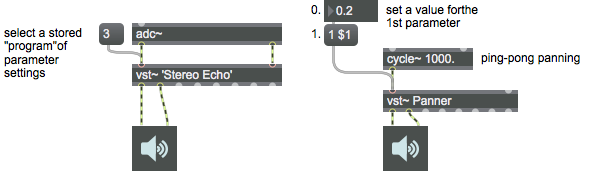
Discussion
Some plug-ins have their own editing window, which is visible when you double-click on the object. Otherwise, double-clicking on the object displays a default parameter editing window. The number of signal inputs and outputs default to 2, but the number required by the plug-in may be less than that. If you want to specify a larger number of inputs and outputs, you can supply them as optional arguments.
Audio plug-ins loaded into a vst~ object can be synchronized by enabling the global transport (choose GlobalTransport from the Extras menu and click on the global transport's Activate button).
Arguments
number-of-inputs/outputs [int]
If the first or first and second arguments are numbers, they set the number of audio inputs and outputs. If there is only one number, it sets the number of outlets. If there are two numbers, the first one sets the number of inlets and the second sets the number of outlets.
VST-plugin-filename [symbol]
Sets the name of a VST or Audio Unit plug-in file to load when the object is created. You can load a plug-in after the object is created (or replace the one currently in use) with the message.
preset-effects-name [symbol]
After the plug-in name, a name containing preset effects for the plug-in can be specified. If found, it will be loaded after the plug-in has been loaded.
Attributes
annotation_name [symbol] (default: )
Annotation Name
autosave [int] (default: 1)
Autosave snapshot
bypass [int] (default: 0)
Bypasses plug-in processing and passes all audio through the vst~ object.
enablehscroll [int] (default: 0)7.0.0
Enable Horizontal Scrollbar
enablevscroll [int] (default: 1)7.0.0
Enable Vertical Scrollbar
genericeditor [int] (default: 0)7.0.0
Use a generic editor interface for a plug-in. Note that some Audio Unit plug-ins will not show generic interfaces.
legacytransport [int] (default: 0)
Previous versions of Max did not correctly link the Max transport with plug-ins' internal transport. If existing patchers require the old behavior for proper operation, this attribute can be enabled for backward compatibility. The new behavior (attribute disabled) is generally preferable.
mcisolate [int] (default: 0)
Isolate parameter changes to a specified channel.
parameter_enable [int]7.0.0
Enables use of this object with Max for Live Parameters and allows for setting initial parameter values in the Max environment.
prefer [symbol] (default: VST)
In the absence of other information, such as an absolute path to a plug-in file or an explicit typed plug-in path (e.g. , , or on OSX), the prefer attribute will be used to preferentially load one type of plug-in before other available formats when using the message. Note that the variations , , and can also be used to override the specified preference.
Possible values:
'VST'
'VST3'
'AudioUnit'
transport [symbol]
Sets the transport name. By default, this is unset, and the vst~ object will use the default transport (the Global Transport in Max, Live's transport in Max for Live). Setting this enables sync to user-defined transports and clock sources.
valuemode [int] (default: 0)
Determines the output at the vst~ object's fifth-from-right outlet. In Value mode (the default: 0), the object will send the parameter's index followed by a floating-point value between 0. and 1. (e.g. ). In String mode (1), the object will send the parameter's index followed by a symbol value (e.g. ). In Both mode (2), the object will send the parameter's index followed by a floating-point value and a symbol value (e.g. ).
Possible values:
0 = 'Value'
(
Output parameter's normalized value (0. - 1.)
)
1 = 'String'
(
Output parameter's symbolic value
)
2 = 'Both'
(
Output parameter's normalized value followed by the symbolic value
)
Common Box Attributes
annotation [symbol]
Sets the text that will be displayed in the Clue window when the user moves the mouse over the object.
background [int] (default: 0)
Adds or removes the object from the patcher's background layer. adds the object to the background layer, removes it. Objects in the background layer are shown behind all objects in the default foreground layer.
color [4 floats]
Sets the color for the object box outline.
fontface [int]
Sets the type style used by the object. The options are:
plain
bold
italic
bold italic
Possible values:
0 = 'regular'
1 = 'bold'
2 = 'italic'
3 = 'bold italic'
fontname [symbol]
Sets the object's font.
fontsize [float]
Sets the object's font size (in points).
Possible values:
'8'
'9'
'10'
'11'
'12'
'13'
'14'
'16'
'18'
'20'
'24'
'30'
'36'
'48'
'64'
'72'
hidden [int] (default: 0)
Toggles whether an object is hidden when the patcher is locked.
hint [symbol]
Sets the text that will be displayed in as a pop-up hint when the user moves the mouse over the object in a locked patcher.
ignoreclick [int] (default: 0)
Toggles whether an object ignores mouse clicks in a locked patcher.
jspainterfile [symbol]
JS Painter File
patching_rect [4 floats] (default: 0. 0. 100. 0.)
Sets the position and size of the object in the patcher window.
position [2 floats]
Sets the object's x and y position in both patching and presentation modes (if the object belongs to its patcher's presentation), leaving its size unchanged.
presentation [int] (default: 0)
Sets whether an object belongs to the patcher's presentation.
presentation_rect [4 floats] (default: 0. 0. 0. 0.)
Sets the x and y position and width and height of the object in the patcher's presentation, leaving its patching position unchanged.
rect [4 floats]
Sets the x and y position and width and height of the object in both patching and presentation modes (if the object belongs to its patcher's presentation).
size [2 floats]
Sets the object's width and height in both patching and presentation modes (if the object belongs to its patcher's presentation), leaving its position unchanged.
textcolor [4 floats]
Sets the color for the object's text in RGBA format.
textjustification [int]
Sets the justification for the object's text.
Possible values:
0 = 'left'
1 = 'center'
2 = 'right'
varname [symbol]
Sets the patcher's scripting name, which can be used to address the object by name in pattr, scripting messages to thispatcher, and the js object.
Snapshot Attributes
autosave [int]
When the containing patcher is saved, the state of this object's snapshots will also be saved.
Parameter Attributes
Order
Sets the order of recall of this parameter. Lower numbers are recalled first. The order of recall of parameters with the same order number is undefined.
Parameter Mode Enable
Parameter Mode Enable (not available from Parameters window)
Link to Scripting Name
When checked, the Scripting Name is linked to the Long Name attribute.
Long Name
The long name of the parameter. This name must be unique per patcher hierarchy.
Short Name
Sets the short name for the object's visual display. The maximum length varies according to letter width, but is generally in a range of 5 to 7 characters.
Type
Specifies the data type. The data types used in Max for Live are:
Float
Int
Enum (enumerated list)
Blob
Note: By convention, the Live application uses floating point numbers
for its calculations; the native integer representation is limited to 256
values, with a default range of 0-255 (similar to the char data type used
in Jitter). When working with Live UI objects whose integer values will
exceed this range, the Type attribute should be set to Float,
and the Unit Style attribute should be set to Int.
Range/Enum
When used with an integer or floating point data type, this field is
used to specify the minimum and maximum values of the parameter.
When used with an enumerated list (Enum) data type, this field contains
a space-delimited list of the enumerated values (if list items contain a
space or special characters, the name should be enclosed in double
quotes).
Clip Modulation Mode
Sets the Clip Modulation Mode used by the Live application. The modulation
modes are:
None
Unipolar
Bipolar
Additive
Absolute
Clip Modulation Range
This parameter is only used with the Absolute modulation mode. It specifies defines the range of values used.
Initial Enable
When checked (set to 1), the UI object can store an initialization value. The value is set using the Initial attribute (see below).
Initial
Sets the initial value to be stored and used when the Initial Enable attribute is checked.
Unit Style
Sets the unit style to be used when displaying values. The unit style
values are: Int: displays integer values
Float: displays floating point values
Time: displays time values in milliseconds (ms)
Hertz: displays frequency values (Hz/kHz).
deciBel: displays loudness (dB)
%: Percentage
Pan: displays Left and Right values
Semitones: displays steps (st)
MIDI: displays pitch corresponding to the MIDI note number
Custom: displays custom data type
Native: defaults to floating point values
Custom Units
Sets the units to be used with the 'Custom' unit style (see "Unit Style", above). Custom unit strings may be simple symbols (e.g. "Harmonic(s)"), in which case the parameter's value will be displayed in its 'Native' display mode, followed by the symbol (e.g. "12 Harmonic(s)" for an Int-typed parameter or "12.54 Harmonic(s)" for a Float-typed parameter). For additional control over the numerical component displayed, a sprintf-style string may be used (e.g. "%0.2f Bogon(s)", which would display a value such as ".87 Bogons").
Exponent
When set to a value other than 1., the parameter's input and output values will be exponentially scaled according to the factor entered in this column.
Steps
The number of steps available between the minimum and maximum values of a parameter. For instance, if the parameter has a range from 0.-64., with Steps set to 4, the user can only set the parameter to 0, 21.33, 42.66 and 64.
Parameter Visibility
For automatable parameters (Int, Float, Enum), 'Stored Only' disables automation, although parameter values are stored in presets. 'Hidden' causes the parameter's value to be ignored when storing and recalling data. Non-automatable parameters (Blob) are 'Stored Only' by default, and can be set to 'Hidden', if desired.
Update Limit (ms)
Speed limits values triggered by automation.
Defer Automation Output
Defers values triggered by automation.
Messages
int
Arguments
float
Arguments
list
Arguments
setting [float]
anything
Arguments
setting [float]
(drag)
(mouse)
disable
Arguments
get
Arguments
If a symbol argument is provided, and the symbol corresponds to the name of a parameter, the message outputs the current parameter value (a float between 0 and 1) of the named parameter. Otherwise, nothing is output.
If a number argument is provided, and the number argument is between 1 and the number of parameters of the currently loaded plug-in (inclusive), the message outputs the current parameter value (a float between 0 and 1) of the numbered parameter. If the argument is 0 nothing is output.
If a negative number argument is provided, the message outputs a list with the first element specifying the number argument and the remaining elements specifying the following information:
the plug-in's number of inputs
the plug-in's number of outputs
the plug-in's number of programs (VST) or factory presets (Audio Unit)
the plug-in's number of parameters
whether the plug-in's canMono flag is set. This indicates that the plug-in can be used in either a stereo or mono context
1 if the plug-in has its own edit window, 0 if it doesn't
1 if the plug-in is a synth plug-in, 0 if it isn't
the unique ID of the plug-in as an integer value
four integer values representing the left, top, right, and bottom coordinates of the desired rectangle of the plug-in UI edit window
an integer value representing the initial delay of the plug-in in samples to allow you to automatically compensate for the plugin's latency in your patch
the plug-in's number of user preset files (Audio Unit only)
getsubnames
midievent
Arguments
mpeevent
Arguments
open
Arguments
params
pgmnames
plug
Arguments
For mc.vst~, if the attribute @mcisolate is set to 1, sending a plug message will allow the user to load a VST for each instance individually. When @mcisolate is set to 0, any plug message received loads that plug-in to all instances.
When the Max application starts up, the system VST folder will be added to the max search path. On the Macintosh this is generally /Library/Audio/Plug-ins/VST/ and on windows this is the folder specified in the VSTPluginsPath string value under the registry key HKLM\Software\VST. On Mac OS, Audio Unit plug-ins will be scanned and .auinfo files for Apple built-in and user-installed plug-ins will be added to the search path.
plug_au
Arguments
plug_vst
Arguments
plug_vst3
Arguments
presetnames
printids
read
Arguments
scan
Arguments
set
Arguments
signal
subname
Arguments
wclose
write
Arguments
writebank
Arguments
writepgm
Arguments
Snapshot Messages
snapshot7.0.0
Arguments
restore7.0.0
Arguments
addsnapshot
Arguments
index [Number]
name [String]
deletesnapshot
Arguments
exportsnapshot
Arguments
filename [String]
importsnapshot
Arguments
filename [String]
setsnapshotname
Arguments
name [String]
setembedsnapshot
Arguments
embedstate [Number]
movesnapshot
Arguments
dstindex [Number]
Output
float
Out fifth-from-right outlet: Parameter values or plug-in informational values in response to the message.
int
Out fifth-from-right outlet: Parameter values or plug-in informational values in response to the message.
Out fourth-from-right outlet: Raw MIDI bytes received by the plug-in (but not any MIDI messages received using the message).
list
Out second-from-right outlet: When a VST shell plug-in (e.g., WaveShell) is instantiated without specifying a plug-in name, a list of symbols specifying sub plug-in IDs are sent out the seventh outlet in response to the message.
signal
Out left outlet (and other signal outlets as defined by the number of outputs argument): Audio output from the plug-in. The left outlet is the left channel (or channel 1).
symbol
Out sixth-from-right outlet: The plug-in's parameters are sent out as a series of symbols in response to the message.
Note: Some plug-ins, especially those with their own editors, fail to name the parameters.
Out third-from-right outlet: A series of symbols are sent out in response to the message. If there are no program names, the message is output.
Out second-from-right outlet: When a VST shell plug-in (e.g., WaveShell) is instantiated without specifying a plug-in name, a series of symbols specifying plug-in names are sent out the seventh outlet in response to the message.
Out right outlet: An Audio Unit plug-in's user preset files are sent out as a series of symbols in response to the message.
See Also
| Name | Description |
|---|---|
| Sound Processing Techniques | Sound Processing Techniques |
| MIDI | MIDI |
| MC | MC |
| amxd~ | Host Max for Live devices |