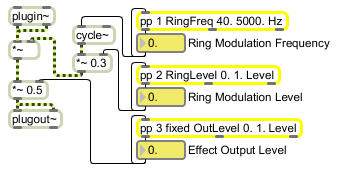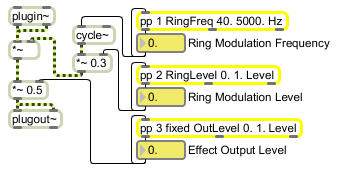| Name |
Type |
Opt |
Description |
|
|
|
The pp object takes a number of arguments. They are listed in the order that they need to appear. |
| int |
int |
|
Obligatory. The first argument sets the parameter number. The first parameter is 1. Parameter numbers should be consecutive (but they need not be), and two pp objects should not have the same parameter number. An error will be reported in the Messages view of the runtime plug-in environment if duplicate parameter numbers are encountered. |
| hidden |
symbol |
opt |
If the word hidden appears as an argument, the parameter will not be given an egg slider in the plug-in edit window and will not appear in the pop-up menu generated by the plugmod object. |
| fixed |
symbol |
opt |
If the word fixed appears as an argument, the parameter will not be affected by the Randomize and Evolve commands in the parameter pop-up menu available in the plug-in edit window when the user holds down the command key and clicks in the interface. This is appropriate for gain parameters, where randomization usually produces irritating results. |
| c2 |
symbol |
|
- c5 Optional. If c2, c3, c4,or c5 appears as argument, the color of the egg slider is set to something other than the usual purple. Currently c2 is Wild Cherry, c3 is Turquoise, c4 is Harvest Gold, and c5 is Peaceful Orange. |
| symbol |
symbol |
opt |
The next symbol after any of the optional keywords names the parameter. This name appears in the Name column of the Parameters view and in the pop-up menu generated by the plugmod object. |
| float or int |
float or int |
opt |
After the parameter name, a number sets the minimum value of the parameter. The minimum and maximum values determine the range of values that are sent into and out of the pp object's outlets, as well as the displayed value in the Parameters view. The type of the minimum value determines the type of the parameter values the object accepts and outputs. If the minimum value is an integer, the parameters will interpreted and output as integers. If the minimum value is a float, the parameters will be interpreted and output as floats. |
| float or int |
float or int |
opt |
After the minimum value, a number sets the maximum value of the parameter. The minimum and maximum values determine the range of values that are sent into and out of the pp object's outlets, as well as the displayed value in the Parameters view. |
| symbol |
symbol |
opt |
After the minimum and maximum values, a symbol sets the label used to display the units of the parameter. Examples include Hz for frequency, dB for amplitude, and ms for milliseconds. |
| choices |
symbol |
opt |
If the word choices appears after the minimum and maximum values, subsequent symbol arguments are taken as a list of discrete settings for the object and are displayed as such in the Parameters view. As an example pp 1 Mode 0 3 choices Thin Medium Fat would divide the parameter space into three values. 0 (anything less than 0.33) would correspond to Thin, 0.5 (and anything between 0.33 and 0.67) would correspond to Medium, and 1 (and anything between 0.67 and 1.0) would correspond to Fat. Only the name of the choice, rather than the actual value of the parameter, is displayed in the Parameters view. |
| db |
symbol |
opt |
If the word choices does not appear as argument, the word db (all lower-case) can be used to specify that the value of the parameter be displayed in decibel notation, where 1.0 is 0 dB and 0.0 is negative infinity dB. Caution: be careful that you don't use this in place of the symbol "dB" (with an upper-case B) given for the parameter name to be displayed in the Name column the Parameters view. (see symbol message, above.) |