bpatcher
Description
Abstracts the contents of a patcher or subpatcher for use in other patchers, displaying only those visual elements which are desired. The number of inlets and outlets in a bpatcher object is determined by the number of inlet and outlet objects contained in its subpatch window.
Examples
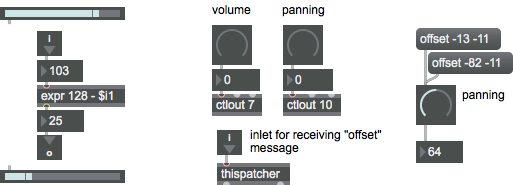
Discussion
The inlet to the bpatcher object is used for sending messages to its subpatcher, not for sending messages or setting attributes to the bpatcher object itself. Setting an attribute or sending a message to the bpatcher object must be done via scripting messages to the thispatcher object. Please see the message for an example of how to do this.
Arguments
None.
Attributes
args [256 atoms] (default: )
When followed by a number of ints, floats, or symbols, this attribute lets you input arguments to your patcher which will be saved along with the main patch.
bgcolor [4 floats] (default: 1. 1. 1. 1.)
Sets the background color of the patcher visible in the bpatcher window.
embed [int] (default: 0)
Toggles the ability to embed the subpatch you are using and save it as part of the main patch (just as with a patcher object) instead of the subpatch being saved in a separate file. This value can only be set using the Embed Patcher in Parent setting in the bpatcher object's Inspector. The default behavior is 0 (save the subpatch as a separate file).
name [symbol] (default: <none>)
Designates the pathname of the patcher file for the bpatcher to use. This value can only be set using the Patcher File setting in the bpatcher object's Inspector.
Common Box Attributes
annotation [symbol]
Sets the text that will be displayed in the Clue window when the user moves the mouse over the object.
background [int] (default: 0)
Adds or removes the object from the patcher's background layer. adds the object to the background layer, removes it. Objects in the background layer are shown behind all objects in the default foreground layer.
color [4 floats]
Sets the color for the object box outline.
fontface [int]
Sets the type style used by the object. The options are:
plain
bold
italic
bold italic
Possible values:
0 = 'regular'
1 = 'bold'
2 = 'italic'
3 = 'bold italic'
fontname [symbol]
Sets the object's font.
fontsize [float]
Sets the object's font size (in points).
Possible values:
'8'
'9'
'10'
'11'
'12'
'13'
'14'
'16'
'18'
'20'
'24'
'30'
'36'
'48'
'64'
'72'
hidden [int] (default: 0)
Toggles whether an object is hidden when the patcher is locked.
hint [symbol]
Sets the text that will be displayed in as a pop-up hint when the user moves the mouse over the object in a locked patcher.
ignoreclick [int] (default: 0)
Toggles whether an object ignores mouse clicks in a locked patcher.
jspainterfile [symbol]
JS Painter File
patching_rect [4 floats] (default: 0. 0. 100. 0.)
Sets the position and size of the object in the patcher window.
position [2 floats]
Sets the object's x and y position in both patching and presentation modes (if the object belongs to its patcher's presentation), leaving its size unchanged.
presentation [int] (default: 0)
Sets whether an object belongs to the patcher's presentation.
presentation_rect [4 floats] (default: 0. 0. 0. 0.)
Sets the x and y position and width and height of the object in the patcher's presentation, leaving its patching position unchanged.
rect [4 floats]
Sets the x and y position and width and height of the object in both patching and presentation modes (if the object belongs to its patcher's presentation).
size [2 floats]
Sets the object's width and height in both patching and presentation modes (if the object belongs to its patcher's presentation), leaving its position unchanged.
textcolor [4 floats]
Sets the color for the object's text in RGBA format.
textjustification [int]
Sets the justification for the object's text.
Possible values:
0 = 'left'
1 = 'center'
2 = 'right'
varname [symbol]
Sets the patcher's scripting name, which can be used to address the object by name in pattr, scripting messages to thispatcher, and the js object.
Messages
(drag)
(mouse)
If the Shift and Command keys on Macintosh or Shift and Control keys on Windows are held down while clicking on a bpatcher object, dragging the mouse moves the upper-left corner of the visible part of the patch inside the box. The Assistance area of the patcher window shows the pixel values of the offset. If Enable Drag-Scrolling is unchecked in the bpatcher Inspector window, this feature is disabled.
If the Command and Option keys on Macintosh or Control and Alt keys on Windows are held down while clicking in a bpatcher object, a pop-up menu allows you to open the original file of the patch contained inside the box in its own window, or change the patch currently contained inside the box in its own window.
replace
Arguments
To use the message feature via scripting messages, give your bpatcher object a Scripting Name using the Inspector, then use the message to send the message to the named bpatcher object.
Output
See Also
| Name | Description |
|---|---|
| Sharing Max Patchers | Sharing Max Patchers |
| Organizing Your Patch | Organizing Your Patch |
| Configuring Objects In A Patcher | Configuring Objects In A Patcher |
| patcher | Create a subpatch within a patch |
| pcontrol | Open and close subwindows |
| thispatcher | Send messages to a patcher |
| Max Interface Tutorial 1: bpatchers | Max Interface Tutorial 1: bpatchers |
| Search Path | Search Path |