kslider
Description
Outputs and displays note and velocity information using an on-screen keyboard.
Examples
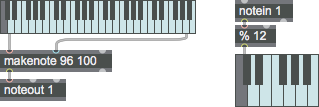
Arguments
None.
Attributes
blackkeycolor [4 floats]
Sets the color for the upper level of keys (otherwise known as the black keys) in RGBA format.
hkeycolor [4 floats]
Sets the selected key color in RGBA format.
inputmode [int] (default: 0)
Set how incoming MIDI is interpreted.
Possible values:
0 = 'Off'
(
Input passed unclipped to output
)
1 = 'MIDI'
(
Input clipped to 0-127
)
2 = 'Visible'
(
Input clipped to visible range
)
mode [int] (default: 0)
Sets the object's mode of operation.
: (the default) Only one key can be selected and displayed at one time.
: The object keeps track of note-ons and note-offs, so it mirrors which notes are currently held down on your MIDI keyboard. A key is “turned off” by sending the kslider object a key on message with a velocity of 0.
: Same as polyphonic, except touch up and mouse up events send out note offs.
Possible values:
0 = 'Monophonic'
1 = 'Polyphonic'
2 = 'Touchscreen'
offset [int] (default: 36)
Sets an offset value in octaves for the kslider object.
parameter_enable [int]
Enables use of this object with Max for Live Parameters and allows for setting initial parameter values in the Max environment.
parameter_mappable [int] (default: 1)
When parameter_mappable is enabled, the object will be available for mapping to keyboard or MIDI input using the Max Mappings feature.
range [int] (default: 48)
Sets the number of keys in the keyboard display.
selectioncolor [4 floats]7.0.0
Sets the color for the currently active keys in RGBA format.
style [symbol] (default: )7.0.0
Sets the style to be applied to the object. Styles can be set using the Format palette.
whitekeycolor [4 floats]
Sets the color for the lower level of keys (otherwise known as the white keys) in RGBA format.
Common Box Attributes
annotation [symbol]
Sets the text that will be displayed in the Clue window when the user moves the mouse over the object.
background [int] (default: 0)
Adds or removes the object from the patcher's background layer. adds the object to the background layer, removes it. Objects in the background layer are shown behind all objects in the default foreground layer.
color [4 floats]
Sets the color for the object box outline.
fontface [int]
Sets the type style used by the object. The options are:
plain
bold
italic
bold italic
Possible values:
0 = 'regular'
1 = 'bold'
2 = 'italic'
3 = 'bold italic'
fontname [symbol]
Sets the object's font.
fontsize [float]
Sets the object's font size (in points).
Possible values:
'8'
'9'
'10'
'11'
'12'
'13'
'14'
'16'
'18'
'20'
'24'
'30'
'36'
'48'
'64'
'72'
hidden [int] (default: 0)
Toggles whether an object is hidden when the patcher is locked.
hint [symbol]
Sets the text that will be displayed in as a pop-up hint when the user moves the mouse over the object in a locked patcher.
ignoreclick [int] (default: 0)
Toggles whether an object ignores mouse clicks in a locked patcher.
jspainterfile [symbol]
JS Painter File
patching_rect [4 floats] (default: 0. 0. 100. 0.)
Sets the position and size of the object in the patcher window.
position [2 floats]
Sets the object's x and y position in both patching and presentation modes (if the object belongs to its patcher's presentation), leaving its size unchanged.
presentation [int] (default: 0)
Sets whether an object belongs to the patcher's presentation.
presentation_rect [4 floats] (default: 0. 0. 0. 0.)
Sets the x and y position and width and height of the object in the patcher's presentation, leaving its patching position unchanged.
rect [4 floats]
Sets the x and y position and width and height of the object in both patching and presentation modes (if the object belongs to its patcher's presentation).
size [2 floats]
Sets the object's width and height in both patching and presentation modes (if the object belongs to its patcher's presentation), leaving its position unchanged.
textcolor [4 floats]
Sets the color for the object's text in RGBA format.
textjustification [int]
Sets the justification for the object's text.
Possible values:
0 = 'left'
1 = 'center'
2 = 'right'
varname [symbol]
Sets the patcher's scripting name, which can be used to address the object by name in pattr, scripting messages to thispatcher, and the js object.
Parameter Attributes
Order
Sets the order of recall of this parameter. Lower numbers are recalled first. The order of recall of parameters with the same order number is undefined.
Parameter Mode Enable
Parameter Mode Enable (not available from Parameters window)
Link to Scripting Name
When checked, the Scripting Name is linked to the Long Name attribute.
Long Name
The long name of the parameter. This name must be unique per patcher hierarchy.
Short Name
Sets the short name for the object's visual display. The maximum length varies according to letter width, but is generally in a range of 5 to 7 characters.
Type
Specifies the data type. The data types used in Max for Live are:
Float
Int
Enum (enumerated list)
Blob
Note: By convention, the Live application uses floating point numbers
for its calculations; the native integer representation is limited to 256
values, with a default range of 0-255 (similar to the char data type used
in Jitter). When working with Live UI objects whose integer values will
exceed this range, the Type attribute should be set to Float,
and the Unit Style attribute should be set to Int.
Range/Enum
When used with an integer or floating point data type, this field is
used to specify the minimum and maximum values of the parameter.
When used with an enumerated list (Enum) data type, this field contains
a space-delimited list of the enumerated values (if list items contain a
space or special characters, the name should be enclosed in double
quotes).
Clip Modulation Mode
Sets the Clip Modulation Mode used by the Live application. The modulation
modes are:
None
Unipolar
Bipolar
Additive
Absolute
Clip Modulation Range
This parameter is only used with the Absolute modulation mode. It specifies defines the range of values used.
Initial Enable
When checked (set to 1), the UI object can store an initialization value. The value is set using the Initial attribute (see below).
Initial
Sets the initial value to be stored and used when the Initial Enable attribute is checked.
Unit Style
Sets the unit style to be used when displaying values. The unit style
values are: Int: displays integer values
Float: displays floating point values
Time: displays time values in milliseconds (ms)
Hertz: displays frequency values (Hz/kHz).
deciBel: displays loudness (dB)
%: Percentage
Pan: displays Left and Right values
Semitones: displays steps (st)
MIDI: displays pitch corresponding to the MIDI note number
Custom: displays custom data type
Native: defaults to floating point values
Custom Units
Sets the units to be used with the 'Custom' unit style (see "Unit Style", above). Custom unit strings may be simple symbols (e.g. "Harmonic(s)"), in which case the parameter's value will be displayed in its 'Native' display mode, followed by the symbol (e.g. "12 Harmonic(s)" for an Int-typed parameter or "12.54 Harmonic(s)" for a Float-typed parameter). For additional control over the numerical component displayed, a sprintf-style string may be used (e.g. "%0.2f Bogon(s)", which would display a value such as ".87 Bogons").
Exponent
When set to a value other than 1., the parameter's input and output values will be exponentially scaled according to the factor entered in this column.
Steps
The number of steps available between the minimum and maximum values of a parameter. For instance, if the parameter has a range from 0.-64., with Steps set to 4, the user can only set the parameter to 0, 21.33, 42.66 and 64.
Parameter Visibility
For automatable parameters (Int, Float, Enum), 'Stored Only' disables automation, although parameter values are stored in presets. 'Hidden' causes the parameter's value to be ignored when storing and recalling data. Non-automatable parameters (Blob) are 'Stored Only' by default, and can be set to 'Hidden', if desired.
Update Limit (ms)
Speed limits values triggered by automation.
Defer Automation Output
Defers values triggered by automation.
Messages
bang
int
Arguments
(inlet1)
Arguments
float
Arguments
(inlet1)
Arguments
chord
Arguments
clear
flush
(mouse)
If the kslider object is in polyphonic mode, you need to click on a key twice: once to send a note-on, and once again for a note-off.
Clicking on the very rightmost edge of the kslider sends out the note of the key C that would be just to the right of the keys that are visible.
set
Arguments
velocity [int]
size
Arguments
In left inlet: The word , followed by a zero or one, sets the size of the keyboard display. (default) sets the large keyboard, and selects the small keyboard.
Output
int
kslider sends its current velocity value out its right outlet, followed by the (displayable) pitch value out its left outlet, when a number is received in its inlet or you click or drag on the object.
See Also
| Name | Description |
|---|---|
| MIDI | MIDI |
| makenote | Generate a note-on/note-off pair |
| notein | Receive MIDI note messages |
| noteout | Transmit MIDI note messages |
| nslider | Output numbers from a notation display |
| pictslider | Picture-based slider control |
| rslider | Display or change a range of numbers |
| slider | Move a slider to output values |