jit.world
Description
The jit.world object encapsulates the functionality of several jitter objects, including jit.window, jit.gl.render, jit.gl.node, jit.gl.cornerpin and jit.phys.world. Physics and GL objects are automatically added to the jit.world context and video objects have their automatic output enabled, when in the same patch.
Examples
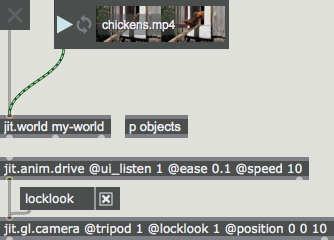
Discussion
Typically the jit.world window will display context objects as soon as receiving the first draw call, either via external bang or internally via automatic rendering (enable 1). If output_texture is enabled two draw calls are required for correct display and output. An additional draw call is required for correct matrix output if both output_matrix and matrix_mode_async are enabled.
Arguments
name [symbol]
The drawing context name
Attributes
border [int]
Show window border (default = 1).
auto_handle [int]
Enable auto-handle mode on the internal jit.gl.handle object (default = 0).
enable [int]
Enable automatic rendering (default = 0). When enabled, rendering is performed automatically.
dim [2 ints]
Internal texture dimensions (default = 640 x 480). This attribute is set only if the desired texture output dimensions should differ from the window size. If no arguments are given, the texture dimensions will adapt to the window size.
displaylink [int]
Enable render draw sync to display swap (default = 1) (Mac only). When enabled, render draw calls are synced to the display swap.
drawbang [symbol]
The draw bang output timing (default = prerender). Determines if the middle-outlet draw bang happens before or after rendering.
Possible values:
'prerender'
(
Before rendering
)
'postrender'
(
After rendering
)
drawto [symbol]
The internal jit.gl.render context name (default = UID). jit.world drawto is the parent context of the internal jit.gl.node sub-context.
capture [int]
Capture to the internal texture (default = 0). When enabled, all rendering is captured to texture and the texture name is output out the left outlet. The texture is also drawn to the internal jit.gl.cornerpin for display on the window. Synonym for output_texture.
floating [int]
Enable floating window style (default = 0).
fps [float]
The frames per second of automatic rendering (default = 30). Setting fps also sets interval. These attributes only have an effect if enable is 1 and displaylink is 0.
fsaa [int]
Enable full scene anti-aliasing (default = 0).
fsmenubar [int]
Enable menubar in fullscreen (default = 1).
fullscreen [int]
Enable fullscreen (default = 0).
enable_cornerpin [int]
Enable the internal jit.gl.cornerpin object (default = 0). When enabled the cornerpin's handles are visible, and mouse handler is enabled. Enabling also sets output_texture to 1. Attributes and messages of the cornerpin can be sent using .
erase_color [4 floats]
Background and clear color as RGBA values (default = 0.2 0.2 0.2 1.0).
esc_fullscreen [int]
When enabled, the escape key sends the window to fullscreen (default = 1).
interval [int]
The millisecond interval of automatic rendering (default = 33). Setting interval also sets fps. These attributes only have an effect if enable is 1 and displaylink is 0.
matrix_mode_async [int]8.0.0
Enable asynchronous matrix output (default = 1). When enabled jit.world will use the more CPU efficient asynchronous code path for matrix output. Disable if synchronous output is desired.
output_matrix [int]
Output the scene as a matrix (default = 0). When enabled, all rendering is captured to texture then read back to an internal matrix, and the matrix name is output out the left outlet. The texture is also drawn to the internal jit.gl.cornerpin for display on the window.
output_texture [int]
Capture to the internal texture (default = 0). When enabled, all rendering is captured to texture and the texture name is output out the left outlet. The texture is also drawn to the internal jit.gl.cornerpin for display on the window. Synonym for capture.
name [symbol]
The drawing context name (default = UID). Jitter GL objects attach to this context through their drawto attribute. The jit.world name is actually the internal jit.gl.node sub-context name.
Using jit.world in a Max for Live device requires an implicitly named context or --- (triple-dash) named contexts.
phys_worldname [symbol]
The internal jit.phys.world physics world name (default = UID).
position [3 floats]
The 3D origin in the form x y z (default = 0. 0. 0.). This attribute sets the internal jit.gl.node position.
ortho [int]
Orthographic projection mode (default = 0)
0 = orthographic projection off (perspective projection)
1 = orthographic projection on, using lens angle
2 = orthographic projection on, ignoring lens angle
Possible values:
0 = 'Off (Perspective)'
1 = 'Orthographic (Lens Angle)'
2 = 'Orthographic (No Lens Angle)'
preserve_aspect [int]
Preserve aspect ratio flag of input image (default = 1)
size [2 ints]
Window size (default = 640 480)
rect [4 ints]
The window rectangle is specified in pixels giving the left, top, right, and bottom coordinates of the window from the upper left corner.
shared [int]
Sets the window as a shared OpenGL context (default = 0).
sync [int]
The vertical sync flag sets the window to update synchronous to the monitor's refresh (default = 1).
rotate [4 floats]
The angle of rotation and the three axes about which the rotation is performed in the form rotation-angle x y z (default = 0. 0. 1. 0.). This attribute sets the internal jit.gl.node rotate.
quat [4 floats]
Specifies a quaternion orientation in 3D space (default = 0 0 0 1). This attribute sets the internal jit.gl.node quat.
rotatexyz [3 floats]
Specifies an Euler orientation in 3D space (default = 0 0 0). This attribute sets the internal jit.gl.node rotatexyz.
scale [3 floats]
The 3D scaling factor in the form x y z (default = 1. 1. 1.). This attribute sets the internal jit.gl.node scale.
windowposition [2 ints]
Window position is specified in pixels by an x and y offset value in global coordinates from the upper left corner of the screen.
visible [int]
Enable window visibility (default = 1).
Common Box Attributes
annotation [symbol]
Sets the text that will be displayed in the Clue window when the user moves the mouse over the object.
background [int] (default: 0)
Adds or removes the object from the patcher's background layer. adds the object to the background layer, removes it. Objects in the background layer are shown behind all objects in the default foreground layer.
color [4 floats]
Sets the color for the object box outline.
fontface [int]
Sets the type style used by the object. The options are:
plain
bold
italic
bold italic
Possible values:
0 = 'regular'
1 = 'bold'
2 = 'italic'
3 = 'bold italic'
fontname [symbol]
Sets the object's font.
fontsize [float]
Sets the object's font size (in points).
Possible values:
'8'
'9'
'10'
'11'
'12'
'13'
'14'
'16'
'18'
'20'
'24'
'30'
'36'
'48'
'64'
'72'
hidden [int] (default: 0)
Toggles whether an object is hidden when the patcher is locked.
hint [symbol]
Sets the text that will be displayed in as a pop-up hint when the user moves the mouse over the object in a locked patcher.
ignoreclick [int] (default: 0)
Toggles whether an object ignores mouse clicks in a locked patcher.
jspainterfile [symbol]
JS Painter File
patching_rect [4 floats] (default: 0. 0. 100. 0.)
Sets the position and size of the object in the patcher window.
position [2 floats]
Sets the object's x and y position in both patching and presentation modes (if the object belongs to its patcher's presentation), leaving its size unchanged.
presentation [int] (default: 0)
Sets whether an object belongs to the patcher's presentation.
presentation_rect [4 floats] (default: 0. 0. 0. 0.)
Sets the x and y position and width and height of the object in the patcher's presentation, leaving its patching position unchanged.
rect [4 floats]
Sets the x and y position and width and height of the object in both patching and presentation modes (if the object belongs to its patcher's presentation).
size [2 floats]
Sets the object's width and height in both patching and presentation modes (if the object belongs to its patcher's presentation), leaving its position unchanged.
textcolor [4 floats]
Sets the color for the object's text in RGBA format.
textjustification [int]
Sets the justification for the object's text.
Possible values:
0 = 'left'
1 = 'center'
2 = 'right'
varname [symbol]
Sets the patcher's scripting name, which can be used to address the object by name in pattr, scripting messages to thispatcher, and the js object.
Messages
bang
int
clear
(mouse)
draw
front
jit_gl_texture
Arguments
sendcornerpin
Arguments
values [list]
sendhandle
Arguments
values [list]
sendnode
Arguments
values [list]
sendphys
Arguments
values [list]
sendrender
Arguments
values [list]
sendwindow
Arguments
values [list]
See Also
| Name | Description |
|---|---|
| Working with OpenGL | Working with OpenGL |
| Video and Graphics Programming Tutorials | Video and Graphics Programming Tutorials |
| jit.window | Display data in a window |
| jit.gl.render | Render Jitter OpenGL objects |
| jit.gl.node | Create hierarchical rendering groups |
| jit.gl.cornerpin | Map textures in a window |
| jit.phys.world | Collision detection and rigid body dynamics |
| jit.pworld | Display a Jitter GL context |