jit.gl.render
Description
Use jit.gl.render to render Jitter OpenGL objects to a rendering destination. jit.gl.render drives the rendering of 3D graphics, setting up and invoking the drawing of each frame. jit.gl.render can draw to jit.window and jit.pwindow.
Examples
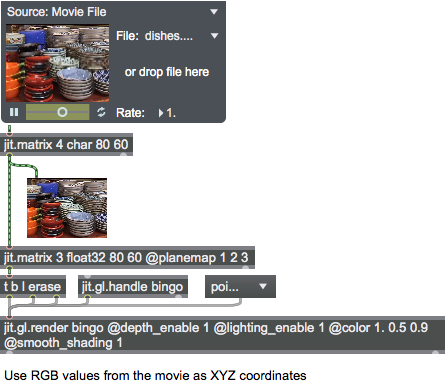
Attributes
camera [3 floats]
Camera position
drawto [symbol]
The named drawing context in which to draw (default = none) A named drawing context is a named instance of a jit.window or jit.pwindow object.
erase_color [4 floats]
The context RBGA erase color (default = 0.2 0.2 0.2 1)
far_clip [float]
Far clipping plane distance
lens_angle [float]
Camera lens angle
light_ambient [4 floats]
Ambient lighting color
light_diffuse [4 floats]
Diffuse lighting color
light_global_ambient [4 floats]
Global ambient lighting color
light_position [4 floats]
Light position
light_specular [4 floats]
Specular lighting color
lookat [3 floats]
Camera lookat position
near_clip [float]
Near clipping plane distance
point_atten [3 floats]
Point attenuation factor for point sprites
point_fade [float]
Point fade threshold for point sprites
rotate_order [symbol]
Set the order rotations are applied for the rotatexyz attribute for all child gl objects (default = auto). E.G. if set to xyz , the object is first rotated around its X axis, then Y, and finally Z. The default of auto implements yzx ordering. To replicate Max 5, use zyx .
Possible values:
'auto'
'xyz'
'xzy'
'yxz'
'yzx'
'zxy'
'zyx'
up [3 floats]
Camera up vector
verbose [int]
Enable printing messages to the Max Console
Common Box Attributes
annotation [symbol]
Sets the text that will be displayed in the Clue window when the user moves the mouse over the object.
background [int] (default: 0)
Adds or removes the object from the patcher's background layer. adds the object to the background layer, removes it. Objects in the background layer are shown behind all objects in the default foreground layer.
color [4 floats]
Sets the color for the object box outline.
fontface [int]
Sets the type style used by the object. The options are:
plain
bold
italic
bold italic
Possible values:
0 = 'regular'
1 = 'bold'
2 = 'italic'
3 = 'bold italic'
fontname [symbol]
Sets the object's font.
fontsize [float]
Sets the object's font size (in points).
Possible values:
'8'
'9'
'10'
'11'
'12'
'13'
'14'
'16'
'18'
'20'
'24'
'30'
'36'
'48'
'64'
'72'
hidden [int] (default: 0)
Toggles whether an object is hidden when the patcher is locked.
hint [symbol]
Sets the text that will be displayed in as a pop-up hint when the user moves the mouse over the object in a locked patcher.
ignoreclick [int] (default: 0)
Toggles whether an object ignores mouse clicks in a locked patcher.
jspainterfile [symbol]
JS Painter File
patching_rect [4 floats] (default: 0. 0. 100. 0.)
Sets the position and size of the object in the patcher window.
position [2 floats]
Sets the object's x and y position in both patching and presentation modes (if the object belongs to its patcher's presentation), leaving its size unchanged.
presentation [int] (default: 0)
Sets whether an object belongs to the patcher's presentation.
presentation_rect [4 floats] (default: 0. 0. 0. 0.)
Sets the x and y position and width and height of the object in the patcher's presentation, leaving its patching position unchanged.
rect [4 floats]
Sets the x and y position and width and height of the object in both patching and presentation modes (if the object belongs to its patcher's presentation).
size [2 floats]
Sets the object's width and height in both patching and presentation modes (if the object belongs to its patcher's presentation), leaving its position unchanged.
textcolor [4 floats]
Sets the color for the object's text in RGBA format.
textjustification [int]
Sets the justification for the object's text.
Possible values:
0 = 'left'
1 = 'center'
2 = 'right'
varname [symbol]
Sets the patcher's scripting name, which can be used to address the object by name in pattr, scripting messages to thispatcher, and the js object.
OB3D Attributes
anchor [3 floats]
The anchor position in local space (default = 0. 0. 0.). Allows for offsetting the local 3D origin around which transforms are applied.
antialias [int]
Antialiasing flag (default = 0) On some hardware, the blend_enable attribute must also be enabled for antialiasing to work.
automatic [int]
Automatic rendering flag (default = 1) When the flag is set, rendering occurs when the associated jit.gl.render object receives a bang message
auto_material [int]
Automatic material attributes flag (default = 1) When the flag is set, and lighting is enabled for the object, the diffuse and ambient material components for the object will be set to the object's color, and the specular and emissive lighting components are disabled.
aux_color [4 floats]
The auxiliary color in the form red green blue alpha (default = 0. 0. 0. 0.) The list elements should be in the range 0.-1.
axes [int]
x/y/z axis rendering off/on (default = 0)
blend [symbol]
The named blending mode. The possible values are:
add = 1 1
multiply = 2 1
screen = 4 1
exclusion = 4 5
colorblend = 3 4
alphablend = 6 7
coloradd = 3 1
alphaadd = 6 1
blend_enable [int]
Blending flag (default = 0) When the flag is set, blending is enabled for all rendered objects.
blend_mode [2 ints]
The source and destination planes associated with the blend mode (default = 6 7) Blend modes are specified in the form src_blend_mode dst_blend_mode. The supported modes are:
0 = zero
1 = one
2 = destination color
3 = source color
4 = one minus destination color
5 = one minus source color
6 = source alpha
7 = one minus source alpha
8 = destination alpha
9 = one minus destination alpha
10 = source alpha saturate
cull_face [int]
Face culling mode (default = 0 (no culling))
0 = no culling
1 = cull back faces
2 = cull front faces
depth_enable [int]
Depth buffering flag (default = 1) When the flag is set, depth buffering is enabled.
depth_write [int]
Depth write flag (default = 1). When the flag is set, writing to the depth buffer is enabled. This will have no effect if depth_enable is turned off.
enable [int]
Enable flag (default = 1) When the flag is set, drawing is enabled.
fog_params [7 floats]
The fog parameters in the form red green blue alpha density start end (default = 0. 0. 0. 0. 0. 0. 0.) The list's color elements should be in the range 0.-1.
fog [float]
The amount of fog effect (default = 0.)
lighting_enable [int]
Lighting enabled flag (default = 0) When the flag is set, lighting is calculated.
line_width [float]
The drawing line width (default = 1.)
mat_ambient [4 floats]
The ambient light material property in the form red green blue alpha (default = 0. 0. 0. 0.) The list elements should be in the range 0.-1.
mat_diffuse [4 floats]
The diffuse light material property in the form red green blue alpha (default = 0. 0. 0. 0.) The list elements should be in the range 0.-1.
mat_emission [4 floats]
The material emission property in the form red green blue alpha (default = 0. 0. 0. 0.) The list elements should be in the range 0.-1.
mat_specular [4 floats]
The specular light material property in the form red green blue alpha (default = 0. 0. 0. 0.) The list elements should be in the range 0.-1.
matfile [symbol]
The Jitter material file to apply (.jitmtl)
name [symbol]
The instance name (default = UID)
ortho [int]
Orthographic projection mode (default = 0)
0 = orthographic projection off (perspective projection)
1 = orthographic projection on, using lens angle
2 = orthographic projection on, ignoring lens angle
point_mode [symbol]
Point drawing mode to use when points drawing primitive (poly_mode 2) is enabled (default = circle).
Possible values:
'square'
(
Draw point as square
)
'circle'
(
Draw point as circle
)
'square_depth'
(
Draw point as square with depth scaling
)
'circle_depth'
(
Draw point as circle with depth scaling
)
'user_shader'
(
Allow writing to gl_PointSize in custom vertex shader
)
point_size [float]
The draw point size (default = 1.)
poly_mode [2 ints]
Polygon rendering modes (default 0 0) Rendering modes are expressed in the form frontface backface. Supported rendering modes are:
0 = render as filled polygons
1 = render as lines
2 = render as points
position [3 floats]
The 3D origin in the form x y z (default = 0. 0. 0.)
quat [4 floats]
The current rotation as a quaternion(default = 0. 0. 0. 1.). A quaternion is a mathematical construct that is a four dimensional vector, and can be visualized as a rotation around an arbitrary axis. Quaternions are a useful representation of an orientation in 3D space.
rotate [4 floats]
The angle of rotation and the xyz vector about which the rotation is performed in the form rotation-angle x y z (default = 0. 0. 0. 1.)
rotatexyz [3 floats]
Sets the current rotation to the concatenation of rotations about the positive x, y, and z axes, also known as Euler angles (default = 0. 0. 0.). The default order is yzx and can be changed with the jit.gl.render rotate_order attribute. Angles are expressed in degrees.
scale [3 floats]
The 3D scaling factor in the form x y z (default = 1. 1. 1.)
shadow_caster [int]
Shadow caster flag (default = 0) When the flag is set, object will cast shadows.
shininess [float]
The material shininess value (default = 16.0) The value should be a float in the range 0.-255.
smooth_shading [int]
Smooth shading flag (default = 0) When the flag is set, smooth shading is used when rendering.
shader [symbol]
The name of the shader to be applied (default = none)
transform_reset [int]
Modelview and projection transform reset flag (default = 0) When the flag is set, the modelview and projection transforms are set to the identity transform before rendering the object. This is useful for sprite or billboard overlays, or automatic scaling to window size. The transform_reset flag modes are:
0 = do nothing (default)
1 = proportional orthographic glOrtho(-aspect, aspect, -1.0, 1.0, near_clip, far_clip);
2 = orthographic normalized glOrtho(-1.0, 1.0, -1.0, 1.0, near_clip, far_clip);
3 = proportional perspective with near clip = 0.001 gluPerspective(lens_angle, aspect, 0.001/*near_clip*/, far_clip);
4 = normalized perspective with near clip = 0.001 gluPerspective(lens_angle, 1.0, 0.001/*near_clip*/, far_clip);
viewalign [int]
View aligned transformation flag (default = 0)
Messages
drawclients
Arguments
drawswap
erase
getscene_dict8.0.0
Arguments
If the arg all_attrs is supplied all object attributes are included.
If the arg modified_attrs is supplied any attributes with modified state are included.
screentoworld
Arguments
y [float]
z [float]
submitdraw
swap
updateclients
worldtoscreen
Arguments
y [float]
z [float]
OB3D Messages
bang
draw
drawraw
drawimmediate
import_material
export_material
get_shader
See Also
| Name | Description |
|---|---|
| Working with OpenGL | Working with OpenGL |
| Video and Graphics Programming Tutorials | Video and Graphics Programming Tutorials |
| Lua in Max | Lua in Max |
| jit.gl.graph | Graph floats into 3D space |
| jit.gl.gridshape | Generate simple geometric shapes as a grid |
| jit.gl.handle | Use mouse movement to control position/rotation |
| jit.gl.isosurf | Generate a GL based surface extraction |
| jit.gl.mesh | Generate GL geometry from matrices |
| jit.gl.model | Read and draw various 3D model formats |
| jit.gl.nurbs | Generate NURBS surface |
| jit.gl.plato | Generate platonic solids |
| jit.gl.shader | Manage a GL shader |
| jit.gl.sketch | Use drawing commands with OpenGL |
| jit.gl.slab | Process texture data |
| jit.gl.text2d | Render bitmap text |
| jit.gl.text3d | Render vector text |
| jit.gl.texture | Create OpenGL textures |
| jit.gl.videoplane | Display video in OpenGL |
| jit.gl.volume | Create a volume visualization |
| Tutorial 30: Drawing 3D text | Tutorial 30: Drawing 3D text |
| Tutorial 31: Rendering Destinations | Tutorial 31: Rendering Destinations |
| Tutorial 32: Camera View | Tutorial 32: Camera View |
| Tutorial 33: Polygon Modes, Colors and Blending | Tutorial 33: Polygon Modes, Colors and Blending |
| Tutorial 34: Using Textures | Tutorial 34: Using Textures |
| Tutorial 35: Lighting and Fog | Tutorial 35: Lighting and Fog |
| Tutorial 37: Geometry Under the Hood | Tutorial 37: Geometry Under the Hood |
| Tutorial 47: Using Jitter Object Callbacks in JavaScript | Tutorial 47: Using Jitter Object Callbacks in JavaScript |